Silent installation mode, Command-line parameters – Samsung CLX-6220 User Manual
Page 146
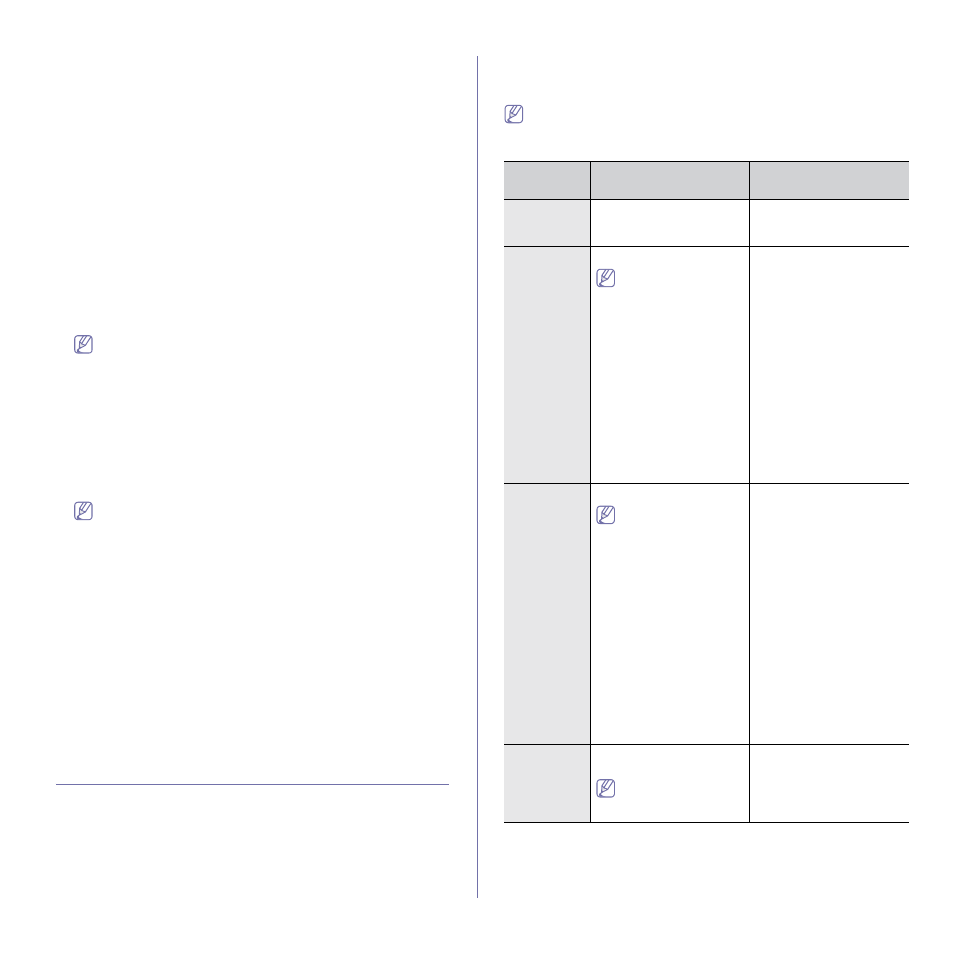
Administrator’s Guide (Windows only)_ 5
•
If you use Windows Vista, Windows 7 and Windows 2008 Server R2
click Start > All programs > Accessories > Run.
Type X:\Setup.exe replacing “X” with the letter which represents
your CD-ROM drive and click OK.
•
If the AutoPlay window appears in Windows Vista, click Run
Setup.exe in Install or run program field, and click Continue in the
User Account Control windows.
•
If the AutoPlay window appears in Windows 7 and Windows 2008
Server R2, click Run Setup.exe in Install or run program field, and
click Yes in the User Account Control windows.
3. Select Administrator Installation > Create Customized Installer.
If necessary, select a language from the drop-down list.
4. Read License Agreement, and select I accept the terms of the
License Agreement. Then, click Next.
5. Select Package Type window appears.
Select Modify Script.
If you place the mouse cursor over the package type, you can see the
detailed information on the bottom right side of the window.
6. Open the script file you want to modify(ex:CONFIG.CI3).
CONFIG.CI3 script file will exist in \Setup\Script subfolder of the
created setup package.
7. Select Printer connection window appears.
Select the printer connection type and click Next.
•
If you selected Network Connection, Search Network Printers
window appears, type in the IP address or host name in the
information field than click Search. when you are finished, click
Next.
•
The discovered printer list will show network printers on the same
subnet. If you want to specify a network printer that is located over
subnet then specify IP address of network printer directly.
•
If you can’t search network printers on the network then check
whether your firewall setting is disabled. If it is enabled, disable
firewall temporarily and try searching again.
•
Setup configuration script filename is set as CONFIG.CI3 and it’s
not changeable.
8. Set Printer Drivers window appears. Click Next.
If necessary, configure printer name, sharing, shared name and default
printer setting. If you changed settings then you should click Apply
button to apply changes then click Next.
9. Summary window appears. Check the package information and click
Next to start creating the setup package.
You can modify the package configuration by clicking the Back button.
10. When creating the setup package is finished, Packaging Completed
window appears.
Check Open package folder upon completion if you want the created
package to open automatically after it’s created.
11. Click Finish.
Silent installation Mode
Silent installation mode is an installation method that does not require any
user intervention. Once you start the installation, the machine driver and
software are automatically installed on you computer. You can start the
silent installation by typing /s or /S in the command window. Silent
installation can also be performed by using the command script file
(See"Create Customized Installer" on page 3).
Command-line Parameters
Following table shows commands that can be used in the command window
or in making a script file (See "Creating a setup script file" on page 4).
Following command-line are effective and operated when command is
used with /s or /S. But /h, /H or /? are exceptional commands that can
be operated solely.
Command-
line
Definition
Description
/s or
/S
Starts silent installation.
Installs machine drivers
without prompting any UIs
or user intervention.
/p” name>” or name>” Specifies printer port. Network Port will be created by use of Standard TCP/IP Port monitor. For local port, this port must exist on system before being specified by command. Printer port name can be specified as IP address, hostname, USB local port name or IEEE1284 port name. • /p”xxx.xxx.xxx.xxx” in where, “xxx.xxx.xxx.xxx” means IP address for network printer. /p”USB001”, /P”LPT1:”, /p”hostname” • When installing the driver silently in Korean, type in-Setup.exe /s /L"0x0012” or Setup.exe /s /L"18” . /l” e>” or de>” Sets language code. The default language will be decided automatically if there is no specified installation language commanded. The default language depends on your system locale information. Decimal number and hexadecimal number can be used but hexadecimal number must have prefix with “0X”. Refer to Language Codes section for available machine’s drivers and application software if specified language is supported. All software included in the machine’s drivers will be installed as the specified language. • Setup.exe /s /L"0x0012” or Setup.exe /s /L"18” ; install setup package silently with Korean. /a” h>” or h>” Specifies destination path for installation. The destination path should be a fully qualified path. Since machine drivers should be installed on the OS specific location, this command applies to only application software.
/P”
For example
/L”
This command applies to all
/A”
