Setting the screen, Screen setup, Modes – Sony R5 User Manual
Page 30: 30 setting the screen
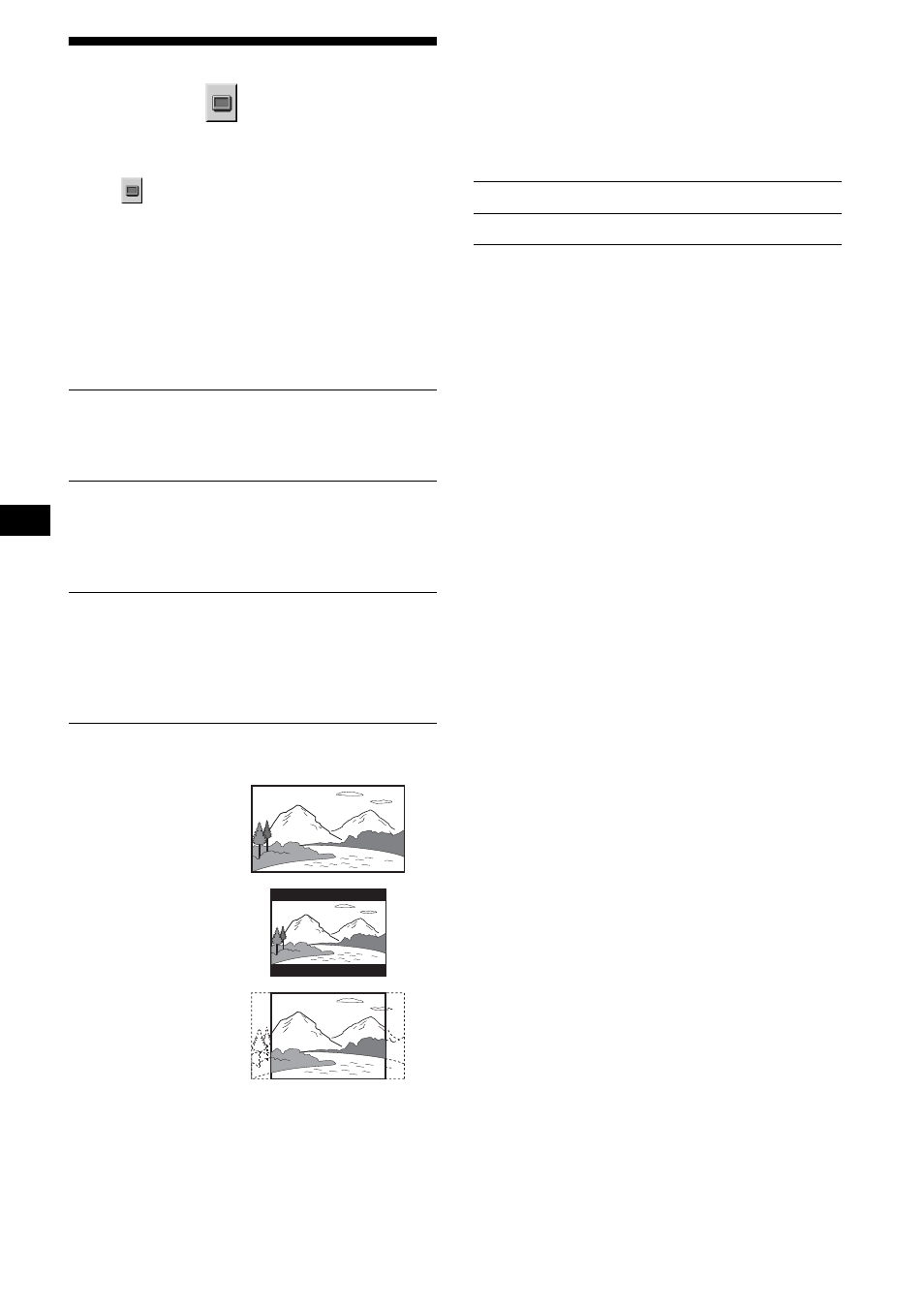
30
Setting the screen
— Screen setup
“SCREEN SETUP” allows you to adjust the
setting for the connected monitor.
Select
(SCREEN SETUP) in the Setup
menu, then select the desired setting item.
For details on the setup procedures, see “Using
the Setup menu” on page 28.
Setting items with “*” in the tables below are the
default settings.
MONITOR TYPE
Selects the aspect ratio of the connected monitor
(4:3 standard or wide).
Note
Depending on the DVD, “4:3 LETTER BOX” may be
selected automatically instead of “4:3 PAN SCAN,”
and vice versa.
SCREEN SAVER
Turns the screen saver on and off. The screen
saver image appears when you leave the system
in stop mode for 5 minutes. The screen saver will
help prevent your display device from becoming
damaged (afterimage). Press DVD u to turn
off the screen saver.
16:9*
Displays the wide picture.
Select this when you connect a
wide-screen monitor or a monitor
with a wide mode function.
4:3
LETTER
BOX
Displays a wide picture with
bands on the upper and lower
portions of the screen.
Select this when you connect a
4:3 screen monitor.
4:3
PAN SCAN
Displays a wide picture on the
entire screen and automatically
cuts off the portions that do not
fit.
Select this when you connect a
4:3 screen monitor.
4:3 PAN SCAN
4:3 LETTER BOX
16:9
ON
Turns on the screen saver.
OFF*
Turns off the screen saver.
