Changing the angles, Dolby digital 3 / 2, Adjusting the audio output level – Sony R5 User Manual
Page 23
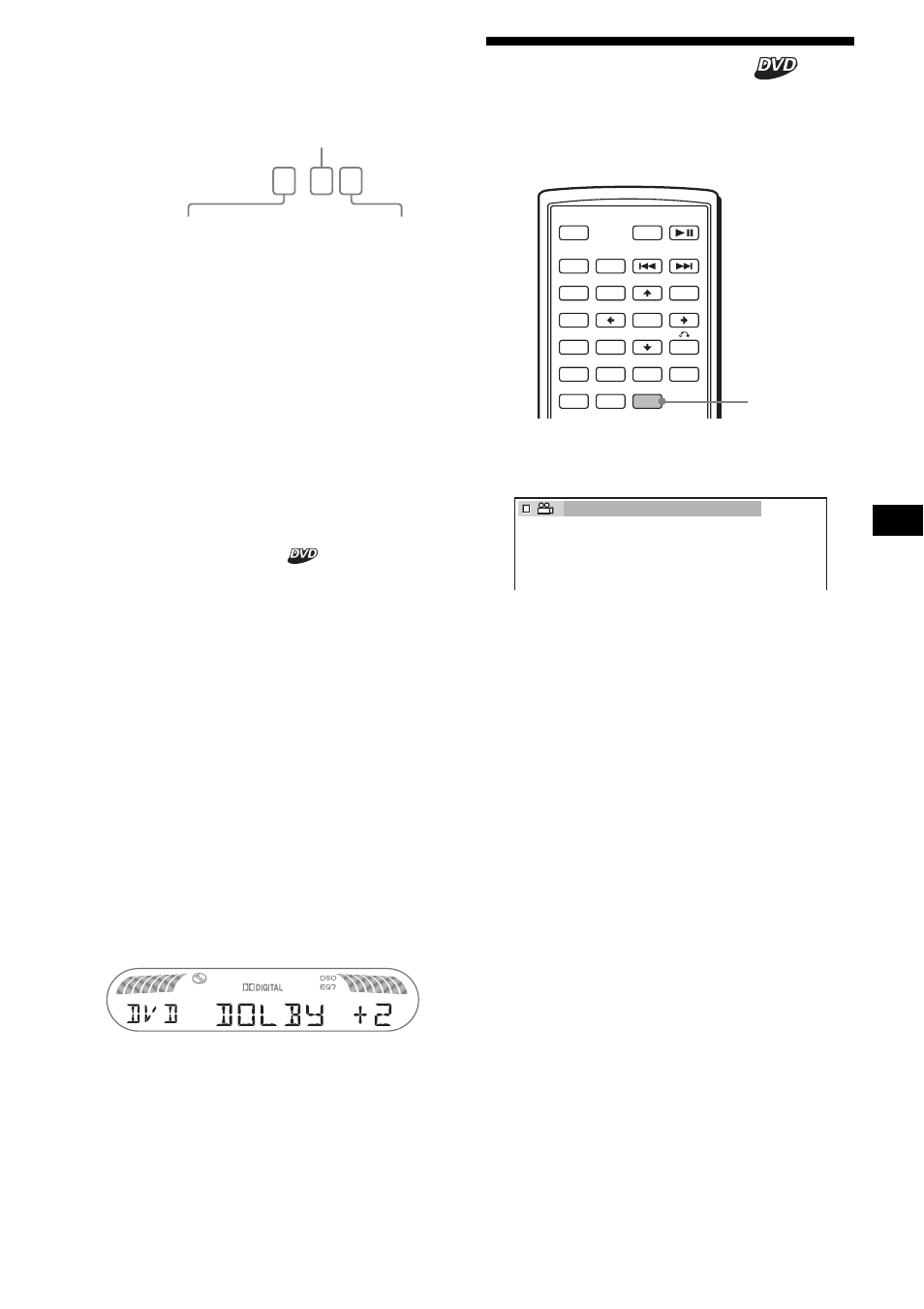
23
When “DOLBY DIGITAL” is applied, the
program format name and channel numbers
appear as follows:
Example: Dolby Digital 5.1 ch
*1
“PCM,” “DTS,” or “DOLBY DIGITAL” appears
depending on the disc.
*2
Appears only when the “DOLBY DIGITAL” format is
applied.
To turn off the Play mode menu
Press (SETUP).
Tip
For Dolby Digital and DTS, “LFE” is always enclosed
in a solid line regardless of the LFE signal component
being output.
Adjusting the audio output level
— DVD level adjustment
The audio output level for DVD video differs
depending on the recorded audio format (PCM,
Dolby Digital, or DTS). You can adjust the
output level of PCM, Dolby Digital or DTS
separately to reduce the volume level differences
between disc and source.
1
Press
(SYSTEM MENU)
.
2
Press
M
/
m
repeatedly to select “DVD
LVL,” then press
(ENTER)
.
3
Press
,
to set to “ADJ-ON,” then
press
(ENTER)
.
4
Press
<
/
,
to select “DOLBY,” “DTS”
or “PCM.”
5
Press
M
/
m
to adjust the output level,
then press
(ENTER)
.
Note
You can adjust the output level only when a disc is
inserted in the unit.
Tip
The output level is adjustable from –6 dB to +6 dB.
Changing the angles
You can change the viewing angle if various
angles (multi-angles) for a scene are recorded on
a DVD.
Press
(ANGLE)
repeatedly to select the
desired angle number.
The angle changes.
Note
Depending on the DVD, you may not be able to
change the angles, even if multi-angles are recorded.
Tip
You can also change the viewing angle by selecting
“ANGLE” in the Play mode menu (page 13).
DOLBY DIGITAL 3 / 2
.
1
LFE component × 1
Rear component × 2
Front component × 2 +
Center component × 1
SRC
MODE
ATT
DVD
SOUND
TOP MENU
MENU
SETUP
ENTER
SYSTEM
MENU
LIST
EQ
Z
×
Z
DSO
EQ7
PICTURE
AUDIO
SUBTITLE
ANGLE
OFF
+
–
ANGLE
2(2)
