About your hard disk drive partition – Sony PCV-W10 User Manual
Page 8
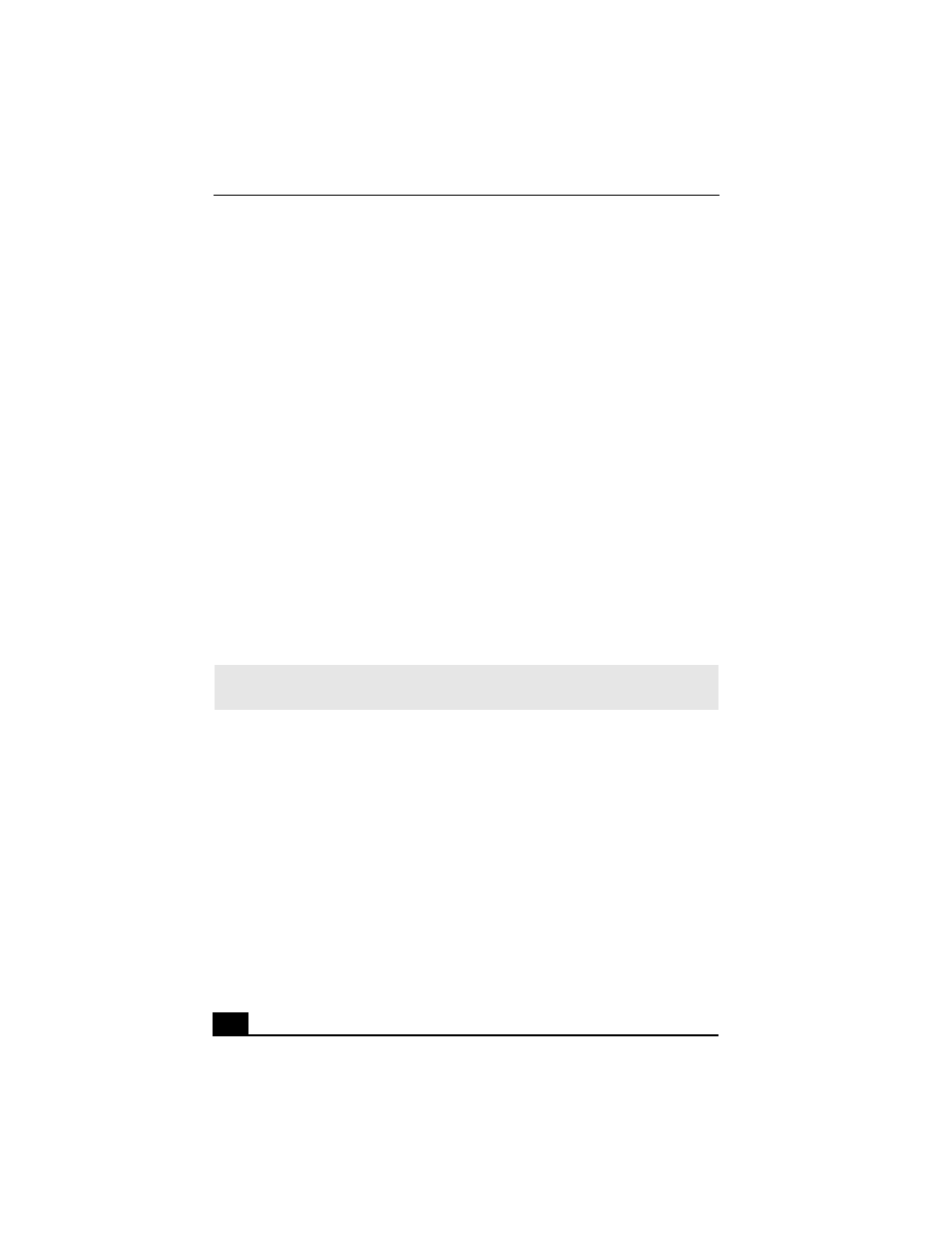
VAIO Computer User Guide
8
About Your Hard Disk Drive Partition
To improve the performance of Sony audio and video software applications, the
hard disk drive on your computer has been formatted with two partitions, C and
D. Some Sony software applications save files to the D partition. This prevents
large video captures from consuming the available space on your C partition.
To maintain optimum system performance, you should defragment your
computer’s D partition regularly.
Defragmenting your hard disk drive
If you encounter frame dropping while recording digital video onto your hard
disk drive, defragmentation may be necessary.
1
Deactivate your screen saver and close other open applications, if applicable.
2
Click Start in the Windows taskbar and select All Programs.
3
Point to Accessories, point to System Tools, and then select Disk
Defragmenter.
The Disk Defragment dialog box appears.
4
Select Action from the menu bar and click Analyze.
✍
It may take a long time to complete the defragmenting process, depending on the data
capacity and current utilization of your computer’s hard disk drive(s).
