Sony PCV-W10 User Manual
Page 32
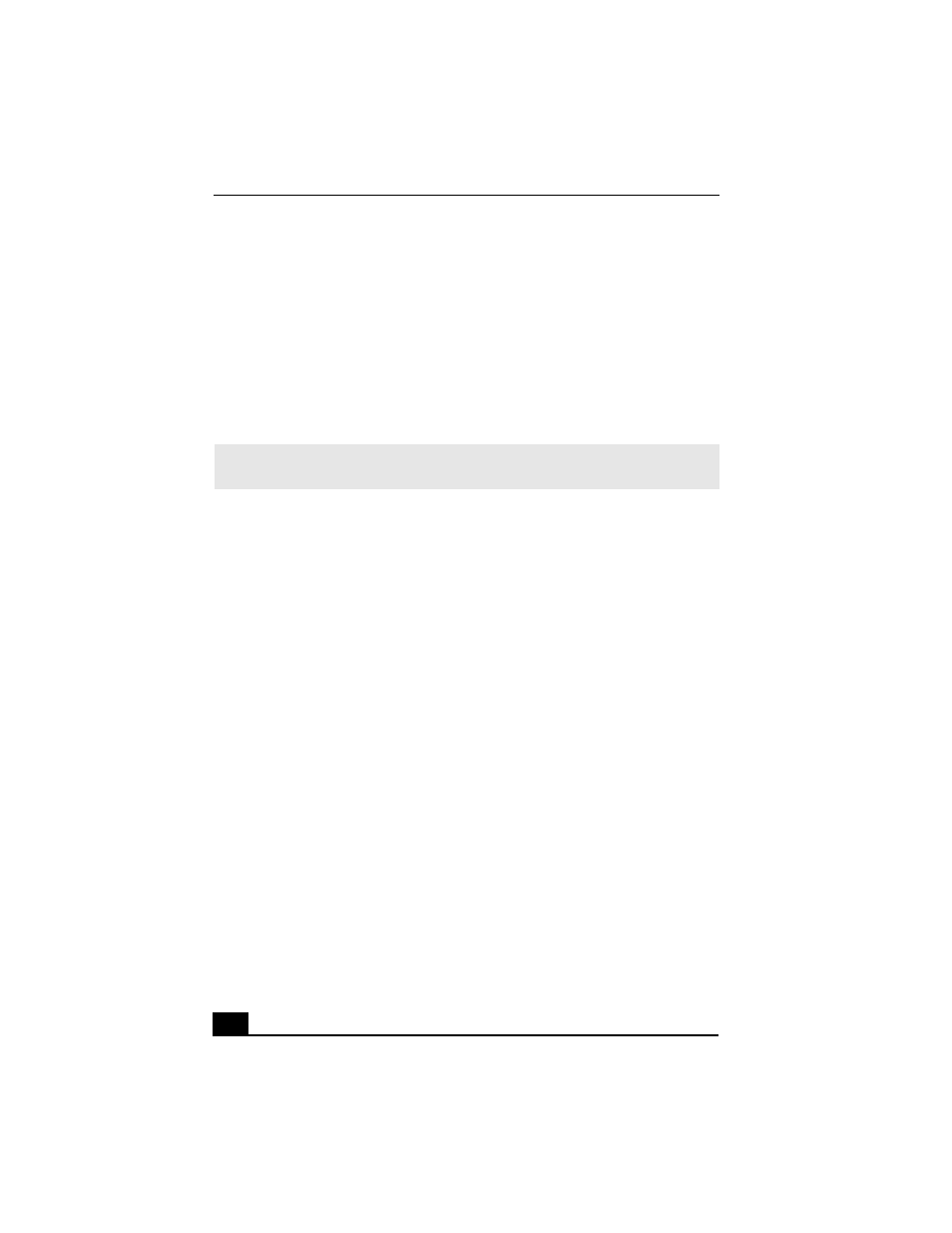
VAIO Computer User Guide
32
Why can’t I play a DVD or CD media?
❑
After inserting your optical disc, wait a few seconds for it to be detected
before trying to access it.
❑
Verify that the disc is in the tray with the label side facing up.
❑
Install your CD or DVD software according to the manufacturer’s
instructions.
❑
If your drive reads some DVDs or CDs, but not others, check the shiny side
of the disc for dirt or scratches.
Why isn’t my DVD playing properly?
If a region code warning appears when you are using the DVD player
application, it may be that the region code of the DVD you are trying to play is
incompatible with the region code setting of your optical drive. A region code is
listed on the disc packaging. Region code indicators such as “1” or “ALL” are
labeled on some DVDs to indicate the type of player that can play the disc.
Unless a “1” or “ALL” appears on the DVD or on its packaging, you cannot play
the disc on this system.
If you hear audio but cannot see video, your computer’s video resolution may be
set too high. To improve video resolution, verify that your screen area is set to
1280 x 768, using 32-bit color (preset factory default). To verify or change your
video resolution:
1
Click Start in the Windows taskbar and then select Control Panel.
2
Select Appearances and Themes, then select Change the screen
resolution.
3
Click the Settings tab.
4
Change the Screen resolution and Color quality to the desired levels.
5
Click Apply and then click OK.
If you see video but cannot hear audio, check all of the following:
❑
Verify that your DVD player’s mute feature is turned off.
❑
Check the master volume setting in the Audio Mixer.
✍
To recover the CD or DVD software applications that are preinstalled on your
computer, see “Reinstalling software applications” for more information.
