Changing the size of the sub (pip) picture – Samsung HL-R6168W User Manual
Page 67
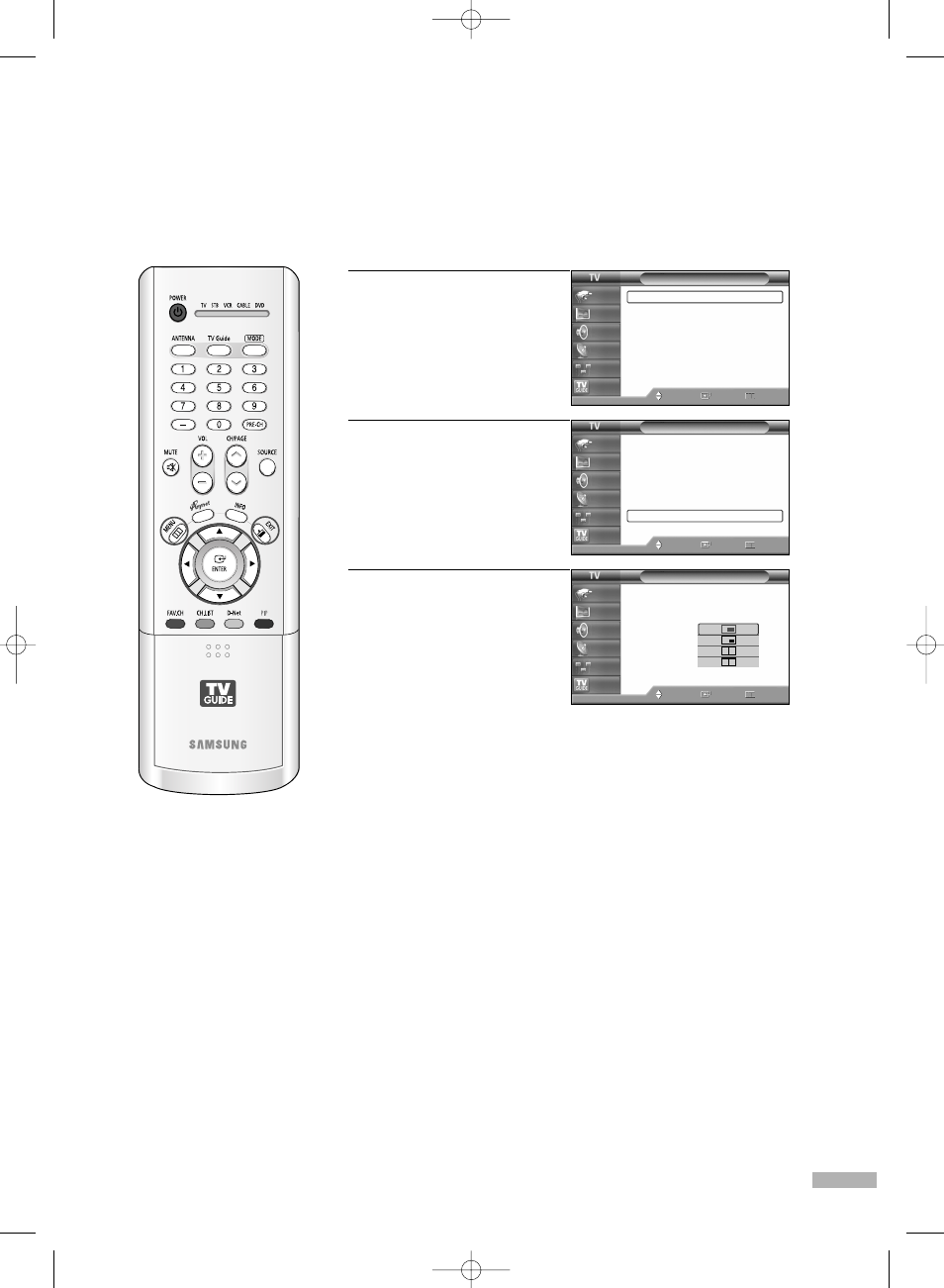
English - 67
Changing the Size of the Sub (PIP) Picture
1
Press the MENU button.
Press the … or † button to
select “Picture”, then press
the ENTER button.
2
Press the … or † button to
select “PIP”, then press the
ENTER button.
3
Press the … or † button to
select “Size”, then press the
ENTER button.
Press the … or † button to
select a size you want, then
press the ENTER button.
Press the EXIT button to exit.
Picture
Mode
: Standard
√
Size
: 16:9
√
Digital NR
: On
√
DNIe Demo
: Off
√
My Color Control
√
Film Mode
: Off
√
PIP
√
Move
Enter
Return
Input
Picture
Sound
Channel
Setup
Listings
Picture
Mode
: Standard
√
Size
: 16:9
√
Digital NR
: On
√
DNIe Demo
: Off
√
My Color Control
√
Film Mode
: Off
√
PIP
√
Move
Enter
Return
Input
Picture
Sound
Channel
Setup
Listings
PIP
PIP
: On
Source
: TV
Swap
Size
Position
Air/CATV
: Cable
Channel
: Cable 3
Move
Enter
Return
Input
Picture
Sound
Channel
Setup
Listings
BP68-00520A-00Eng(054~075) 6/3/05 3:54 PM Page 67
