Picture control, Swapping the sub (pip) picture and main picture, Pip settings – Samsung HL-R6168W User Manual
Page 66: English - 66
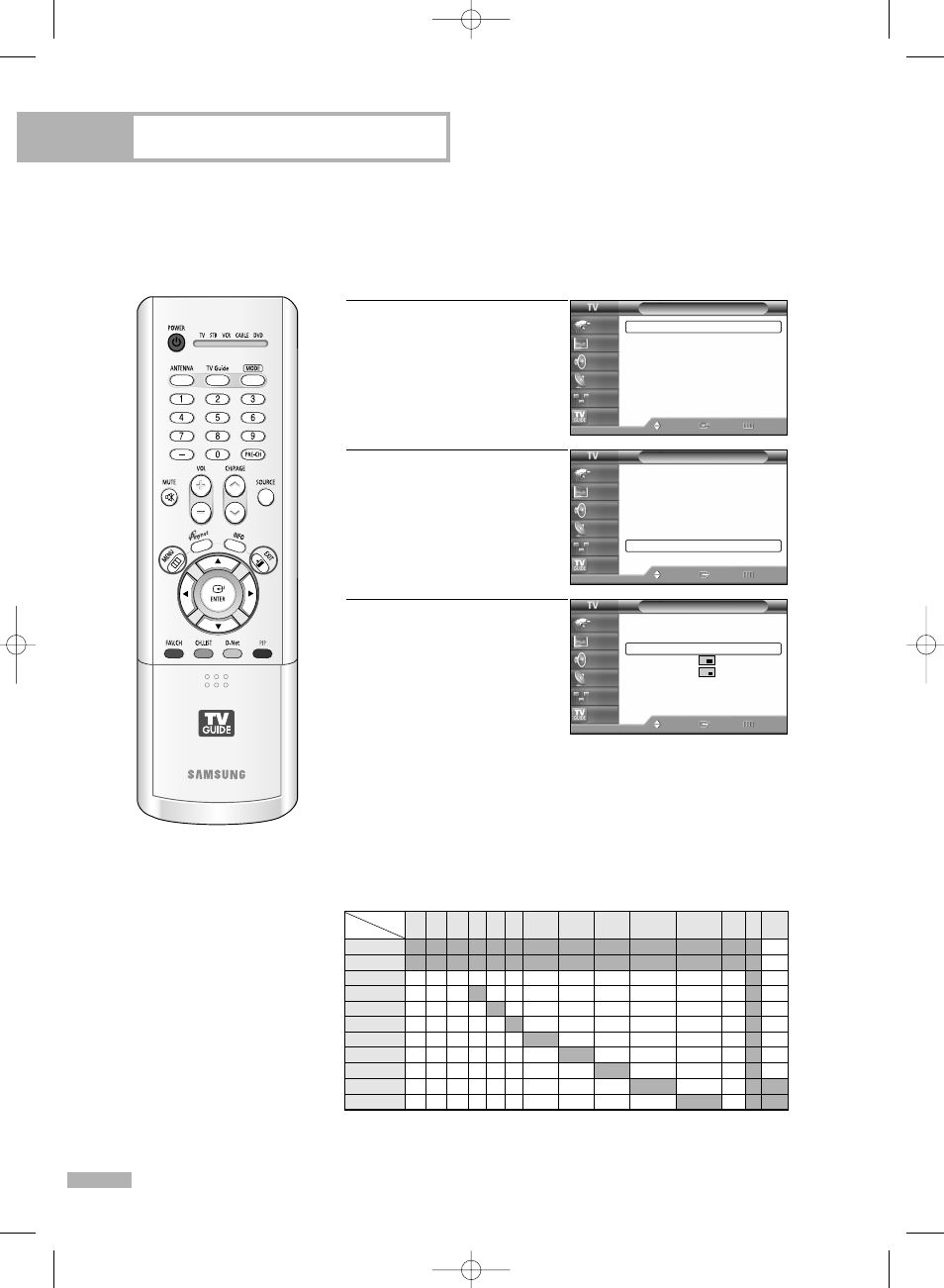
Picture Control
English - 66
Swapping the Sub (PIP) Picture and Main Picture
1
Press the MENU button.
Press the … or † button to
select “Picture”, then press
the ENTER button.
2
Press the … or † button to
select “PIP”, then press the
ENTER button.
3
Press the … or † button to
select “Swap”, then press
the ENTER button.
The sub picture appears in
the main picture, and vice
versa.
Press the EXIT button to exit.
Picture
Mode
: Standard
√
Size
: 16:9
√
Digital NR
: On
√
DNIe Demo
: Off
√
My Color Control
√
Film Mode
: Off
√
PIP
√
Move
Enter
Return
Input
Picture
Sound
Channel
Setup
Listings
Picture
Mode
: Standard
√
Size
: 16:9
√
Digital NR
: On
√
DNIe Demo
: Off
√
My Color Control
√
Film Mode
: Off
√
PIP
√
Move
Enter
Return
Input
Picture
Sound
Channel
Setup
Listings
PIP
PIP
: On
√
Source
: TV
√
Swap
Size
√
Position
√
Air/CATV
: Cable
√
Channel
: Cable 3
√
Move
Enter
Return
Input
Picture
Sound
Channel
Setup
Listings
NOTE
• SWAP is not available
when the Main picture
is a Digital broadcast.
PIP Settings
O : PIP and swap operate
▲ : PIP operates. Swap does not operate
X : PIP doesn’t operate
Sub
Main
ATSC QAM NTSC AV1 AV2 AV3 S-Video1 S-Video2 S-Video3 Component1 Component2 HDMI PC D-Net
X
X
▲
▲
▲
▲
▲
▲
▲
▲
▲
X
X
▲
▲
▲
▲
▲
▲
▲
▲
▲
X
X
O
O
O
O
O
O
O
O
O
X
X
O
X
O
O
O
O
O
O
O
X
X
O
O
X
O
O
O
O
O
O
X
X
O
O
O
X
O
O
O
O
O
X
X
O
O
O
O
X
O
O
O
O
X
X
O
O
O
O
O
X
O
O
O
X
X
O
O
O
O
O
O
X
O
O
X
X
O
O
O
O
O
O
O
X
O
X
X
O
O
O
O
O
O
O
O
X
X
X
▲
▲
▲
▲
▲
▲
▲
▲
▲
X
X
X
X
X
X
X
X
X
X
X
▲
▲
▲
▲
▲
▲
▲
▲
▲
X
X
ATSC
QAM
NTSC
AV1
AV2
AV3
S-Video1
S-Video2
S-Video3
Component1
Component2
BP68-00520A-00Eng(054~075) 6/3/05 4:17 PM Page 66
