Changing the picture size(pc mode), Pc display, Changing the picture size (pc mode) – Samsung HL-R6168W User Manual
Page 134: Alternate method
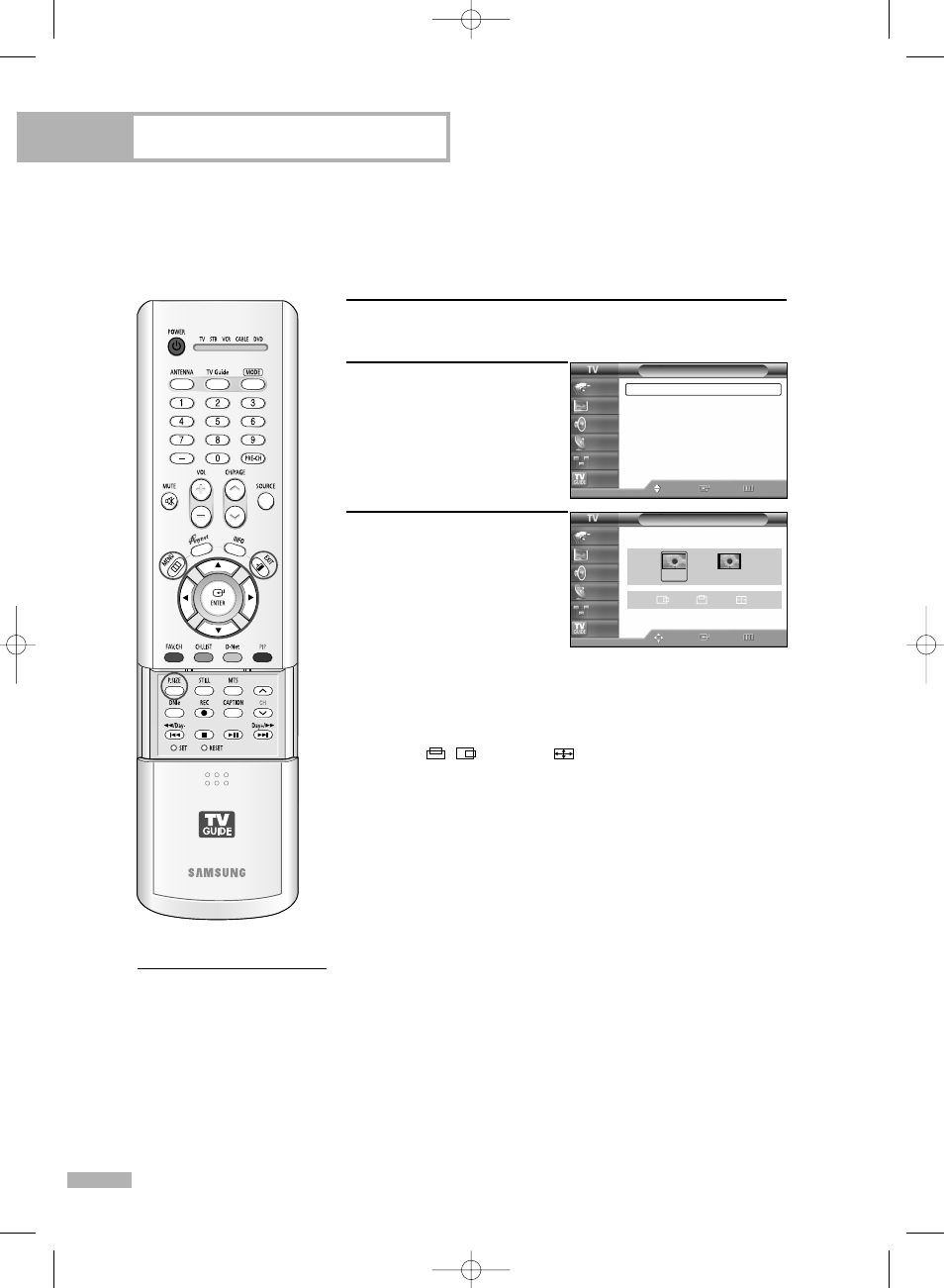
PC Display
English - 134
Changing the Picture Size (PC Mode)
You can select the picture size which best corresponds to your viewing requirements.
1
Press the SOURCE button to select “PC”.
2
Press the MENU button.
Press the … or † button to
select “Picture”, then press
the ENTER button.
Press the … or † button to
select “Size”, then press the
ENTER button.
3
Press the œ or √ button to
select the screen format you
want, then press the ENTER
button.
Press the EXIT button to exit.
NOTES
• “4:3”: Displays the picture as it is without changing the aspect
ratio of input source.
• “WidePC”: Scales the picture to 92% of the TV screen,
regardless of the aspect ratio of the input source. The picture
position ( , ) and size ( ) adjustment are available by
pressing the …/†/œ/√ button.
Alternate method
Press the P.SIZE button on the
remote control repeatedly to
change the picture Size.
Picture
Mode
: Standard
√
Size
: WidePC
√
Digital NR
: On
√
DNIe Demo
: Off
√
My Color Control
√
Film Mode
: Off
√
PIP
√
Move
Enter
Return
Input
Picture
Sound
Channel
Setup
Listings
Size
Adjust
Enter
Return
Input
Picture
Sound
Channel
Setup
Listings
WidePC
4:3
BP68-00520A-00Eng(126~143) 6/3/05 3:58 PM Page 134
