Samsung SV-661B User Manual
Page 31
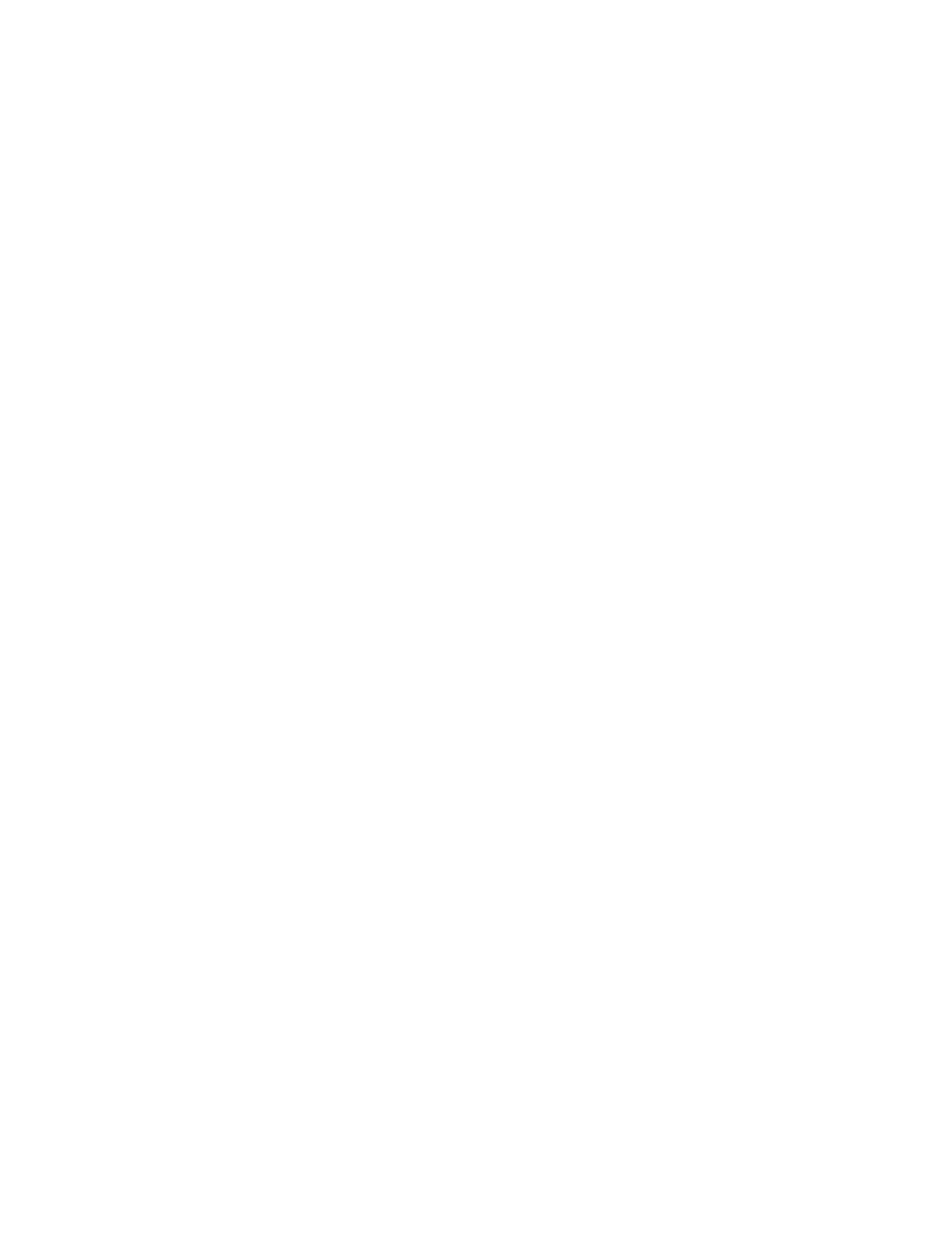
Resize
This option works differently for computer and video sources. For computer
sources, the Resize option automatically resizes the image by scaling it up or
down. It affects computer images that are not in the projector native
resolution. When Resize option is on, the projector makes the best fit of the
image to the computer screen. If you turn the Resize option off (by
highlighting it in the Image menu and clicking the left or right navigation
button to select off), the image might be either cropped or too small for the
screen.
For video sources, you can use the Resize option to select from among four
different re-sizing options. The default is Standard, which resizes the image
from its original version to fit a standard 4 x 3 aspect ratio screen. Widescreen
Letterbox
preserves the 16 x 9 aspect ratio of the original theater version, but
the image is placed in a 4 x 3 space, so black bars are displayed at the top and
bottom of the image. Enhanced Widescreen also preserves the aspect ratio of
the original theater version and is designed to be used with content that is
enhanced for wide-screen TVs. This option yields more detail than
Widescreen Letterbox
. Native reduces the Standard size to match the height
of Enhanced Widescreen.
Manual sync
The projector adjusts signal synchronization automatically for most
computers. But if the projected computer image looks fuzzy or streaked, try
turning Auto Image off and then on again. If the image still looks bad, try
adjusting the signal synchronization manually:
1.
Turn Auto Image off.
2.
Highlight Manual sync, and then press the left or right navigation button
repeatedly until the image is sharp and free of streaks.
Manual tracking
The projector adjusts tracking automatically to match the video signal from
your computer. However, if the image has evenly spaced, fuzzy, vertical lines
or if the projected image is too wide or too narrow for the screen, try turning
Auto Image
off and on again. If the image is still bad, try adjusting the
tracking manually:
Note:
The Manual sync, Manual tracking, Horizontal position and Vertical
position
options are available only for computer sources. The projector
sets these options automatically for video sources.
1.
Turn Auto Image off.
Installation and user’s guide
21
