Samsung SV-661B User Manual
Page 20
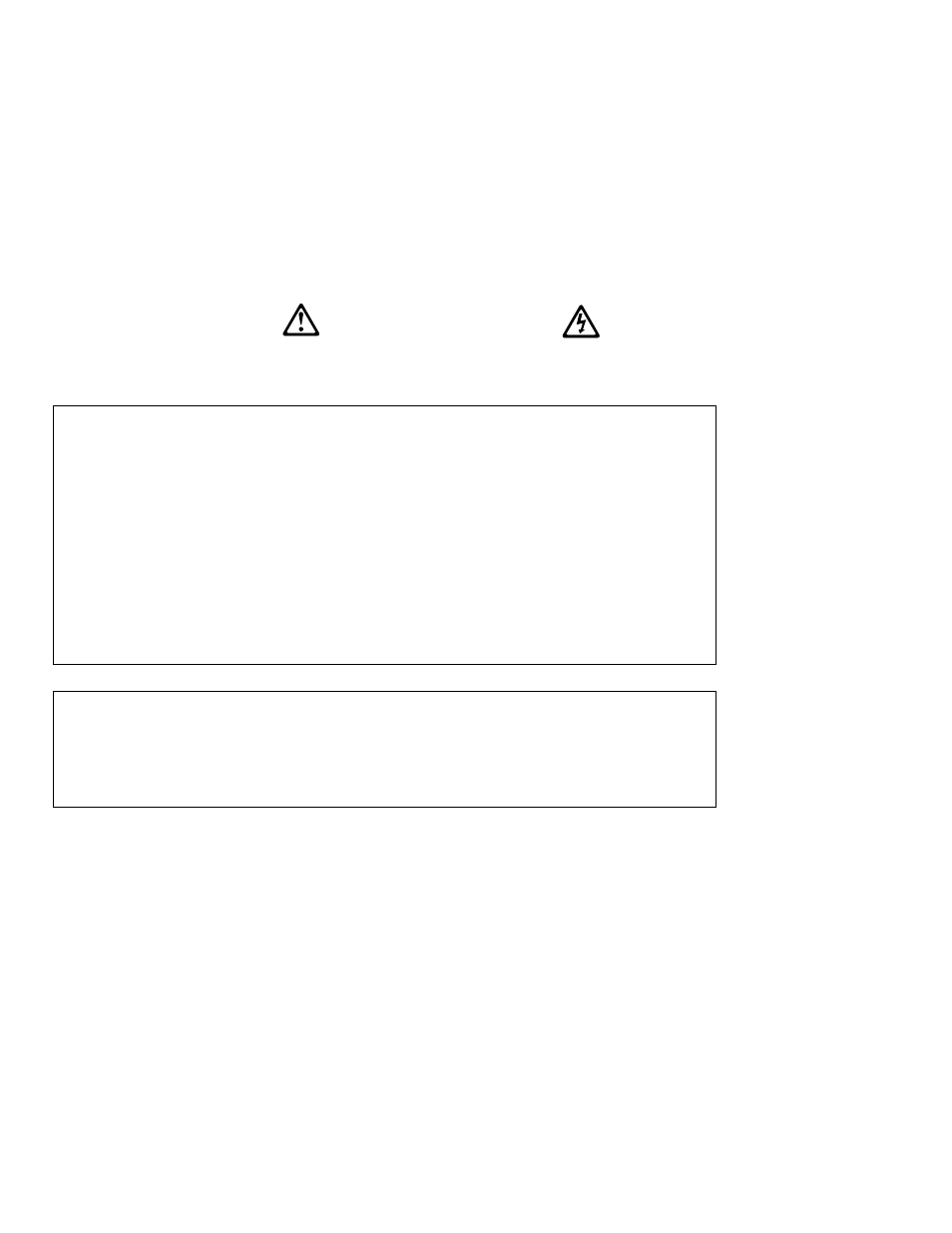
DANGER
Electrical current from power, telephone, and communication cables is hazardous.
To avoid a shock hazard:
— Do not connect or disconnect any cables or perform installation, maintenance, or reconfiguration
of this product during an electrical storm.
— Connect all power cords to a properly wired and grounded electrical outlet.
— Connect to properly wired outlets any equipment that will be attached to this product.
— When possible, use one hand only to connect or disconnect signal cables.
— Never turn on any equipment when there is evidence of fire, water, or structural damage.
— Disconnect the attached power cords, telecommunications systems, networks, and modems and
modems before you open the device covers, unless instructed otherwise in the installation and
configuration procedures.
— Connect and disconnect cables as described in the following table when installing, moving, or
opening covers on this product or attached devices.
To connect:
To disconnect:
1. Turn everything OFF.
1. Turn everything OFF.
2. First attach all cables to devices.
2. First, remove power cords from outlet.
3. Attach signal cables to connectors.
3. Remove signal cables from connectors.
4. Attach power cords to outlet.
4. Remove all cables from devices.
5. Turn device ON.
Starting up the projector and adjusting the image
Use the following procedure to start the projector and adjust the image.
Note:
Always use the power cord that comes with the projector.
1.
Remove the lens cap.
2.
Plug the power cord into the side of the projector, then plug it into your
electrical outlet. A surge-protected power strip is recommended.
Note:
The first time you connect your computer to the projector, the
computer might display a message stating that new hardware was
found. The Add New Hardware Wizard window might open. Use
the wizard to install the correct device driver (the computer
considers the projector a Plug and Play monitor).
3.
Turn on the lamp by pressing the lamp on/off button on the keypad.
10
iL2120 IBM Value Data/Video Projector, iL2220 Conference Room Data/Video Projector: User’s Guide
