Viewing a picture, Various playback functions, Slide show 1 – Sherwood BDP-6003 User Manual
Page 51
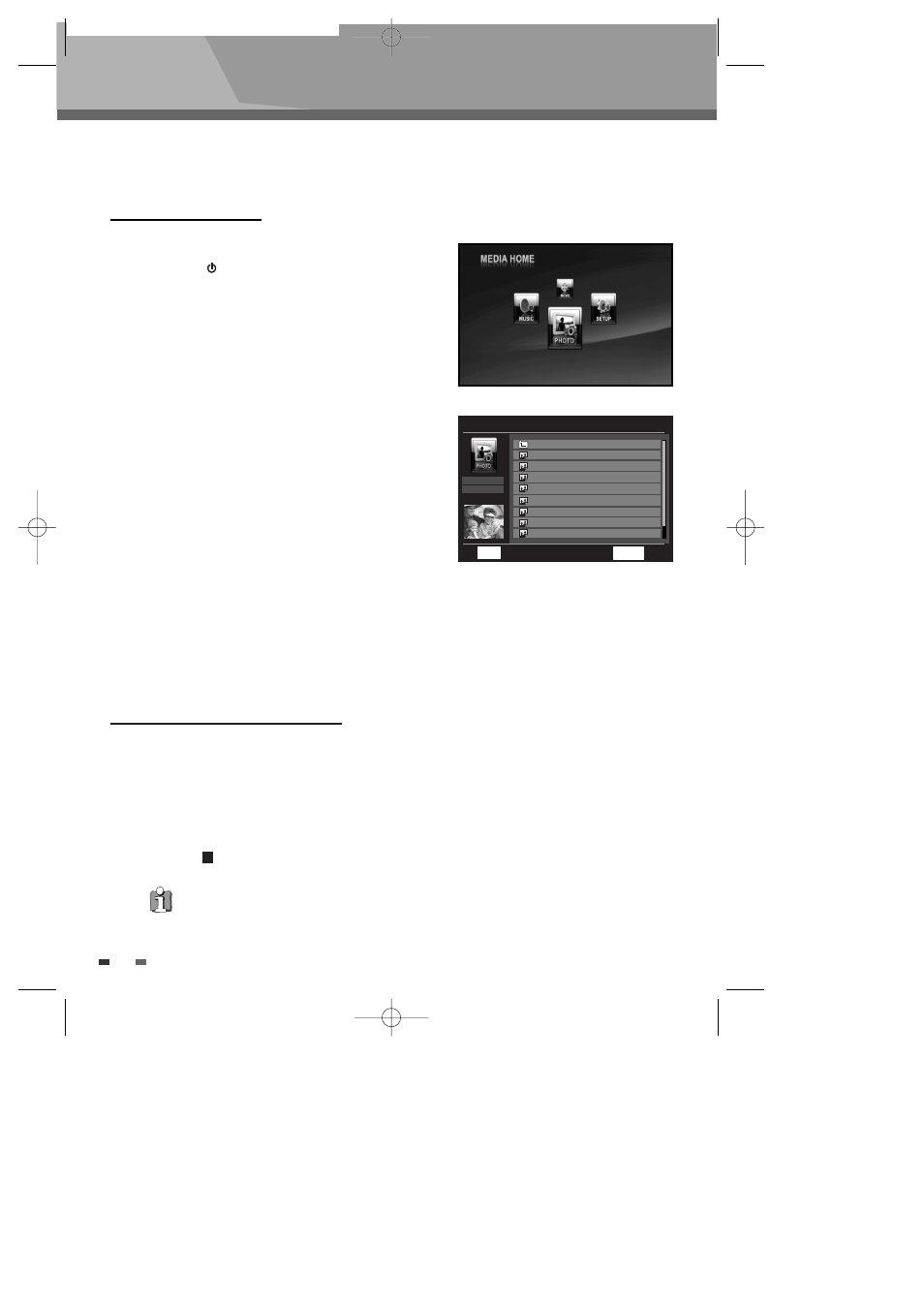
50
Viewing a Picture
Viewing a Picture
Viewing a Picture
1
After plugging in the player, the first time you
press "
" button on the front panel or the
"POWER" button on the remote control to turn
the unit on.
2
Press [OPEN/CLOSE] to open the disc tray.
3
Insert a JPEG disc into the disc tray.
4
“HOME MENU” screen will be displayed.
Use the [œ √] buttons to select the “PHOTO”
menu. Then press the OK button.
5
You can go to the Media selection menu (DISC or
USB) by using the [œ ] button at the top folder.
And press the […†] buttons to select the media
type (DISC or USB) you want to play.
6
Press [√] button. Then the photo list screen will
be selected. Use the […†] buttons to select the
photo file you want to view, and then press the
OK button.
• √ button : to select the next image
• œ button : to select the previous image
Slide Show
1
Follow steps 1-5 as shown under ‘Viewing a Picture’.
2
Press [√] button. Then the photo list screen will be selected. Use the […†] buttons to select
the photo file you want to play, and then press the PLAY button.Then the Slide Show starts.
3
Press [
] button to stop Slide Show and the player returns to browser screen.
Various playback functions
This Blu-ray Disc Player can play JPEG Picture files on a disc such as CD-R/RW, DVD+R/RW, DVD-R/RW or
USB memory.
• You can set the time interval of slide show in General part of SETUP menu. (For more information, see
“Slide Show Interval” at page 40)
• Press the RETURN or HOME MENU button to exit the PHOTO list screen.
PHOTO
DISC/4Mega Pixel JPEG
File 4/281
OK
Select
Play
…
† Move
√
■ ■
RETURN
Exit
DISC
USB
DISC/
IMG_0044.JPG
IMG_0045.JPG
IMG_0046.JPG
IMG_0047.JPG
IMG_0048.JPG
IMG_0049.JPG
IMG_0050.JPG
IMG_0051.JPG
œ
BDP-6003-English
2008.12.5
6:19
PM
˘
`
50
