Screen saver, Auto power off, 42 clear buda (binding unit data area) – Sherwood BDP-6003 User Manual
Page 43: Format as ext3
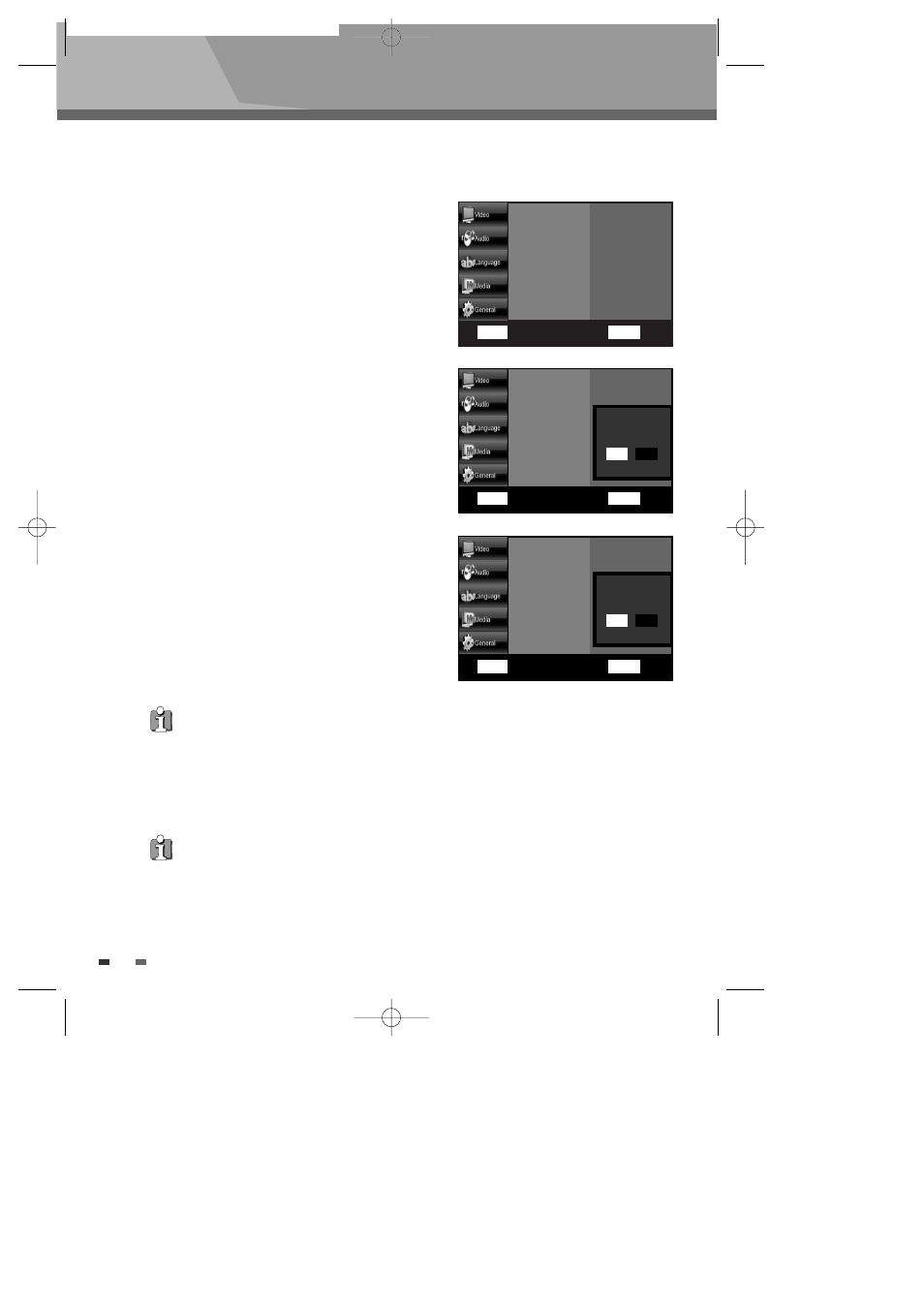
Setup menu
42
Clear BUDA (Binding Unit Data Area)
- To delete BD-J Disc Data information in your USB
1
Follow steps 1-4 as shown under 'Clear ADA' of
Local storage.
2
Press the …† buttons to select ‘Local Storage’
then press the √ button. Select ‘Clear BUDA’
and press the OK button. Select ‘Yes’ and press
the OK button, then your Blu-ray disc player
deletes the data in your USB.
Format As EXT3
- To format the USB memory as a EXT3 format
1
Follow steps 1-4 as shown under 'Clear ADA' of
Local storage.
2
Press the …† buttons to select ‘Local Storage’
then press the √ button. Select ‘Format As
EXT3’ and press the OK button. Select ‘Yes’ and
press the OK button, then your Blu-ray disc player
formats the USB memory as a EXT3 format.
System Info
Network Settings
Default Reset
Slideshow Interval
Local Storage
OK
Select
RETURN
Back
…†œ √ Move
System Info
Network Settings
Default Reset
Slideshow Interval
Local Storage
Clear ADA
Clear BUDA
OK
Select
RETURN
Back
…†œ √ Move
System Info
Network Settings
Default Reset
Slideshow Interval
Local Storage
OK
Select
RETURN
Back
…†œ √ Move
√
✔
Do you want to clear BUDA?
Yes
No
Do you want to format?
Yes
No
Screen Saver
- When the player is left in the stop or resume stop mode for more than 10 minutes without any user
interface, a screen saver will appear on your TV.
Auto Power Off
- When the player is left in the screen saver mode for more than 30 minutes, the power will
automatically turn off.
• During screen saver mode, Blu-ray player can recover by pressing any button including panel button.
• In most cases, the Contents directory stores related files to each title. (These directories contain downloaded
files from the Disc)
• At least, USB memory size must be larger than 1GB for using the local storage.
Clear ADA
Clear BUDA
BDP-6003-English
2008.12.5
6:19
PM
˘
`
42
