Adjusting your set up (menus) (continued) – Sony KP 48S75 User Manual
Page 27
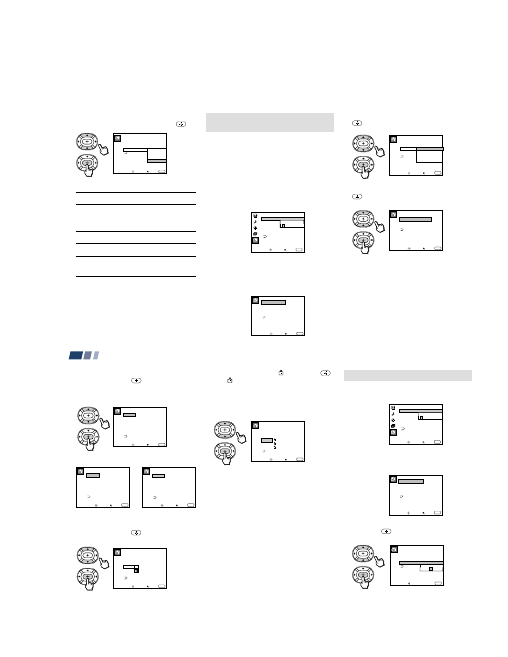
– 27 –
41
3
Press V or v to select the type of
programs to be blocked, and press
.
To block ...
No program
(to view any unrated TV
program and movie)
Unrated TV programs
Unrated movies
Unrated TV programs and
movies
4
Press MENU to exit the menu.
C u s t o m R a t i n g
Move
B l o c k a l l u n r a t e d
p r o g r a m m i n g
Select
Exit MENU
T V R a t i n g
M o v i e R a t i n g
U n r a t e d : V i e w A l l
T V
M o v i e
B o t h
V i e w A l l
T V
M o v i e
B o t h
Selecting a Custom Rating in
Canada
If you want to select the ratings to be blocked
from “Custom” once you have activated the
Parental Control feature (page 37), follow the
procedure below.
For a detailed description of each rating, see
“What the Ratings Mean” on pages 45 and
46.
1
Select “Parental Control” from the Set Up
menu. (see page 34)
2
Enter your four digit password using the
0–9 buttons.
The Parental Control menu appears.
Make sure that “Country” is set to
“Canada.”
3
Press V or v to select “Rating,” and press
.
4
Press V or v to select “Custom,” and press
.
S e t U p
L a n g u a g e :
V i d e o L a b e l
P a r e n t a l C o n t r o l
C a p t i o n V i s i o n : C C 1
F l a s h F o c u s : N o
Move
Select
Exit MENU
P a s s w o r d
_ _ _ _
ch
P a r e n t a l C o n t r o l
C o u n t r y : C a n a d a
P a r e n t a l L o c k :
R a t i n g : C h i l d
C h a n g e P a s s w o r d
Move
Select
Exit MENU
O n
P a r e n t a l C o n t r o l
Move
A g e s u p t o 6
Select
Exit MENU
On
C o u n t r y : C a n a d a
P a r e n t a l L o c k :
R a t i n g :
C h a n g e P a s s w o r d
C h i l d
Y o u t h
Y o u n g A d u l t
C u s t o m
C u s t o m R a t i n g
Move
S e l e c t c a t e g o r y
Select
Exit MENU
E n g l i s h R a t i n g
F r e n c h R a t i n g
U . S . A . R a t i n g
Select ...
View All
TV
Movie
Both
(continued)
42
Adjusting Your SET UP (menus) (continued)
5
Press V or v to select the rating you want
to block, and press
.
The selected rating appears.
6
Press V or v to select the TV rating to be
blocked, and press
.
E n g l i s h R a t i n g
Move
S e l e c t r a t i n g
Select
Exit MENU
C
G
C8+
PG
14+
18+
_
_
_
_
_
_
E n g l i s h R a t i n g
Move
A l l o w r a t i n g
Select
Exit MENU
C
G
C8+
PG
14+
18+
_
_
_
_
_
F r e n c h R a t i n g
Move
S e l e c t r a t i n g
Select
Exit MENU
G
8 ans+
13 ans+
16 ans+
18 ans+
_
_
_
_
_
U . S . A . R a t i n g
Move
S e l e c t r a t i n g
Select
Exit MENU
TV–Y
TV–Y7
TV–G
TV–PG
TV–14
TV–MA
_
_ :FV _
_
_ :D _ L _ S _ V _
_ :D _ L _ S _ V _
: L _ S _ V _
_
Canadian English Rating
Canadian French Rating
U.S. TV Rating
Example: Canadian English Rating
E n g l i s h R a t i n g
Move
S e l e c t r a t i n g
Select
Exit MENU
C
G
C8+
PG
14+
18+
_
_
_
7
Press V or v to select “
,” and press
.
The
indicator automatically appears
beside the selected rating and all
“higher” ratings, indicating that the
programs that match the ratings will be
blocked.
Some U.S. TV ratings have additional
content ratings called “extenders,” such
as D, FV, L, S and V. By setting the
extenders, see steps 7 to 10 of “Selecting a
Custom Rating in U.S.A.” on pages 39
and 40. For more details of extenders, see
page 45.
All of the extenders included in the
selected ratings will be blocked. If you
wish to allow any of them to be viewed,
go to step 8.
8
Press MENU to exit the menu.
Changing the Password
1
Select “Parental Control” from the Set Up
menu. (see page 34)
2
Enter your four digit password using the
0–9 buttons.
The Parental Control menu appears.
3
Press V or v to select “Change Password,”
and press
.
P a r e n t a l C o n t r o l
C o u n t r y : U . S . A .
P a r e n t a l L o c k :
R a t i n g : C h i l d
C h a n g e P a s s w o r d
Move
Select
Exit MENU
O n
S e t U p
L a n g u a g e :
V i d e o L a b e l
P a r e n t a l C o n t r o l
C a p t i o n V i s i o n : C C 1
F l a s h F o c u s : N o
Move
Select
Exit MENU
P a s s w o r d
_ _ _ _
ch
P a r e n t a l C o n t r o l
C o u n t r y : U . S . A
P a r e n t a l L o c k : O n
R a t i n g :
C h a n g e P a s s w o r d
Move
Exit MENU
C h i l d
U s e [ 0 - 9 ] t o e n t e r
n e w f o u r d i g i t
p a s s w o r d
N e w
_ _ _ _
