S video video audio l r video, Mono), Var/fix) – Sony KP 48S75 User Manual
Page 14: S video control s out video audio l r video (mono), Var/fix) y pb pr r l (mono) audio component hrd
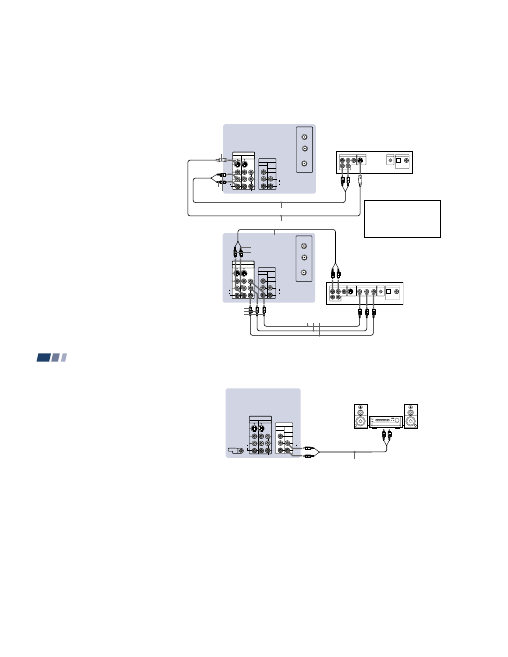
– 14 –
15
S VIDEO
VIDEO
AUDIO
L
R
VIDEO
VHF/UHF
AUX
(MONO)
IN
VIDEO 1
VIDEO 3
OUT
MONITOR AUDIO
(VAR/FIX)
TO
CONVERTER
Y
PB
PR
R
L
(MONO)
AUDIO
COMPONENT
LINE OUT
S VIDEO OUT
S-LINK
DIGITAL OUT
R–AUDIO 1–L
VIDEO
OPTICAL
COAXIAL
S VIDEO
VIDEO
AUDIO
L
R
VIDEO
VHF/UHF
AUX
(MONO)
IN
VIDEO 1
VIDEO 3
OUT
MONITOR AUDIO
(VAR/FIX)
TO
CONVERTER
Y
PB
PR
R
L
(MONO)
AUDIO
COMPONENT
LINE OUT
S VIDEO OUT
S-LINK
DIGITAL OUT
R–AUDIO 1–L
VIDEO
OPTICAL
COAXIAL
R-Y
Y
B-Y
COMPONENT VIDEO OUT
Disconnect all power sources before making any connections.
Connecting a DVD Player (Upper
illustration)
Using an AUDIO and S VIDEO cables,
connect AUDIO and S VIDEO IN on the
projection TV to AUDIO and S VIDEO OUT
on the DVD Player (White-AUDIO Left, Red-
AUDIO Right).
Connecting a DVD Player with
component video output
connectors (Lower illustration)
1
Using an AUDIO cable, connect AUDIO of
LINE OUT on the DVD Player to AUDIO of
VIDEO 3 IN on the projection TV (White-
AUDIO Left, Red-AUDIO Right).
2
Using three yellow VIDEO cables, connect
Y, P
B
, and P
R
of COMPONENT VIDEO
OUT on the DVD Player to Y, P
B
, and P
R
of
VIDEO 3 IN on the projection TV.
Notes:
• Since the high quality pictures on a DVD
disc contain a lot of information, picture
noise may appear. In this case, adjust “Noise
Reduction” in the Video menu. (see “Noise
Reduction” on page 22)
• Some DVD Player terminals may be labeled
differently. If so, connect as follows:
Connect Y (green) to Y.
Connect P
B
(blue) to C
B
, Cb or B-Y.
Connect P
R
(red) to C
R
, Cr or R-Y.
AUDIO-L
DVD
YC-15V/30V (not supplied)
(Rear of projection TV)
Audio/S video
outputs
AUDIO-R
S VIDEO
RK-74A (not supplied)
AUDIO-R
DVD
(Rear of
projection
TV)
Connect the DVD Player
directly to the projection TV.
Connecting the DVD Player
through other video
equipment will cause
unwanted picture noise.
P
R
P
B
Y
VMC-10HG
(not supplied)
RK-74A (not supplied)
AUDIO-L
16
Installing and Connecting the Projection TV (continued)
(Rear of projection TV)
RK-74A
(not supplied)
Line inputs
AUDIO-L
(white)
Stereo amplifier
AUDIO-R
(red)
S VIDEO
CONTROL S
OUT
VIDEO
AUDIO
L
R
VIDEO
(MONO)
IN
VIDEO 1
VIDEO 3
OUT
MONITOR AUDIO
(VAR/FIX)
Y
PB
PR
R
L
(MONO)
AUDIO
COMPONENT
HRD
Disconnect all power sources before making any connections.
Connecting an audio system
For more dynamic sound, connect an audio
system to the projection TV.
1
Using an AUDIO cable, connect AUDIO
(VAR/FIX) OUT on the projection TV to
one of the unused Line inputs (e.g. Tape-
2, AUX1, etc.) on the stereo.
2
Set the stereo to the chosen Line input
and use the Audio menu to set the audio
output and switch the TV’s speakers off.
(see “Audio Out” and “Speaker” on page
28)
Note:
• You can adjust VOLUME, “Bass,”
“Treble,” “Balance,” “MTS/SAP” and
“Effect” with the supplied remote control.
The control items except VOLUME can be
adjusted only when “Audio Out” is set to
“Variable” in the Audio menu. (see
“Audio Out” on page 28)
