Personalise your phone – Samsung E800 User Manual
Page 53
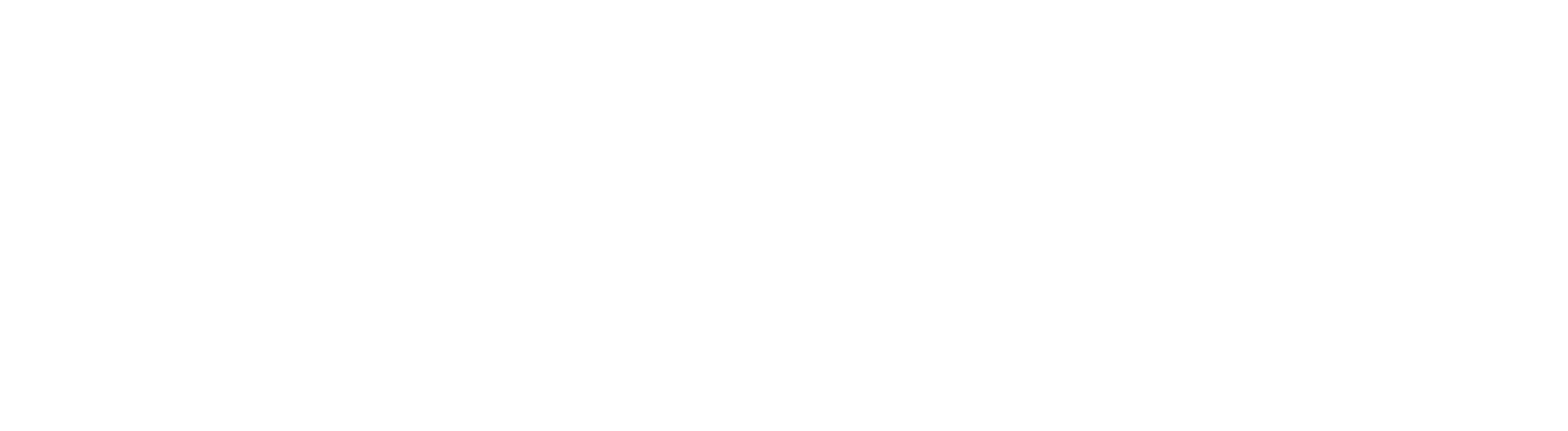
105
104
To change your incoming message alert:
1
Press Menu, then select Phone settings, then Messages.
2
Choose whether to alter the alert for Short messages or
Multimedia messages, then choose from these options:
■
Tone
Choose one of the alert tones preset on your phone.
■
Alert type
Set how your phone alerts you to new messages.
■
Repetition
Select the frequency with which you are reminded
about new messages.
To set your keypad tone:
1
Press Menu, scroll to and select Sound settings and
select Key tone.
2
Choose from Off, Water drop, Ping pong, Drum, Tone
and Beep and press Select.
personalise your phone
always be alerted to a call or a text message in the
most appropriate way
We have already stored sounds, pictures and animations for
you to use on your phone so that you can personalise your
phone straight away.
You can also download new sounds and pictures using wap
on your phone, and using Photo Messaging you can send
and receive photos and sounds with your friends.
1
From the Home screen press Menu, scroll to Phone
settings and press Select.
2
Scroll to Sound settings. Select Incoming calls.
3
Choose from.
■
Default melodies
Choose a ringtone to alert you to incoming calls from
a list of pre-installed options
■
My sounds
Any ringtones that you’ve downloaded will
automatically appear in this list. Select one to replace
the pre-installed ringtone.
■
Ring volume
Set the volume of the ringtone. Use the 1 and 0 icon
keys to adjust the volume.
■
Alert type
Choose how you would like to be alerted to incoming
calls. Choose from Melody, Vibrations and Vibration
then Melody.
personalise your phone
