Send your first photo message, Take your first photograph – Samsung E800 User Manual
Page 15
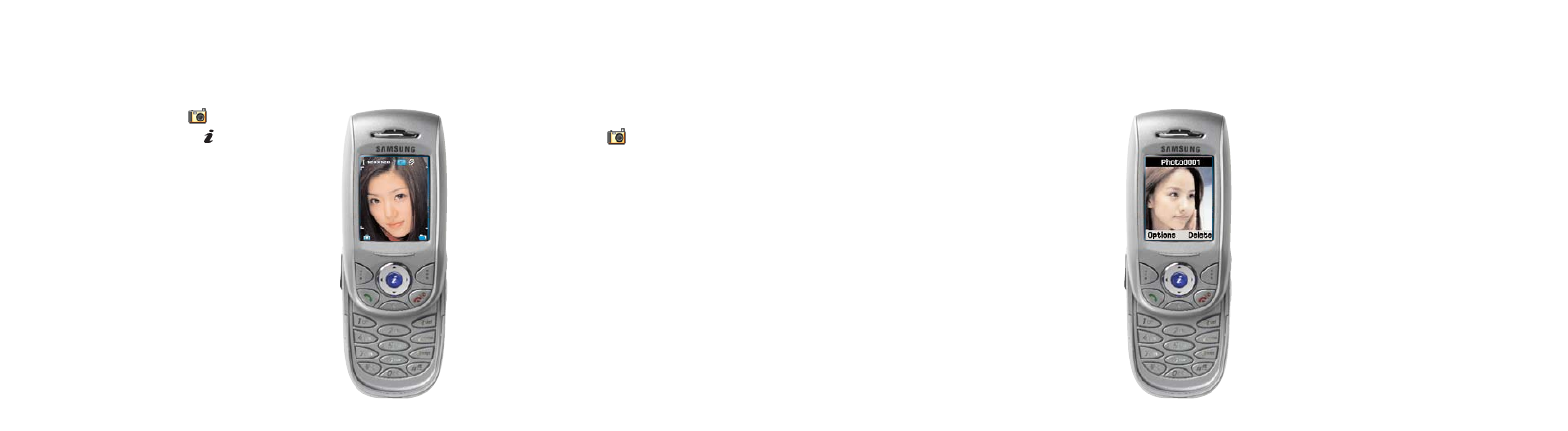
1
When you have taken your photo
as previously described,
press Options.
2
Select Send and work through
the fields entering a subject for
your message and adding sound
and text if you wish.
3
Press Options and select Send.
29
send your first Photo Message
4
Press Select then scroll to photo
message and press OK.
5
Choose a recipient for your Photo
Message and press OK.
6
Scroll to their mobile number and
press Select then OK.
7
Press Send to send your message.
28
take your first photograph
1
Press Menu, scroll to
in your
Home screen and press
.
Alternatively, press and hold the
camera key on the side of your phone.
2
Your screen automatically becomes a
viewfinder which moves with you as you
move your E800. Using the navigation
pad, press to the left and right to
control the brightness and press the
top and bottom to zoom in and out.
3
When you are ready to take a picture, press
the soft key under
. You can also use
the camera button on the right-hand side
of the E800. This is useful when taking
a self portrait.
4
If you are dissatisfied with the result, press
Delete to delete the picture. Your E800 will
ask you to confirm this by pressing Yes.
5
Photos that are not deleted are
automatically saved to your Media album.
