Orange photo messaging – Samsung E800 User Manual
Page 44
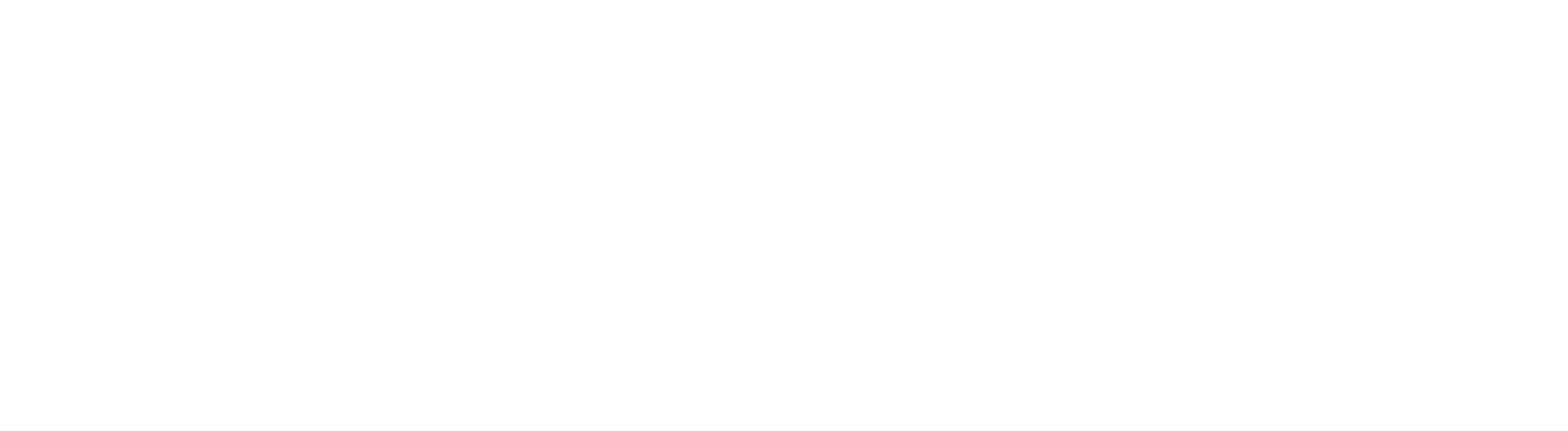
■
Default name: allows you to change the default prefix
name of the picture.
■
Help: this option shows you the functions of the
navigation pad and the volume keys in the capture mode.
have a look at the photos you have taken
To view your photos:
1
Press Menu, scroll to messages and Select My photos.
2
Scroll through using the navigation pad.
3
View the selected picture as an enlargement.
4
Press Multi to go back to the multiple view mode, or
press Options.
browse your photo albums
To view your albums:
1
Press Menu, scroll to messages and select My albums.
This feature allows you to store your pictures as a
photo album.
2
Select one of the albums. It shows the pictures saved
in the album.
87
■
Timer: you can select the delay time. When you press
the capture key, the phone takes the picture after the
specified time. When you exit the camera mode or
select Off in the Timer menu, the timer is off.
■
Settings: this option allows you to change the settings
for taking a picture. This option is synchronised with
the Settings Menu.
■
Photo size: sets the image size to one of VGA
(640 x 480), QVGA (320 x 240), QQVGA (160 x120) and
Mobile (128 x 120). The selected image size displays on
the capture screen.
■
Photo quality: Allows you to select the image quality
from Superfine, Fine, Normal and Economy. The
option you select appears on the top of the display.
■
Shutter sound: allows you to select a sound when
you press the shutter or the camera key on the right
side of the phone.
■
Flash light: allows you to set the camera flash to
activate automatically or not.
■
Manual: to switch the camera flash on or off, you
have to press the 0 key in the capture mode.
■
Automatic: when you press the shutter or the camera
key on the right side of the phone, the phone uses the
camera flash automatically.
86
Orange Photo Messaging
Orange Photo Messaging
