Rotate the touch screen, Lock or unlock the touch screen – Samsung GT-P7300 User Manual
Page 20
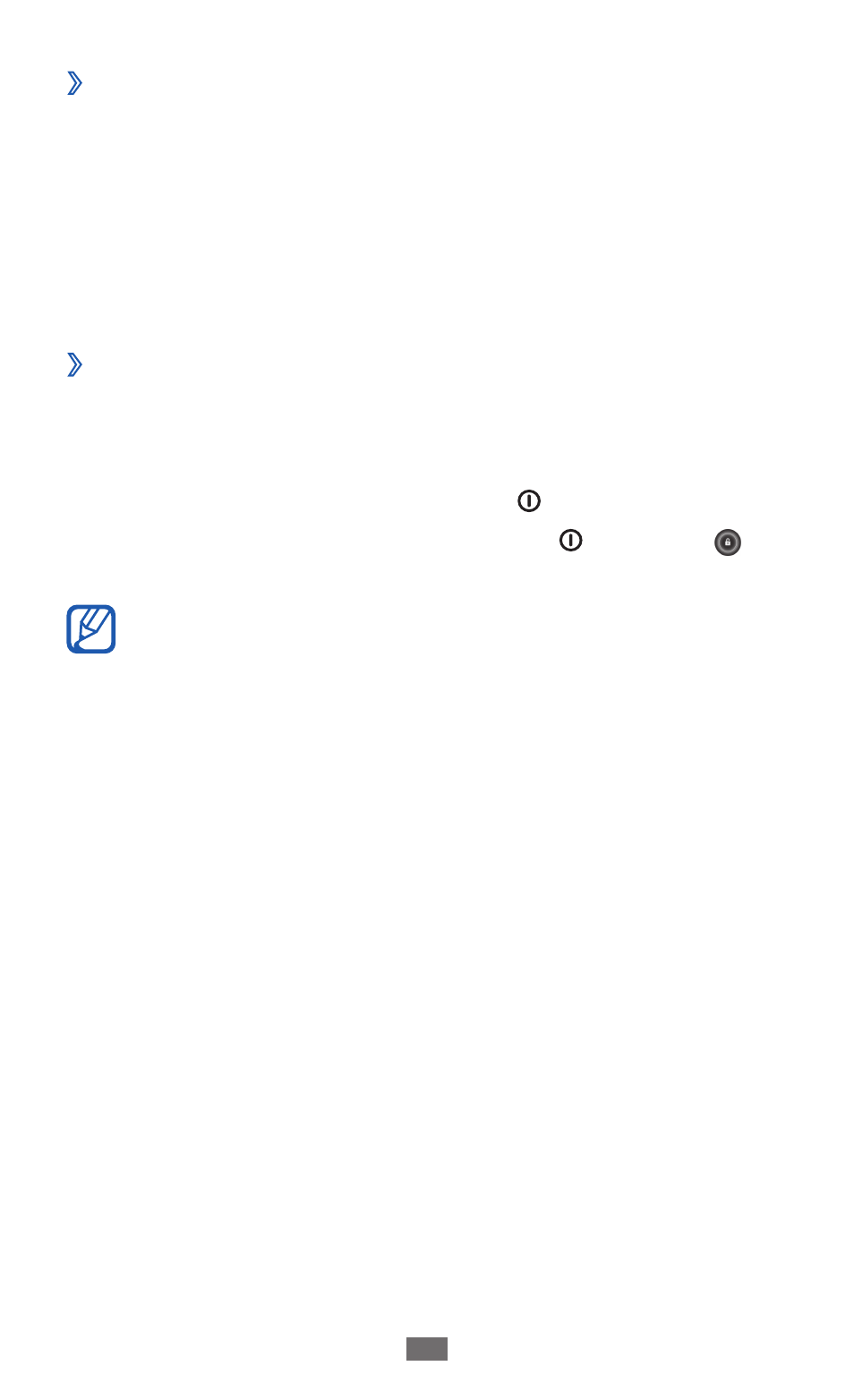
Getting started
20
Rotate the touch screen
›
Your device has a built-in motion sensor that detects its
orientation. If you rotate the device, the interface will
automatically rotate according to the orientation.
To set the interface to keep the orientation, select the right
side of the system bar and then select Auto rotation on the
notifications panel.
Lock or unlock the touch screen
›
When you do not use the device for a specified period, your
device turns off the touch screen and automatically locks the
touch screen to prevent any unwanted device operations. To
manually lock the touch screen, press [ ].
To unlock, turn on the screen by pressing [ ], and drag in
any direction until it reaches the border of the circle.
You can activate the screen lock feature to prevent
others from using or accessing your personal data and
information saved in your device.
►
p. 27
- NC10 (12 pages)
- M6000 (130 pages)
- M60 (201 pages)
- P55 (172 pages)
- Tablet (44 pages)
- Q45c (199 pages)
- Galaxy Tab 8.9 (188 pages)
- X22 (197 pages)
- Q46 (194 pages)
- GT-P7100 (108 pages)
- R71 (196 pages)
- Q71 (191 pages)
- M55 (161 pages)
- GT-P6210 (200 pages)
- V1.3.0 (26 pages)
- Q35 (157 pages)
- 8.9 (176 pages)
- X65 (195 pages)
- S3C2440A (560 pages)
- Galaxy Tab A3LSGHI987 (146 pages)
- GALAXY Tab SGH-I987 (149 pages)
- Q30 (127 pages)
- NP270E5V (27 pages)
- NP670Z5E (157 pages)
- NP275E5E (135 pages)
- NP270E5GI (134 pages)
- NP535U3C (154 pages)
- NP370R5E (133 pages)
- XE500T1C (117 pages)
- XE500T1C (122 pages)
- NP270E5UE (27 pages)
- NP930X5J-S01US (115 pages)
- NP930X5J-S01US (149 pages)
- NP900X4D-A03US (129 pages)
- NP900X3D-A03US (138 pages)
- NP470R5E-K01UB (120 pages)
- NP470R5E-K01UB (126 pages)
- NP470R5E-K01UB (125 pages)
- NP700Z3C-S01US (156 pages)
- NP355V4C-A01VE (140 pages)
- NP940X3G-S01US (147 pages)
- NP940X3G-S01US (149 pages)
- NP915S3G-K02US (118 pages)
- NP915S3G-K02US (145 pages)
