Step 2: registering your clié handheld, Registering your clié handheld – Sony PEG-TJ37 User Manual
Page 18
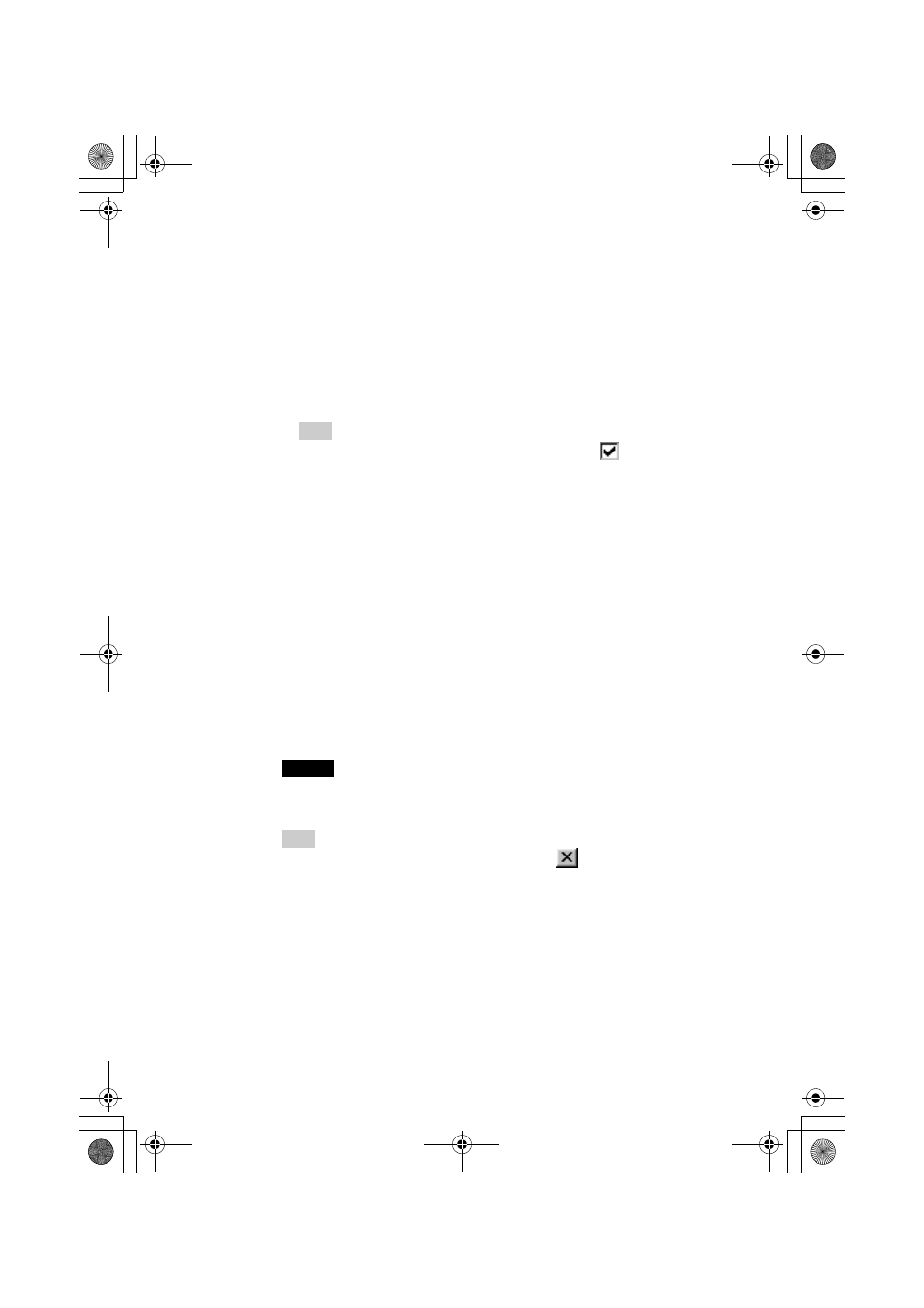
18
Sony Personal Entertainment Organizer PEG-TJ37/TJ27 3-088-727-12 (1)
Installation of Palm™ Desktop for CLIÉ on your computer
is complete.
If you want to register your CLIÉ handheld, go to “Step 2:
Registering your CLIÉ handheld”.
Step 2: Registering your CLIÉ handheld
You can register your CLIÉ handheld after installing
Palm™ Desktop for
CLIÉ
by following the on-screen instructions.
With your permission, Sony will keep you informed of special opportunities.
Also, your registration information helps Sony assist you if you call for
customer support.
All of the information you provide is confidential.
Note
• To register your CLIÉ handheld online, you need to have an access to the Internet.
• You need to register again if you purchase a another CLIÉ handheld.
Tip
If you want to register your CLIÉ handheld later, click
at the top right of the
Sony CLIÉ Handheld Registration
window to close.
When you complete the registration and close the
Sony CLIÉ Handheld
Registration
window, the
Installation CD-ROM
window is displayed.
Another way to register your CLIÉ handheld
You can register your CLIÉ handheld online by clicking [Start], selecting
[Programs] ([All Programs] for Windows XP)-[Sony Handheld]-[About PEG-
TJ37] or [About PEG-TJ27], and clicking [CLIÉ Registration].
9
Click [Install].
Installation of
Palm™ Desktop for CLIÉ
starts.
“InstallShield Wizard Completed” message is displayed in the
InstallShield Wizard
window when the installation is complete.
10
Click [Finish].
The
Sony
CLIÉ Handheld Registration
window is displayed for
models for the U.S.A., Canada, and Europe only.
Tip
If you do not want to sign up for the customer service, click
to deselect
[Register your CLIÉ].
01US01COV.book Page 18 Monday, December 15, 2003 2:35 PM
