Sony PEG-TJ37 User Manual
Page 17
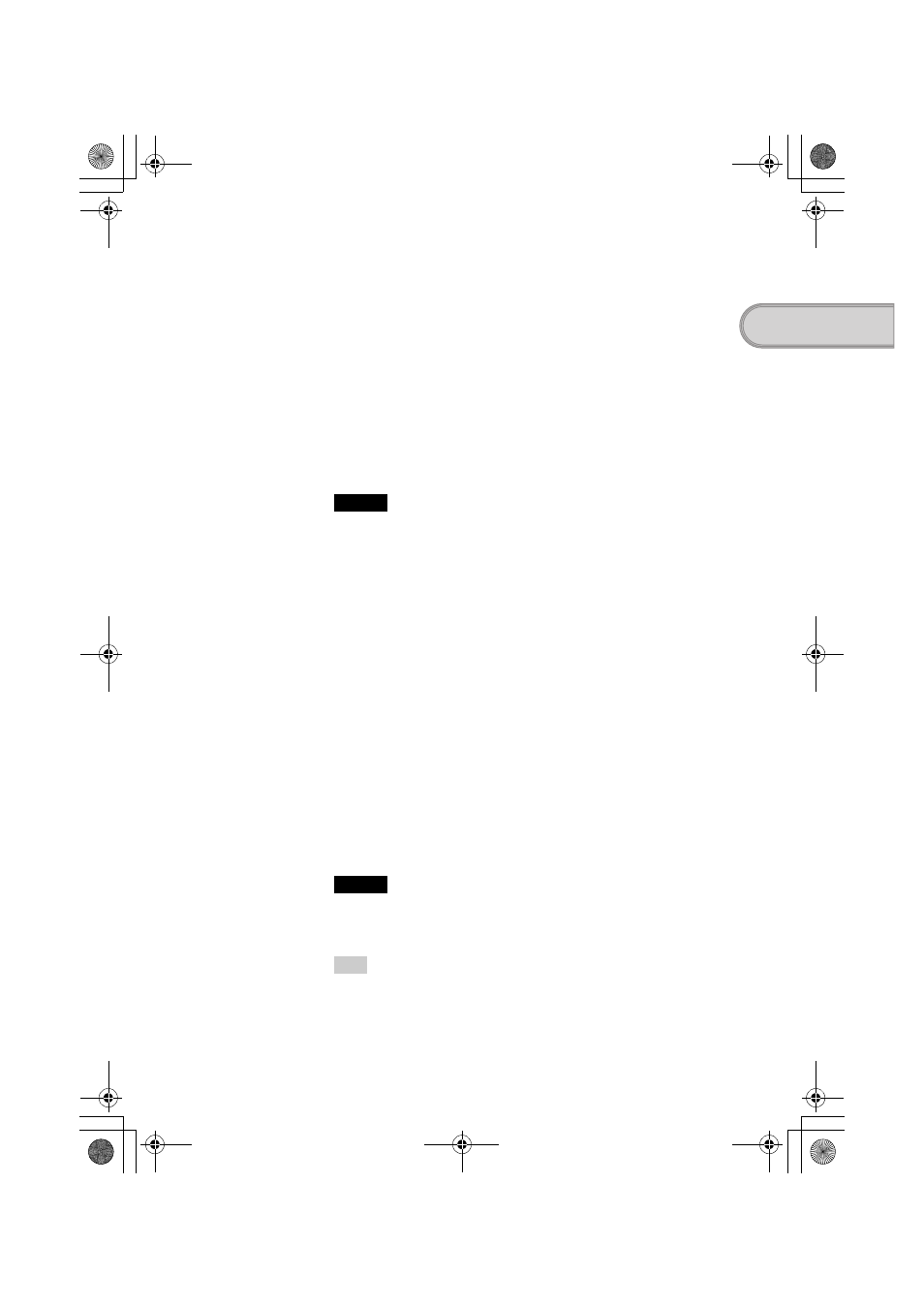
17
Sony Personal Entertainment Organizer PEG-TJ37/TJ27 3-088-727-12 (1)
S
e
tt
ing u
p
your CLIÉ™ h
a
ndheld
1
Quit all applications running on Windows
®
.
2
Insert the supplied Installation CD-ROM into the CD-ROM
drive of your computer.
The
Installation CD-ROM
window is displayed.
3
Select your language.
(Only available for certain models or areas.)
4
Click [Next] or [CLIÉ Basic], then click
[Install] to install
Palm™ Desktop for CLIÉ
.
The setup program starts and the
InstallShield Wizard
window is displayed.
Note
If you try to install
Palm™ Desktop for CLIÉ
when an older version of
Palm™ Desktop for CLIÉ
has already been installed on your computer, a
dialog box appears on your computer window.
Follow the instruction of the dialog box to install the new version of
Palm™
Desktop for CLIE
supplied with your CLIÉ handheld.
5
Click [Next].
The
InstallShield Wizard
window for [Setup Type] is displayed.
6
Select the setup type, [Complete] or [Custom].
When you select [Custom], you need to specify which software you want
to install and where to be installed.
The following steps explain when you select [Complete].
7
Click [Next].
The
InstallShield Wizard
window for [Select User] is displayed.
8
Enter a user name and click [Next].
The
InstallShield Wizard
window for [Ready to Install the Program] is
displayed after entering any user name you prefer.
Note
If you have more than one CLIÉ handheld
Enter a user name that is different from the one you use for another CLIÉ handheld.
If you set an identical user name for multiple CLIÉ handhelds, errors will occur.
Tip
If you want to transfer data between CLIÉ handhelds
Refer to “Transferring data from another CLIÉ™ handheld” in the “Handbook”
(PDF format).
Continued on next page
• • • • • • • • • • • • • • • • • • • • • • • • • • •
01US01COV.book Page 17 Monday, December 15, 2003 2:35 PM
