Using live viewer, Osd information display – Samsung SHR-6040 User Manual
Page 70
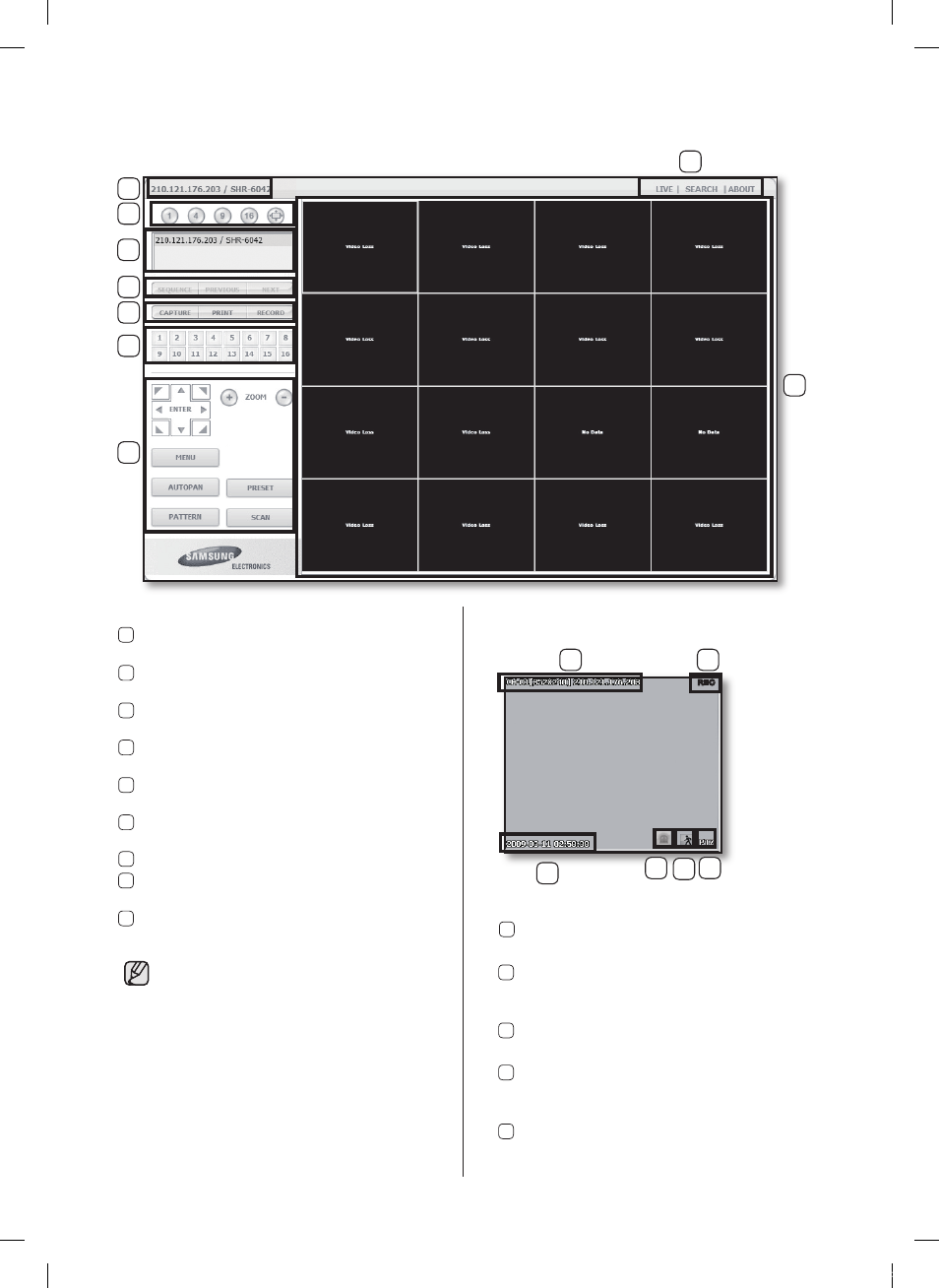
66_ appendix
USING Live Viewer
1
3
4
6
7
5
8
9
2
The Live Viewer screen consists of following :
1 This displays the IP address and the model
name of the connected DVR.
2 These menus consist of LIVE, SEARCH,
SETUP, ABOUT.
3 These buttons are used for the screen split
and full screen mode.
4 This displays the IP address and the status
of the connecting DVR.
5 These buttons are used for sequence and
changing the screen channel.
6 These buttons are used for capture, print,
and save the image.
7 These buttons display the current channel.
8 These buttons are used for PTZ related
functions.
9 This displays the screen for connected
camera with DVR.
• The resolution is at 1024 x 768 pixels.
• The initial screen split mode is according to the
channel numbers of the connected DVR. You
can change the screen split mode by clicking
buttons for splitting screen.
• Non-admin users do not have access to
SEARCH and SETUP menu.
• If you use Net I and Web Viewer simultaneously
in Windows Vista, Web Viewer will be shut
down abnormally. Select “Run as administrator”
when running Internet Explorer.
OSD INFORMATION DISPLAY
ReC
1
3
6
2
5
1 The channel number, video size, and IP
address of the connected DVR are displayed.
2 If the video data of the current channel is
being recorded on your PC, “REC” appears
on the screen.
3 The current date and time of the DVR are
displayed.
4 Alarm icon appears when alarm is issued.
It disappears when pressed the ALRAm
button of the DVR.
5 Motion icon appears when motion is
detected. It disappears when pressed the
ALRAm button of the DVR.
4
SHR-6042_Eng.indb 66
2009-06-05 오전 11:23:56
