Ptz (continued) – Swann DVR8-2500 User Manual
Page 25
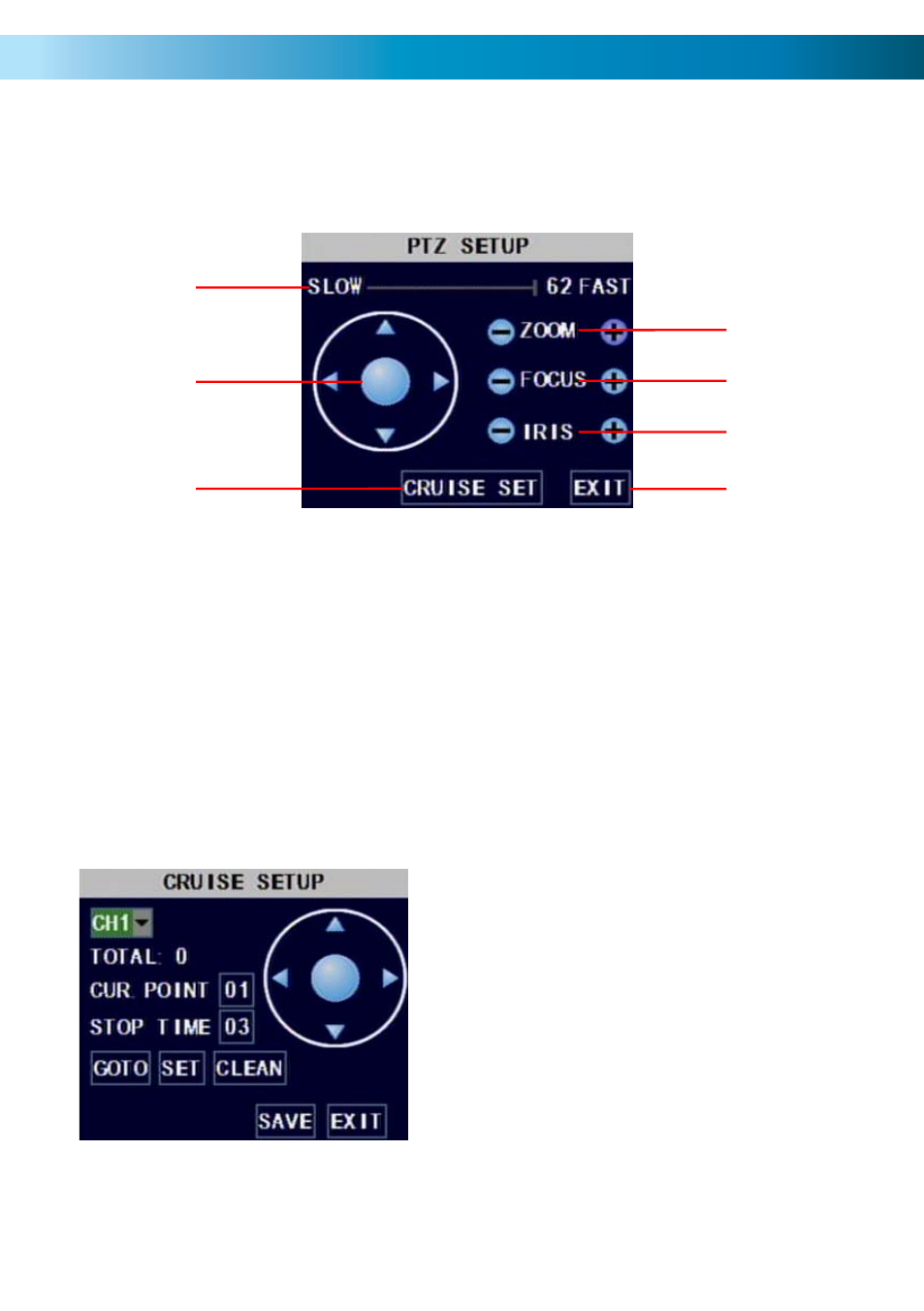
PTZ (continued)
Onscreen PTZ Controls
You can bring up the PTZ Setup window by pressing the PTZ button on the remote control, or by right-clicking the mouse
in the live view mode, and choosing PTZ. Here, you’ll be able to aim the camera, as well as alter aspects of the lens and iris
configuration, if these features are supported by your camera system. Note that most PTZ systems support some, but not all,
of these features.
1
2
6
3
4
5
7
1. SPEED ADJUSTMENT
By selecting this with the mouse or the arrow buttons,
you are able to change the speed at which your camera
will tilt, pan and zoom. The higher the number, the faster
the camera will move.
2. ARROW BUTTONS
Used to manually move the camera. The arrow buttons
will move the camera in the selected direction, and the
centre button will toggle auto-scan ON and OFF.
3. ZOOM
If you are using a variable zoom PTZ camera, you can
zoom in or out here. Zooming in will increase the size
of objects in view, at the expense of lowering the field
of view. You may need to adjust focus when using the
ZOOM function.
4. FOCUS
Adjusts the focal plane of the lens. If an image is blurry,
try adjusting the focus. To best set the focus, move one
direction until things become clear, and then blurry
again. Move back and forth until you find sharp focus.
5. IRIS
Controls how much light gets into the camera. If things
look too bright (or white) lower the IRIS value. If things
are too dark (or black) raise the IRIS value. Many cam-
eras do this automatically.
6. CRUISE SET
Open the CRUISE SETUP window, see below.
7.EXIT
Leaves the PTZ SETUP menu.
Onscreen PTZ Controls
To setup CRUISE MODE, you’ll need to define “POINTS” for each
channel with a PTZ camera you want to “cruise”. A POINT is one
place that the camera needs to move to on its loop. To set a point:
Move the camera to the desired position using the arrows.
•
Hit the SET button.
•
The point will be saved. Its name will be one digit higher than
•
the previous point.
For easy cruise setup, define your points in the order you want
•
the camera to view them.
The GOTO button will take the camera back to a predefined point. The
CLEAN button will remove all your defined points.
When you’ve set your points, select SAVE, then EXIT.
25
