Configuring a macintosh computer – SMC Networks SMC7004VBR V.2 User Manual
Page 17
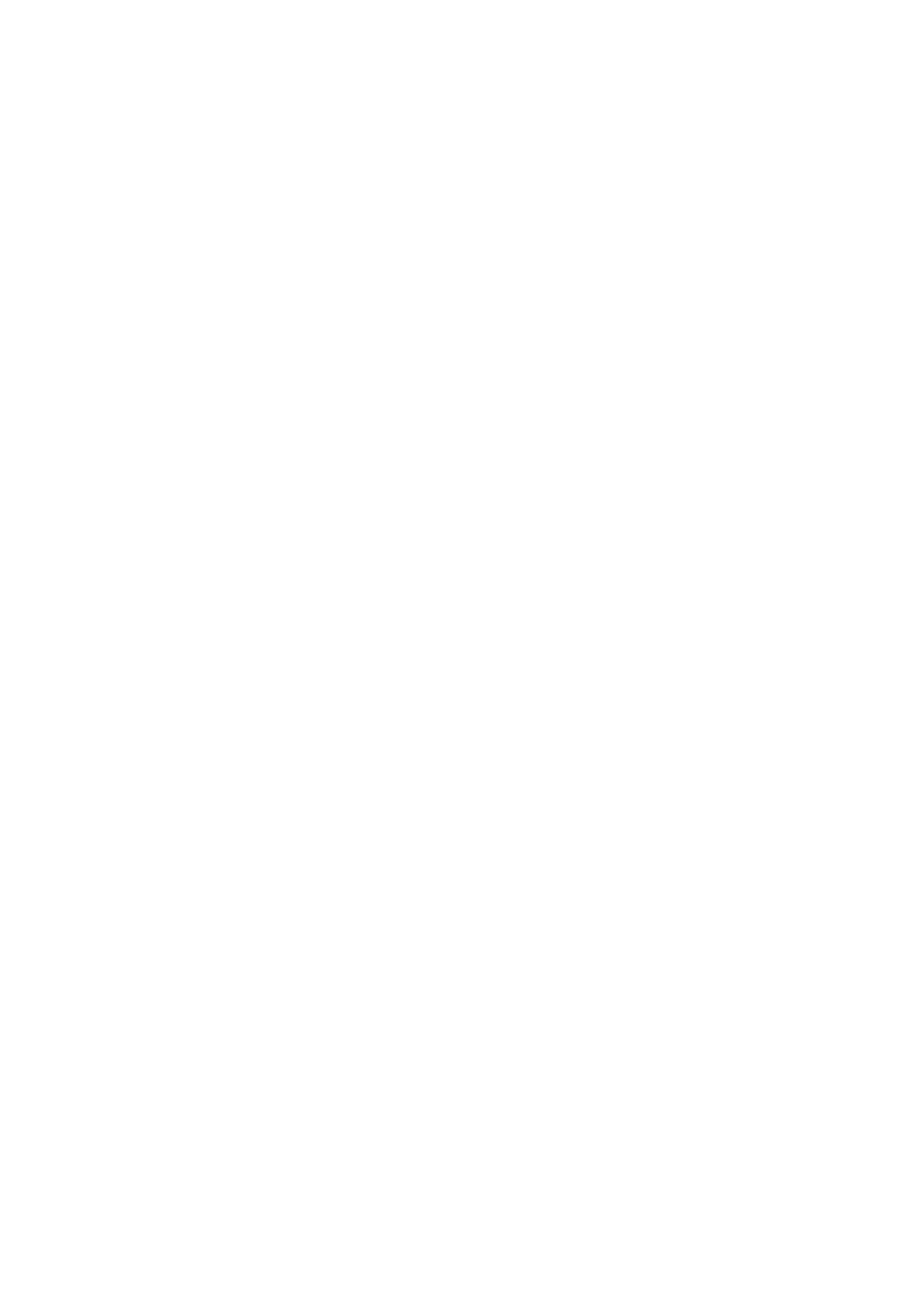
Configuring your Computer
14
4. Select [Obtain an IP address automatically] to configure your
computer for DHCP. Click the [OK] button to save this change
and close the [Properties] window.
5. Click the [OK] button again to save these new changes.
6. Reboot your PC.
Configuring a Macintosh Computer
You may find that the instructions here do not exactly match
your screen. This is because these steps and screenshots were
created using Mac OS 8.5. Mac OS 7.x and above are all very
similar, but may not be identical to Mac OS 8.5.
1. Pull down the [Apple] Menu. Click [Control Panel] and select
[TCP/IP].
2. In the [TCP/IP] dialog box, make sure that [Ethernet] is
selected in the [Connect Via:] field.
If [Using DHCP Server] is already selected in the [Configure]
field, your computer is already configured for DHCP. Close the
[TCP/IP] dialog box, and skip to Step 2 Disable HTTP Proxy
(bottom of this page).
3. All the information that you need to record is on the [TCP/IP]
dialog box. Use the space below to record the information.
4. Select [Using DHCP Server] in the [Configure] field and close
the window.
5. Another box will appear asking whether you want to save your
TCP/IP settings. Click [Save].
