Recording an fm simulcast program, Audio dubbing a pre-recorded cassette – Samsung SV-5000W User Manual
Page 24
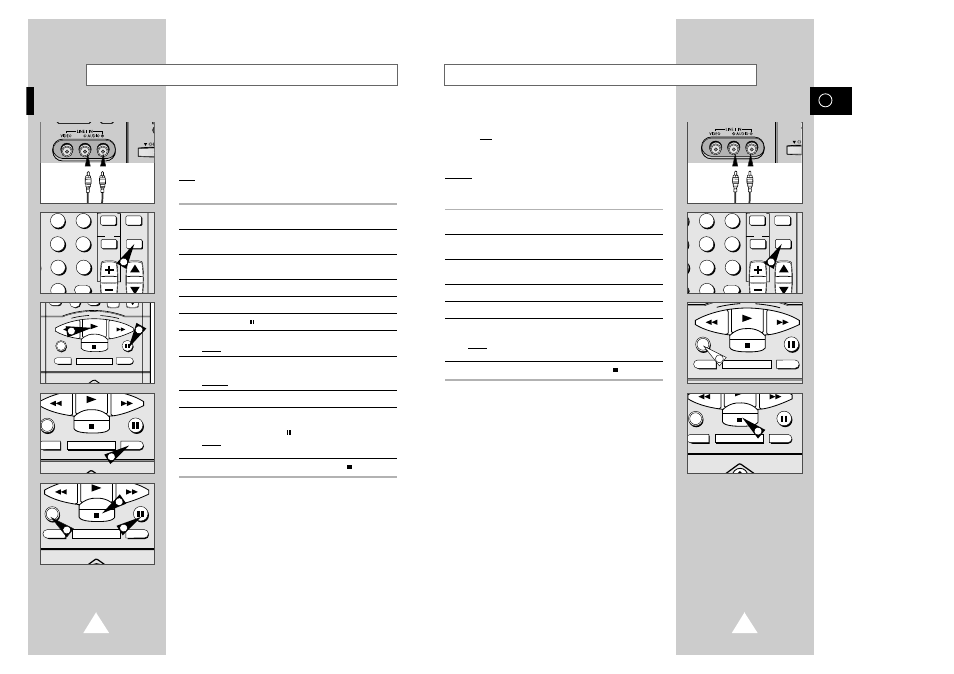
45
GB
44
The FM Simulcast feature enables you to record:
◆ the picture received on the VCR’s tuner ;
and
◆ the sound received from an external source via the
LINE 1 RCA input connectors on the front of the VCR.
Example:
You wish to record a concert transmitted
simultaneously on television and radio to take
advantage of FM stereo sound.
1
Connect an RCA audio cable to the appropriate output on your
sound system (radio for example).
2
Connect the other end of the RCA audio cable to the audio input
connectors (L+R) on the front of your VCR.
3
Select the SC Simulcast mode by pressing INPUT one or more
times until
SC
is displayed.
4
Select the television program by using the CH Up/Down buttons.
5
Tune the sound system to the appropriate radio station.
6
Press the REC button for at least one second when the broadcast
starts.
Result:
The sound received on the LINE 1 input is recorded
with the pictures received on the tuner.
7
When you have finished recording, press STOP (
).
➢
If you wish to view the pictures being recorded:
◆
your VCR must be connected to the television (see
page 14 for further details)
Recording an FM Simulcast Program
ART INPUT
2
3
5
6
8
9
0
CLR/RST
CH
STROBE AUDIO
3
REW
PLAY
F.F
DISPLAY MONITOR A.DUB
REC
P/STILL
STOP
6
DISPLAY MONITOR A.DUB
REC
P/STILL
INPUT
SYSTEM
OUTPUT
SYSTEM
STOP
7
With the Audio Dubbing function, you erase the previously
recorded sound and replace it with a new soundtrack from:
◆ a CD player ;
◆ a microphone connected to a sound system ; or
◆ a cassette player.
Note:
Audio dubbing is applicable only to the linear audio track .
1
Connect an RCA audio cable to the appropriate output on your
sound system (CD/cassette player for example).
2
Connect the other end of the RCA audio cable to the audio input
connectors (L+R) on the front of your VCR.
3
Insert the pre-recorded video cassette on which the audio track is
to be replaced.
4
Select the LINE 1 input by pressing INPUT until L I is displayed.
5
Locate the point on the cassette at which you wish to start dubbing.
6
Press P/STILL ( ).
7
Press A.DUB.
Result:
Your VCR is now in the Audio Dubbing Pause mode.
8
On the sound system, locate the point on the CD or cassette at
which you wish to start playback.
Example: The track that you wish to record on the cassette.
9
Press the pause button on your sound system.
10
When you are ready:
◆
start playback on the sound system ; and
◆
press REC or P/STILL ( ) on the remote control.
Result:
The soundtrack is replaced on the pre-recorded video
cassette.
11
When you have finished recording, press STOP (
).
Audio Dubbing a Pre-recorded Cassette
ART INPUT
2
3
5
6
8
9
0
CLR/RST
CH
STROBE AUDIO
4
0
REW
PLAY
F.F
DISPLAY MONITOR A.DUB
REC
P/STILL
INPUT
OUTPUT
STOP
5
6
DISPLAY MONITOR A.DUB
REC
P/STILL
NPUT
OUTPUT
STOP
7
DISPLAY MONITOR A.DUB
REC
P/STILL
INPUT
OUTPUT
STOP
10
11
10
