Rewinding and fast-forwarding a cassette, Playing a cassette in slow motion, Adjusting picture sharpness – Samsung SV-5000W User Manual
Page 17: Selecting the audio output mode
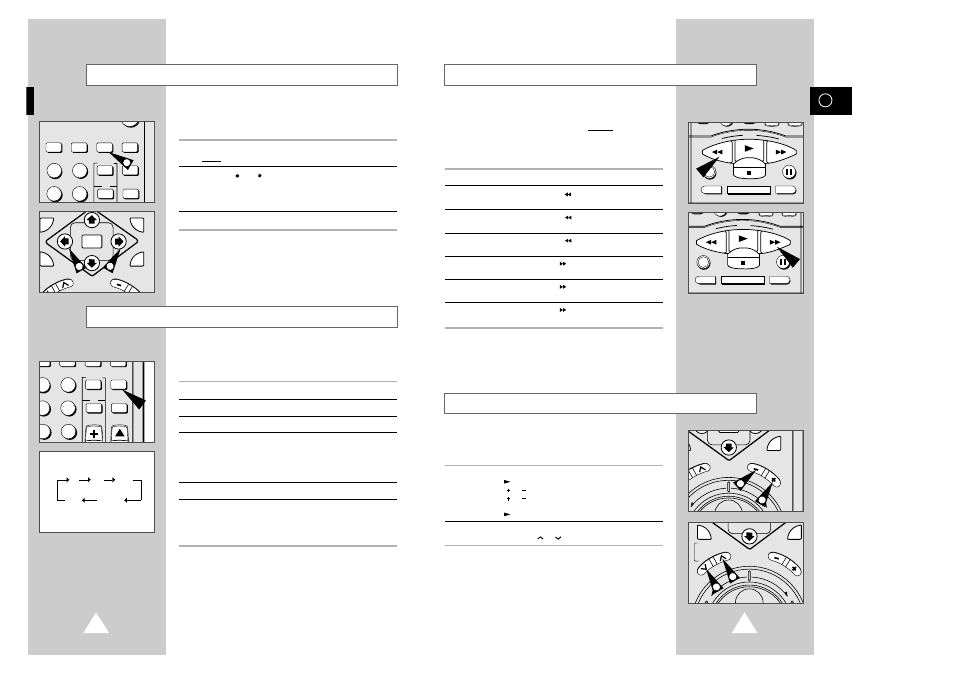
33
GB
32
Rewinding and Fast-forwarding a Cassette
You can:
◆ rewind or fast-forward a cassette without seeing the
picture on the television.
◆ search for a given sequence forwards or backwards on
the tape.
To:
press:
rewind the tape without
REW (
) when the cassette is stopped.
viewing the picture
rewind the tape while
REW (
) when the cassette is playing
viewing the picture
(Reverse Search function).
switch from reverse search
REW (
) while rewinding the tape with
to playback again
the picture displayed.
fast-forward the tape without
F.F (
) when the cassette is stopped.
viewing the picture
fast-forward the tape while
F.F (
) when the cassette is playing
viewing the picture
(Forward Search function).
switch from forward search
F.F (
) while fast-forwarding the tape
to playback again
with the picture displayed.
➢
The cassette is rewound automatically when the end of
the tape is reached.
If you press POWER while a cassette is being rewound,
the VCR switches off automatically when the beginning of
the cassette is reached.
You can play a cassette in slow motion.
➢
No sound is heard when playing back a cassette in slow
motion.
1
Press:
◆
PLAY (
) to start playing the cassette ;
◆
SLOW (
or ) to start slow mode play ;
◆
SLOW (
or ) as many times as required to decrease or
increase the speed respectively ; and
◆
PLAY (
) to return to normal speed.
2
When playing back in slow motion, picture interference may occur.
Press the TRACKING (
or
) buttons to minimize this effect.
☛
If the slow motion function is used for more than five
minutes, the VCR will automatically play to protect the:
◆
cassette ; and
◆
video heads.
Playing a Cassette in Slow Motion
REW
PLAY
F.F
DISPLAY MONITOR A.DUB
REC
P/STILL
STOP
REW
PLAY
F.F
DISPLAY MONITOR A.DUB
REC
P/STILL
STOP
The Picture Sharpness feature enables you to adjust the sharpness
of the image according to your own preferences.
1
During playback, press the PICTURE button.
Result:
The picture bar appears.
2
Press the
and
buttons until the picture is adjusted to your
liking.
➢
If you do not press a button within six seconds, the picture
bar automatically disappears.
3
On completion, press the PICTURE button again.
Adjusting Picture Sharpness
REC.SPEED CLK/COUNT PICTURE TIMER
ART INPUT
2
3
5
6
STROBE AUDIO
1
SYSTEM
SYSTEM
AUTO MENU
OK
T
R
AC
KI
NG
SLO
W
2
2
Selecting the Audio Output Mode
You can select the mode in which the sound is reproduced on the
LINE and AV outputs. The following options are available.
Option
Description
L
Used to listen to the sound on the left Hi-Fi channel.
R
Used to listen to the sound on the right Hi-Fi channel.
MIX
Used to listen to the mixed sound of the Hi-Fi and linear
audio. (For example, you can play back Hi-Fi audio sound
while at the same time listening to narration dubbed onto
the normal audio track. See pages 43 and 44 for further
details of the Audio Dubbing feature.)
MONO
Used to listen to the sound on the linear mono channel.
L R
Used to listen to Hi-Fi stereo sound on the left and right
channels.
➢
When playing back tapes recorded in Hi-Fi, the
sound switches to Hi-Fi after five seconds of Mono.
To select the sound mode, simply press the AUDIO button on the remote
control until the required option is displayed.
ART INPUT
2
3
5
6
8
9
CH
STROBE AUDIO
L
R
MIX
L R
MONO
MENU
R
EV
FW
D
CK
ING
SLO
W
1
1
AUTO MENU
R
EV
FW
D
T
R
AC
KI
NG
SLO
W
2
2
