R (p. 45, Using “bravia” sync – Sony 3-286-590-12(1) User Manual
Page 45
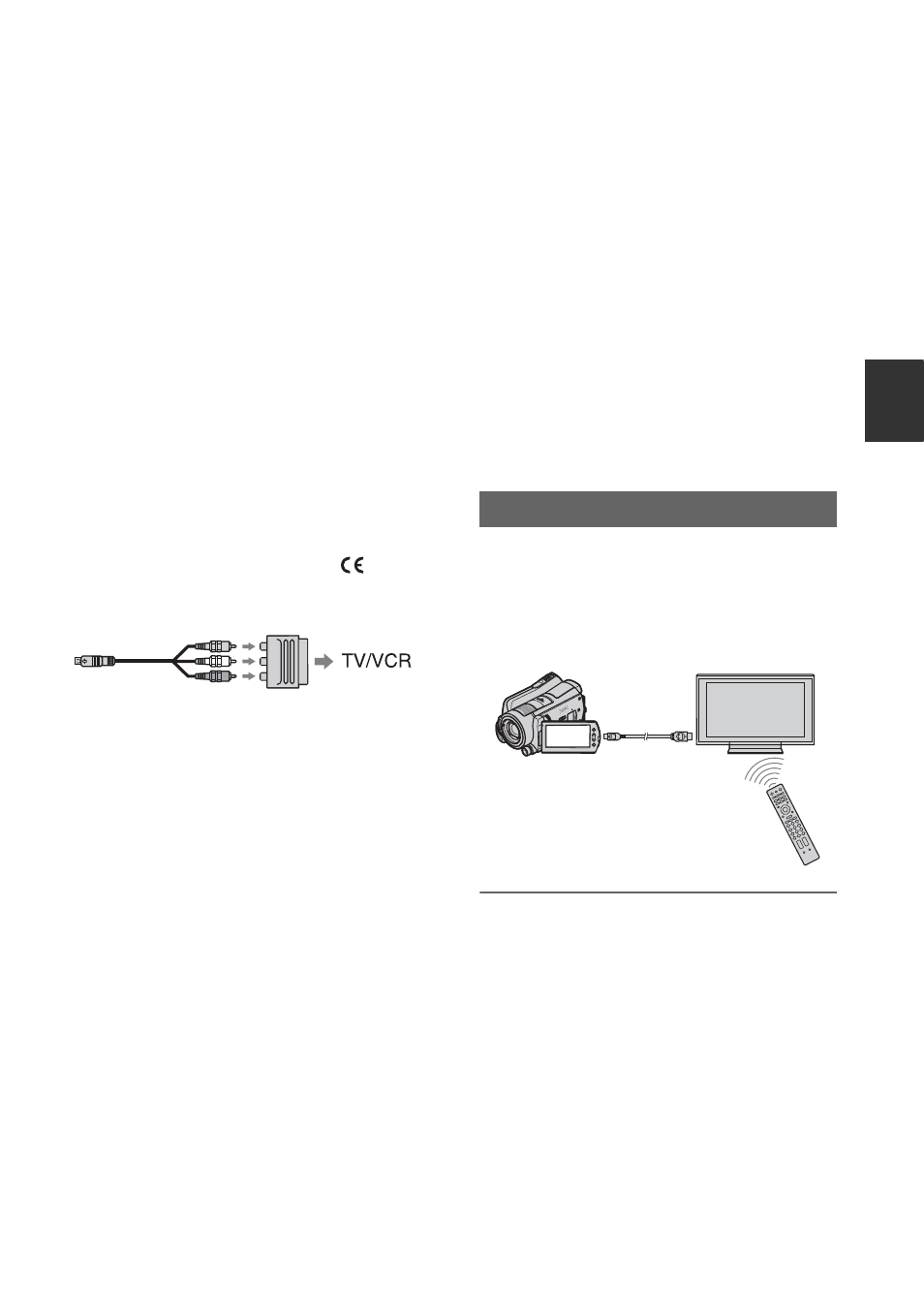
45
R
e
co
rd
in
g/
Pl
ay
bac
k
When connecting to your TV via a VCR
Connect your camcorder to the LINE IN
input on the VCR using the A/V connecting
cable. Set the input selector on the VCR to
LINE (VIDEO 1, VIDEO 2, etc.).
When your TV is monaural (When your
TV has only one audio input jack)
Connect the yellow plug of the A/V
connecting cable to the video input jack and
connect the white (left channel) or red
(right channel) plug to the audio input jack
of your TV or VCR.
If your TV/VCR has a 21-pin adaptor
(EUROCONNECTOR)
Use the 21-pin adaptor supplied with your
camcorder (For models with the
mark
printed on their bottom surfaces only). This
adaptor is designed for output use only.
b
Notes
• When the A/V connecting cable is used to
output images, images are output with SD
(standard definition) image quality.
z
Tips
• If you connect your camcorder to the TV using
more than one type of cable to output images,
the order of priority of the TV input jacks is as
follows:
HDMI
t component t S VIDEO t video.
• HDMI (High Definition Multimedia Interface)
is an interface to send both video/audio signals.
The HDMI OUT jack outputs high quality
images and digital audio.
On “PhotoTV HD”
Your camcorder is compatible with
“PhotoTV HD.” “PhotoTV HD” allows for
highly-detailed, photo-like depiction of
subtle textures and colors. By connecting
Sony’s PhotoTV HD-compatible devices
using an HDMI cable* or a component A/V
cable**, a whole new world of photos can
be enjoyed in breathtaking full HD quality.
You can do the playback operation with the
remote commander of your TV by
connecting your camcorder to a “BRAVIA”
Sync compatible TV launched in 2008 or
later with the HDMI cable.
1
Connect your camcorder and a
“BRAVIA” Sync compatible TV*
with the HDMI cable (optional).
* The TV will automatically switch to the
appropriate mode when displaying photos.
** Setup of the TV will be necessary. Please refer
to the instruction manual of your PhotoTV
HD-compatible TV for details.
Using “BRAVIA” Sync
HDMI cable
