Authentication, Fax/data – Siemens CX75 User Manual
Page 93
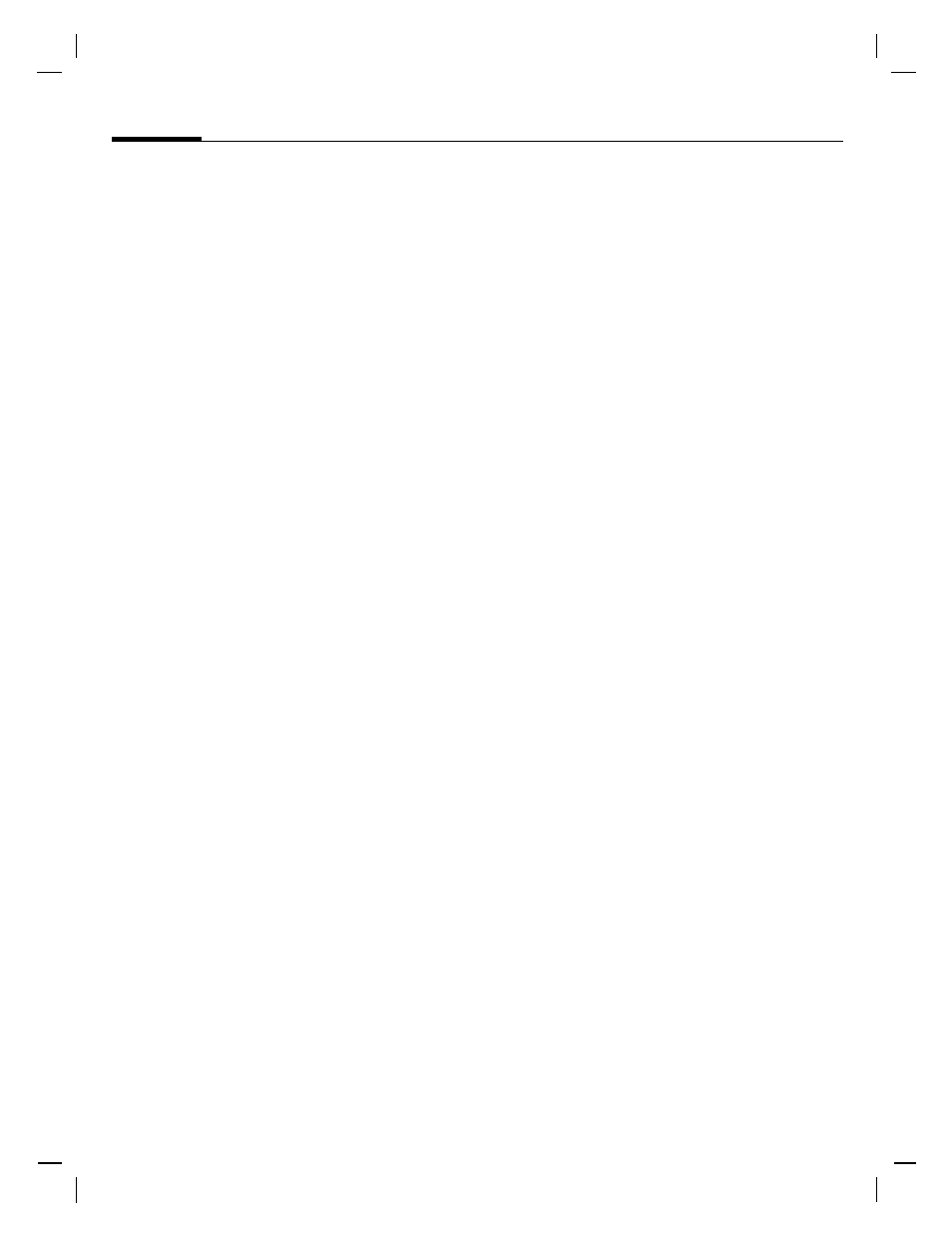
Setup
92
© Siem
ens AG 2003
, C
:\D
at
en
_i
tl\Sieme
ns\
D
TP-Sa
tz\Produkte\C
X
75
_Phoenix_1\out-
Temp
late:
X75,
Ve
rsion
2.2
; VAR
Language: en;
VAR
issu
e d
ate: 0
50224
left page (92)
of CX75 FUG en, A31008-H7420-A1-1-7619 (11.05.2005, 16:20)
HTTP profile
The phone default setting varies
from service provider to service
provider:
• The settings have already been
implemented by the provider. You
can start immediately.
• Access profiles have already been
created by your provider. Then se-
lect and activate profile.
• The access profiles must be con-
figured manually.
If necessary, check with your service
provider for details. You will also find
the current settings for the service
provider on the Internet at
in the FAQ section.
I
Make the settings.
Authentication
Activate or deactivate encrypted di-
al-up (CSD connections only) for In-
ternet access.
Fax/data
Fax/data mode using a PC
With the phone and a connected PC,
you can transmit and receive faxes
and data. Appropriate software for
fax and data communication must
be available on your PC and there
must be a connection to the phone.
Fax and data services must be ena-
bled by the service provider. There
are variations in fax and data recep-
tion, depending on the network.
Please ask your service provider
about this.
Send voice/fax
b
Set this function on the phone before
transmission so that you can switch
from voice mode to fax mode.
Rec. voice/fax
b
(Only if no special fax or data number
is available)
Start the required communication
program on your PC and activate
the function on the phone during
the call (the PC will take over the
connection).
End transmission
End transmission with PC software
and/or press
B
.
Rec. fax/data
b
Your service provider has given you a
number for telephoning and a
fax/data number.
The call is signalled by a special ring-
tone and the type of call (fax or data)
is displayed. Now start the commu-
nication program on your PC to re-
ceive the fax/data.
