Rs multimediacard, Directory structure – Siemens CX75 User Manual
Page 123
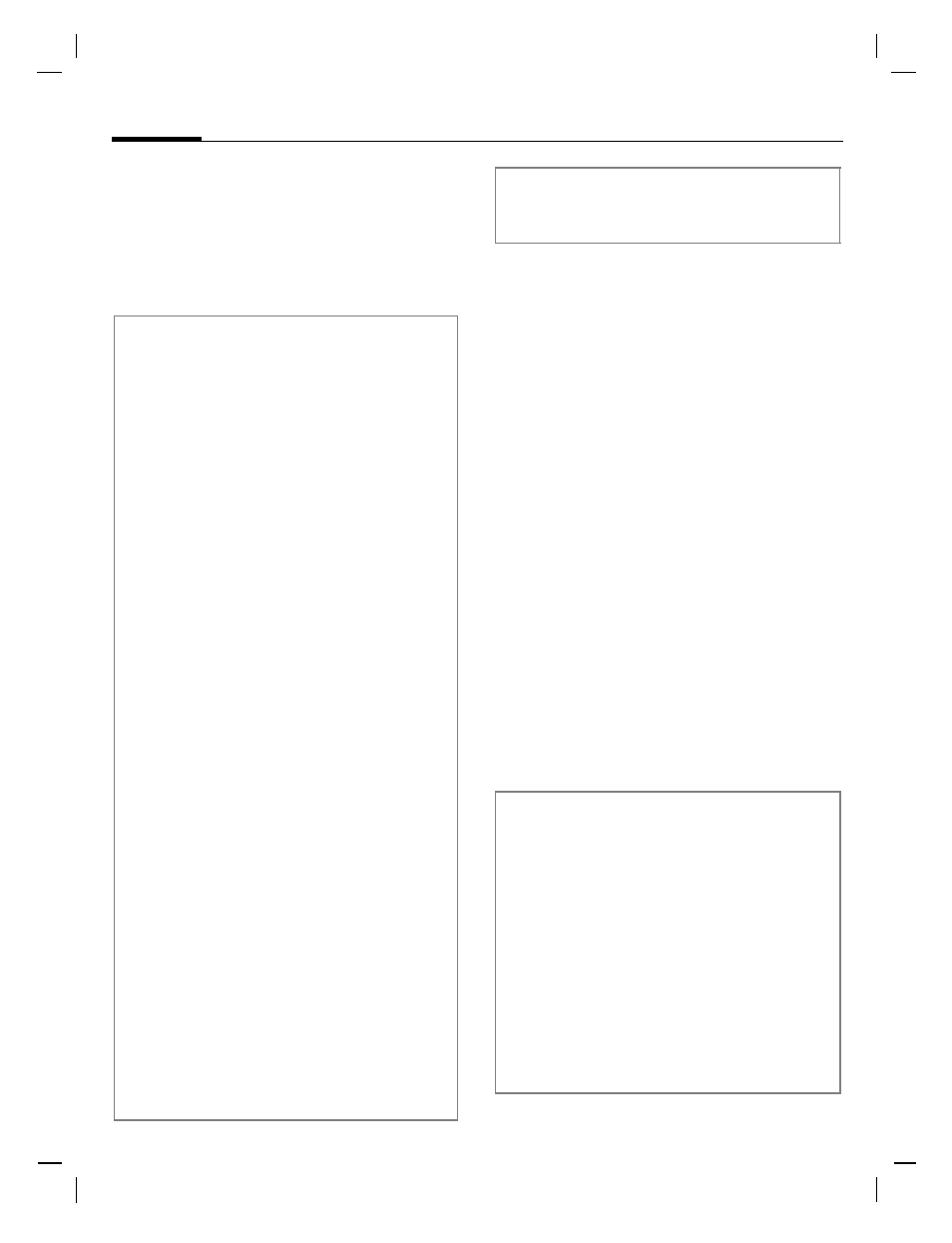
My stuff
122
© Siem
ens AG 2003
, C
:\D
at
en
_i
tl\Sieme
ns\D
TP-Sa
tz\Produkte\C
X
75
_Phoenix_1\outp
ut\FU
G
\CX75_
fug_
en
_050511_
vz_pk_d
ruck\PH
O_MyStuff.
fm
Temp
late:
X75,
Ve
rsion
2.2
; VAR
Language: en;
VAR
issu
e d
ate: 0
50224
left page (122)
of CX75 FUG en, A31008-H7420-A1-1-7619 (11.05.2005, 16:20)
Directory structure
Separate folders have already been
created for different data types in
My stuff
. These folders cannot be
changed.
RS MultiMediaCard™
The RS MultiMediaCard™ gives your
phone a very large memory capacity.
This allows you to save picture/video
files, and sound recordings, for ex-
ample. However, you can also use
this memory card like a floppy disk to
save any other files you may wish to
save.
C
¢
N
¢
C
The list of the folders and files is
displayed. The first entry is always
My stuff
.
The folders and files on the memory
card are managed in the same way
as in
My stuff
. If the memory card as-
signs a file to a function in the phone
such as a ringtone, this is copied to
My stuff
.
Folder
Description
Format
MultiMedia
Card™
Access to the
card
Pictures
Pictures
bmp
bmx
jpg/jpeg
png
gif
Videos
Videos
3gp
Animations
Start up/shut
down animations
bmx
gif
Sounds
Ringtones, music
mp3
aac(+)
m3u
mid
amr
wav
Themes
Loaded theme
(zipped)
Theme configura-
tion (unzipped)
sdt
stc
Colour
skins
Colour skins for
the user interface
scs
Games
Java archive
Download info
jar
jad
Applica-
tions
Applications
*
Misc.
Text modules
Voice recordings
tmo
vmo
Depending on the service provider, the
structure, content and range of functions in
My stuff
may vary.
Additional information
RS MultiMediaCard™ is a trademark of
the MultiMediaCard Association.
Changing the RS MultiMediaCard™
(page 10)
New RS MultiMediaCard™
1. Create a backup copy on a PC of the da-
ta on the old memory card.
2. Format the new memory card.
3. Copy the data from the PC onto the new
memory card.
