P900, Internet, Gprs – Sony Ericsson P900 User Manual
Page 2
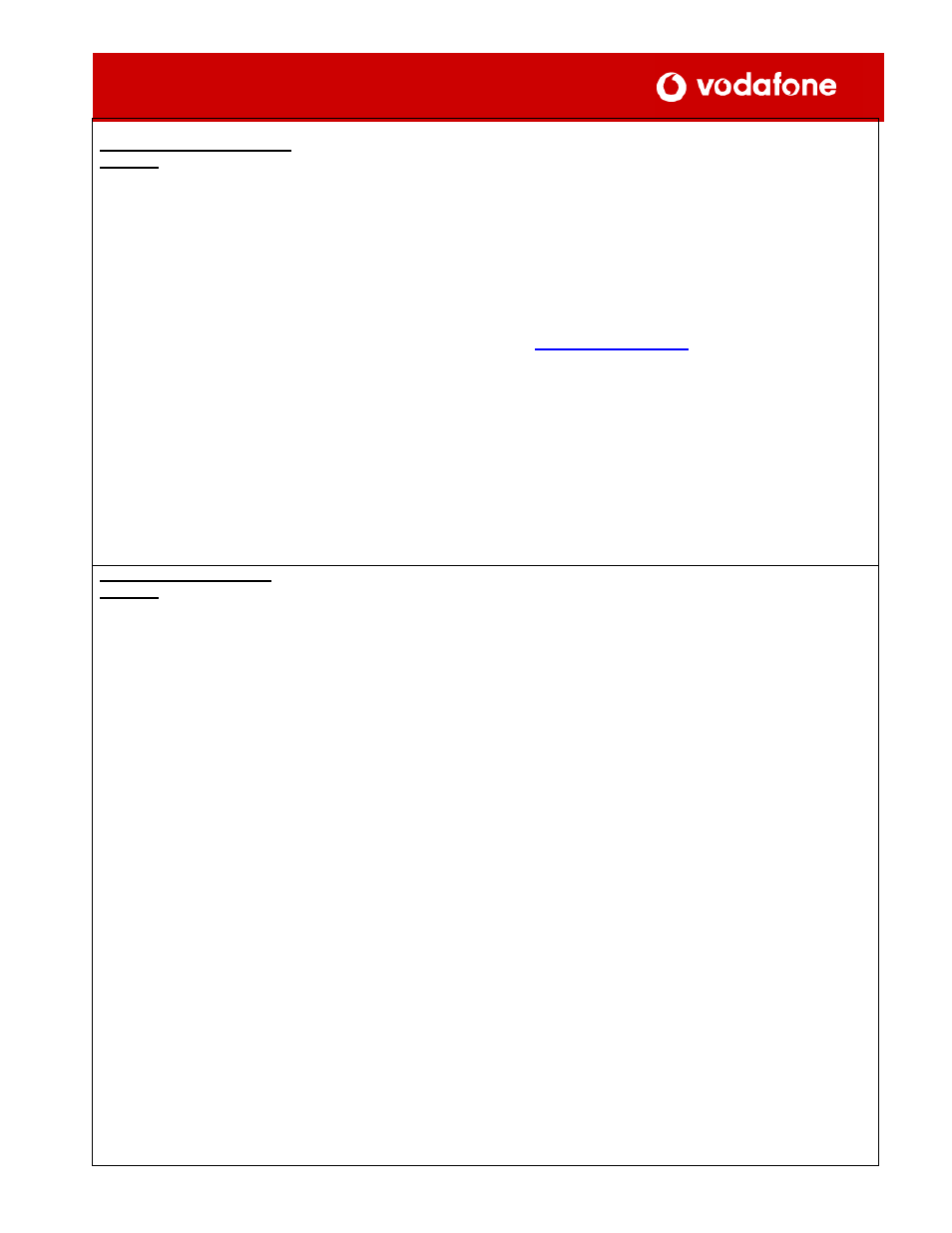
S
ETTING UP A
S
ONY
E
RICSSON
P900
H
ANDSET
F
OR
INTERNET
OVER
GPRS
Setting up the Internet Data
Account
It is important this data account
is created first.
This data account allows the
phone (when used with a PC) to
access the Internet via
Vodafone. The email client also
uses this.
• Open the flip on the phone to allow access to the full menu.
• Click the Control Panel icon from the list of icons at the top.
• Click the Connections tab.
• Click Internet Accounts.
• Click the New button to start creating a new connection.
• The Internet Account window will open.
• Account Name will be displayed.
• Enter GPRS Internet.
• Connection Type will be displayed.
• Select GPRS from the drop down box.
• Click on the Advanced button and then on the Click on the Server tab.
• Under the Server tab the User Name and Password Required leave unticked.
• In the Address field type in
www.vodafone.net.nz
.
• Click on the Login tab.
• Under the Login tab the box Get IP Address Automatically should be ticked.
• Scroll down, and then tick the Get DNS Address Automatically box.
• Under the Proxy tab leave blank
•
'
Enable PPP extensions and Authentication set to normal.
•
.
Precedence:
subscribed
Delay:
subscribed
Reliability:
class 3
Peak rate:
subscribed
Mean rate:
subscribed
•
Setting up the WAP Data
Account
This data account allows the
phone access WAP sites via
Vodafone.
This phone does not have a WAP browser, but WAP pages can be displayed
using the Internet browser.
• Click the Control Panel icon from the main menu.
• Click the Connections tab.
• Select WAP Accounts at the bottom of the list.
• Select the New button.
• In the Account Name box type in VF WAP GPRS.
• Account Name will be displayed.
• Enter GPRS Internet.
• Connection Type will be displayed.
• Select GPRS from the drop down box.
• Click on the Advanced button and then on the Click on the Server tab.
• Under the Server tab the User Name and Password Required leave unticked.
• In the Address field type in
live.vodafone.com
• Click on the Login tab.
• Under the Login tab the box Get IP Address Automatically should be ticked.
• Scroll down, and then tick the Get DNS Address Automatically box.
• Under the Proxy tab leave blank
•
'
Enable PPP extensions and Authentication set to normal.
•
.
Precedence:
subscribed
Delay:
subscribed
Reliability:
class 3
Peak rate:
subscribed
Mean rate:
subscribed
•
To browse a WAP site open up the Internet Explorer under Applications. Select
Internet from the top toolbar. Select Open Page, and then enter in the WAP URL
you wish to browse. Also you can choose bookmarks – Internet then new
bookmark.
For Vodafone Live
Enter http://live.vodafone.com
1
