User management, And button – Samsung SSA-S2000 User Manual
Page 22
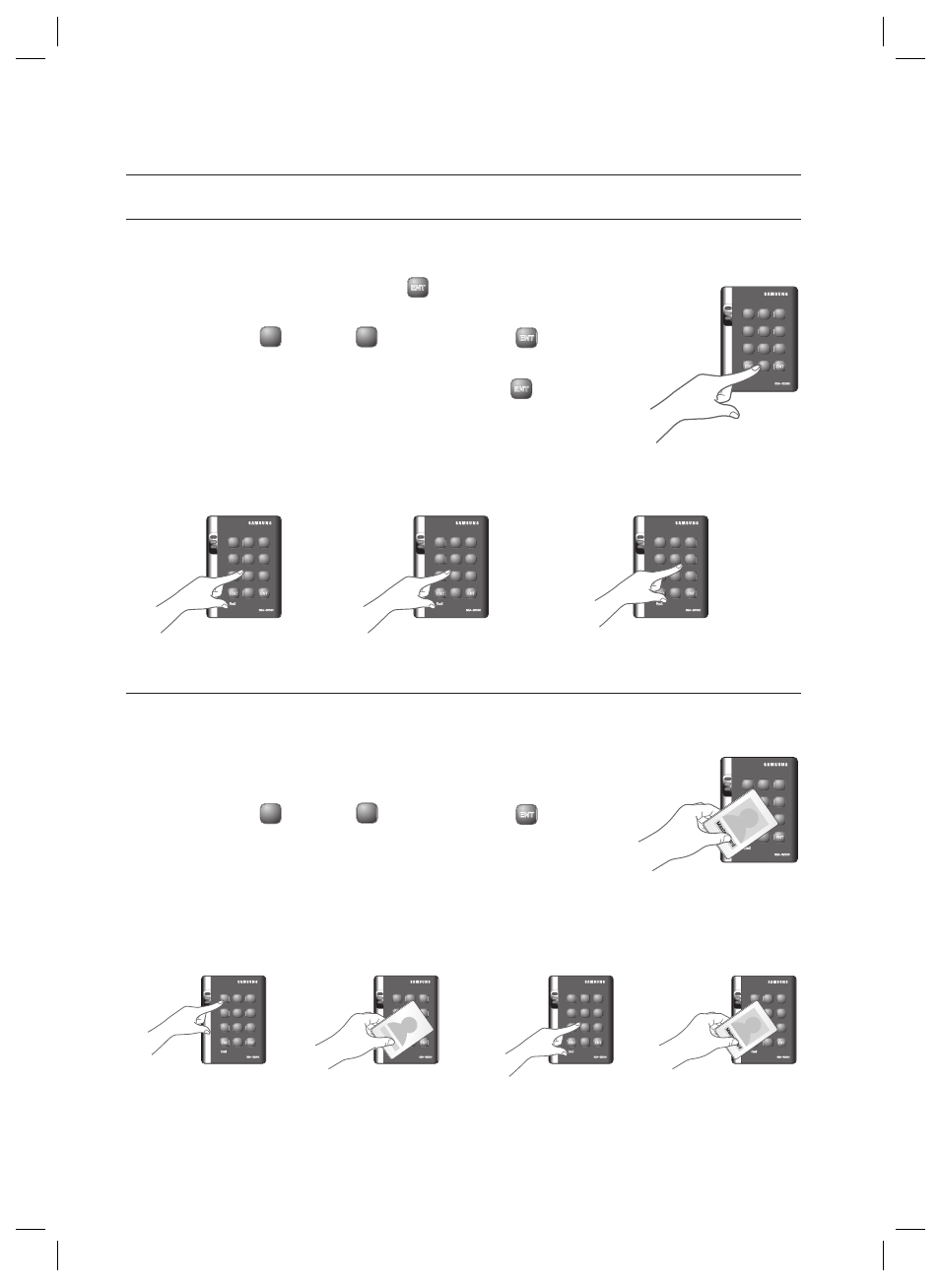
22_
User Management
user management
TO REGISTER CARDS IN PIN MODE
Ensure that you must have registered the Master Card and the device is specifi ed in PIN mode.
Enter the Master PIN number and press
ENT
.
When the mode is specifi ed, only the green LED indicator fl ashes.
Press Button
1
and Button
3
in sequence and press
ENT
When the mode is specifi ed, only the green LED indicator fl ashes.
If you enter a user number (4-6 digits) to register and press
ENT
Present the Master PIN number to the device again, and the device will switch
to normal mode.
If no input is made for 20 seconds, the device will switch to normal mode.
REGISTERING CARDS IN RF CARD / PIN COMBINATION MODE
Ensure that you must have registered the Master Card and the device is specifi ed in RF Card / PIN combination mode.
Present the Master Card to the device.
When the mode is specifi ed, only the green LED indicator fl ashes.
Press Button
1
and Button
5
in sequence and press
ENT
When the device enters Standby, only the red LED indicator fl ashes.
Present cards or PIN numbers (4-6 digits) to register with the device one after
another, and the device will register them with a beep.
Repeat this step if you want to register multiple cards or PIN numbers.
Present the Master PIN number to the device again, and the device will switch to normal mode.
If no input is made for 20 seconds, the device will switch to normal mode.
The door may be accessed in two ways: using the card or the PIN number.
1.
2.
3.
4.
1.
2.
3.
4.
M
X
Y
Z
[
\
]
^
_
`
lzj
lu{
W
i
zzhTzYWWW
tGj
X
Y
Z
[
\
]
^
_
`
lzj
lu{
W
i
zzhTzYWWW
X
Y
Z
[
\
]
^
_
`
lzj
lu{
W
i
zzhTzYWWW
Î
X
Y
Z
[
\
]
^
_
`
lzj
lu{
W
i
zzhTzYWWW
Î
X
Y
Z
[
\
]
^
_
`
lzj
lu{
W
i
zzhTzYWWW
t
Gj
or
X
Y
Z
[
\
]
^
_
`
lzj
lu{
W
i
zzhTzYWWW
X
Y
Z
[
\
]
^
_
`
lzj
lu{
W
i
zzhTzYWWW
О
О
X
Y
Z
[
\
]
^
_
`
lzj
lu{
W
i
zzhTzYWWW
X
Y
Z
[
\
]
^
_
`
lzj
lu{
W
i
zzhTzYWWW
