3 | obtaining an ip address, 4 | configuring a macintosh computer – SMC Networks Barricade SMCBR14UP User Manual
Page 13
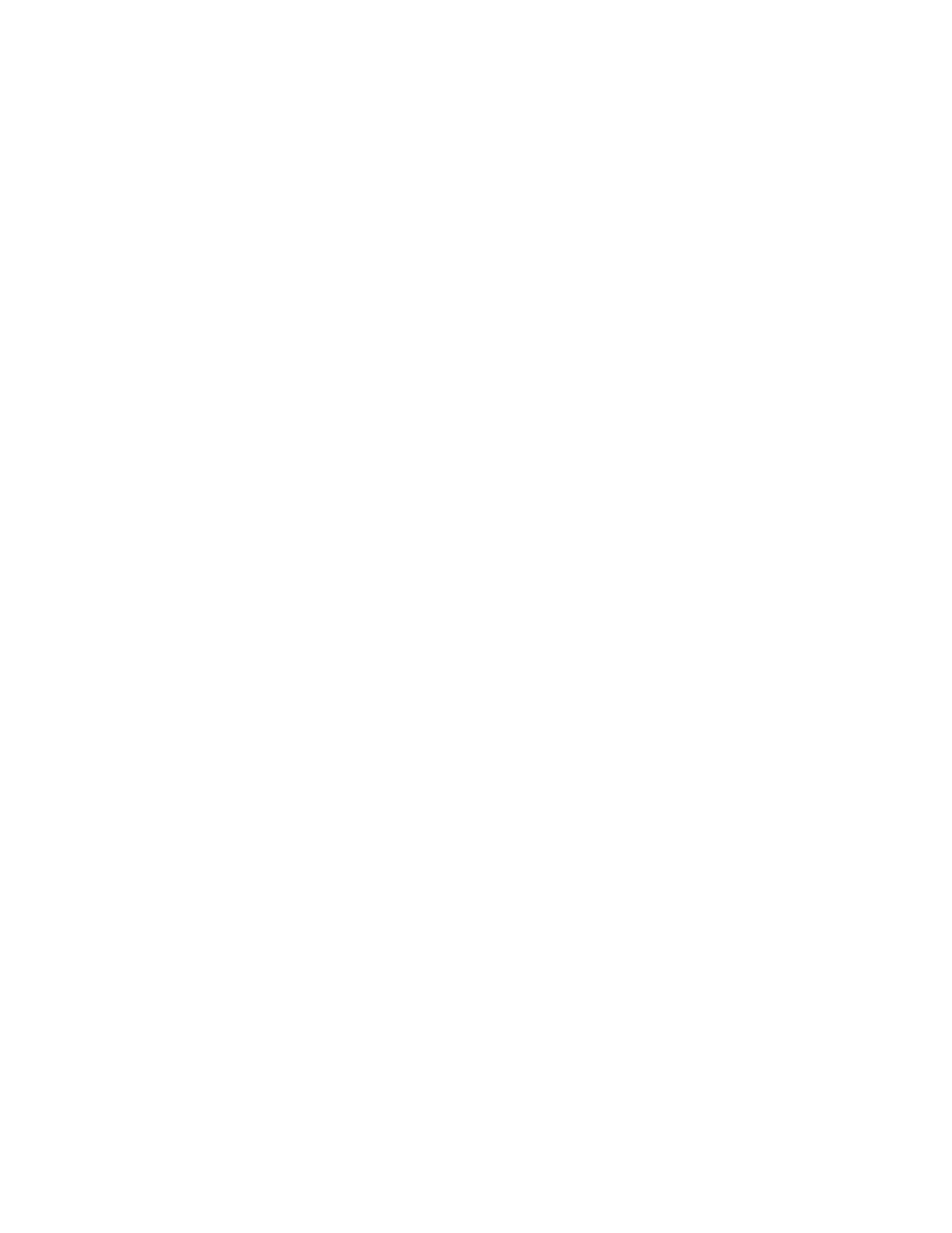
Windows NT
1. From the Windows desktop click Start/Settings/Control Panel.
2. Double-click the Network icon.
3. Click on the Protocols tab.
4. Double-click TCP/IP Protocol.
5. Click on the IP Address tab.
6. In the Adapter drop-down list, be sure your Ethernet adapter is selected.
7. Click on “Obtain an IP address from a DHCP server.”
8. Click OK to close the window.
9. Windows may copy files and will then prompt you to restart your system. Click Yes and your
computer will shut down and restart.
Windows 2000/XP
1. Access your Network settings by clicking Start, then choose Settings and then select Control
Panel.
2. In the Control Panel, locate and double-click the Network and Dial-up Connections icon.
3. Locate and double-click the Local Area Connection icon for the Ethernet adapter that is
connected to the Router. When the Status dialog box window opens, click the Properties button.
4. In the Local Area Connection Properties box, verify the box next to Internet Protocol (TCP/IP) is
checked. Then highlight the Internet Protocol (TCP/IP), and click the Properties button.
5. Select “Obtain an IP address automatically” to configure your computer for DHCP. Click the
OK button to save this change and close the Properties window.
6. Click the OK button again to save these new changes.
7. Reboot your PC.
6.3 | Obtaining an IP Address
Windows 95/98/Me
1. Click Start/Run.
2. Type WINIPCFG and click OK.
3. From the drop-down menu, select your network card. Click Release and then Renew.
Verify that your IP address is now 192.168.2.xxx, your Subnet Mask is 255.255.255.0 and your
Default Gateway is 192.168. 2.1. These values confirm that the Router is functioning. Click OK to
close the IP Configuration window.
Windows 2000/XP
1. On the Windows desktop, click Start/Programs/Command Prompt.
2. In the Command Prompt window, type IPCONFIG /RELEASE and press the
3. Type IPCONFIG /RENEW and press the
192.168.2.xxx, your Subnet Mask is 255.255.255.0 and your Default Gateway is 192.168.2.254.
These values confirm that the Router is functioning
4. Type EXIT and press
6.4 | Configuring a Macintosh Computer
You may find that the instructions here do not exactly match your screen. This is because these steps and
screen shots were created using Mac OS 10.2. Mac OS 7.x and above are all very similar, but may not be
identical to Mac OS 10.2.
1. Pull down the Apple Menu. Click System Preferences and select Network.
2. Make sure that Built-in Ethernet is selected in the Show field.
3. On the TCP/IP tab, select Using DHCP in the Configure field.
4. Close the TCP/IP dialog box.
13
