Migrating user data manually – Sun Microsystems 8190994 User Manual
Page 49
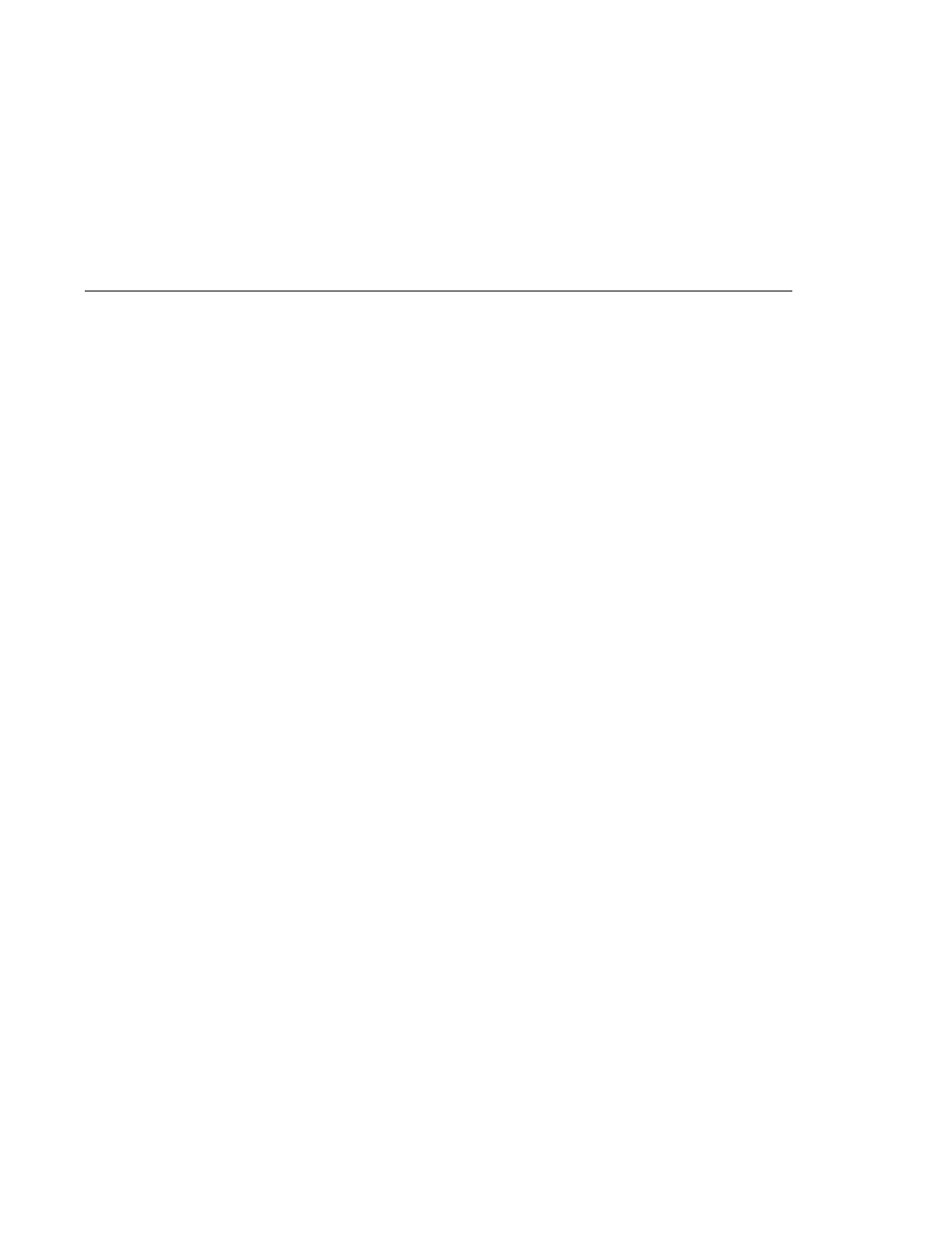
Migrating User Data Manually
If your topology does not support automatic data migration, you must migrate the data
manually. This involves exporting the data from the existing instance and re-importing it to the
new instance.
To migrate data manually from an existing version 5 instance, perform the following steps:
1. If you already have data in the new instance, back up any conflicting suffixes in the new
instance.
2. If you are migrating a master server instance in a replicated topology, make sure that the
master is synchronized with all servers that are direct consumers of that master.
It is not possible to migrate the change log manually. A new change log is created in the 6.0
instance.
3. Export the required suffixes to LDIF by using the db2ldif command. This command
exports all the suffix contents to an LDIF file, when the server is either running or stopped.
The following example exports two suffixes to a single LDIF file.
$
serverRoot/slapd-serverID/db2ldif -a example.ldif \
-r -s "ou=people,dc=example,dc=com" -s "ou=departments,dc=example,dc=com"
In this example, -a specifies the resulting LDIF file, -r indicates that replication information
should be exported, and -s specifies the suffixes to be included in the export.
4. On the new instance, import the LDIF files by using the dsadm import command. For
example, the following commands import the LDIF file created previously into the two
suffixes that were exported.
$ dsadm import
instance-path example.ldif ou=people,dc=example,dc=com
$ dsadm import
instance-path example.ldif ou=departments,dc=example,dc=com
5. If the retro change log was configured on the 5.2 instance, export the retro change log to
LDIF by using the db2ldif command.
$
serverRoot/slapd-serverID/db2ldif -a changelog.ldif \
-s "cn=changelog"
In this example, -a specifies the resulting LDIF file, and -s specifies the changelog suffix.
6. On the new instance, import the retro change log using the dsadm import command. For
example, the following command imports the change log LDIF file created previously.
$ dsadm import
instance-path changelog.ldif cn=changelog
7. Start the new instance.
Migrating User Data Manually
Chapter 3 • Migrating Directory Server Manually
49
Sun Confidential: Registered
