Recording in player mode, Player – Samsung VP-D23i EN User Manual
Page 77
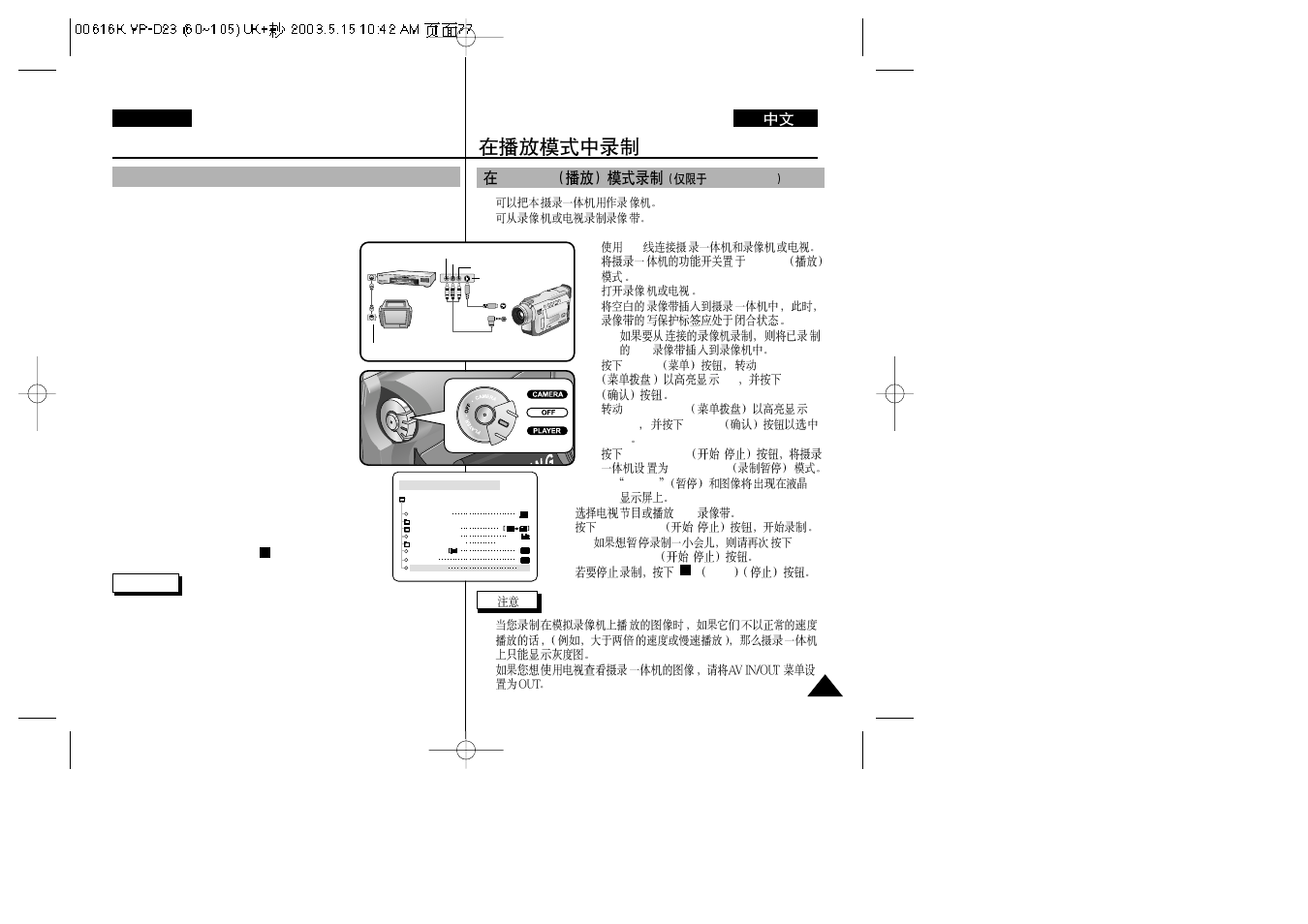
Recording in PLAYER mode
77
77
ENGLISH
✤ You can use this camcorder as a recorder.
✤ You can record a tape from VCR or TV.
1. Connect the camcorder and VCR or TV with the
Audio/Video cable.
2. Set the power switch of the camcorder to
PLAYER mode.
3. Turn on the VCR or TV.
4. Insert the blank tape with protection tab closed
into the camcorder.
■
If you want to record from the connected
VCR, insert a recorded VHS tape into the
VCR.
5. Press the MENU button, turn the MENU DIAL to
highlight A/V and press the ENTER button.
6. Turn the MENU DIAL to highlight AV IN/OUT
and press the ENTER button to select AV IN.
7. Press the START/STOP button to set the
camcorder to REC PAUSE mode.
■
“PAUSE” and picture appear on the LCD monitor.
8. Select the TV program or playback the VHS tape.
9. Press START/STOP button to start recording.
■
If you want to pause recording for a while,
press the START/STOP button again.
10. To stop recording, press the
(STOP) button.
Reference
■
When you record the images being played back on analog VCR,
if they are not being played back in normal speed, (for example, more
than double speed or slow playback), only gray image appears on the
camcorder.
■
If you want to see the camcorder picture with a TV, set AV IN/OUT menu
to OUT.
Recording in PLAYER mode
(VP-D23i/D24i only)
SA
MS
UN
G
C
A
M
C
O
R
D
E
R
L
E
N
S
10
X
Z
O
O
M
SA
MS
UN
G
C
A
M
C
O
R
D
E
R
L
E
N
S
10
X
Z
O
O
M
E A S
Y
R E V
F W D
S S
H O W
R E C
S E
A R C
H
FA D
E
B L C
M U L
T I
ANTENNA
S-VIDEO
S-VIDEO
A/V
TV
VCR
CAMCORDER
VIDEO
AUDIO(L)
AUDIO(R)
PLAYER MODE
REC MODE
PHOTO SEARCH
PHOTO COPY
AUDIO MODE
12
SOUND[1]
AUDIO SELECT
WIND CUT
A / V SET
PB DSE
AV IN/OUT
OUT
✤
✤
1.
A/V
2.
PLYAER
3.
4.
■
VHS
5.
MENU
MENU DIAL
A/V
ENTER
6.
MENU DIAL
AV
IN/OUT
ENTER
AV IN
7.
START/STOP
/
REC PAUSE
■
PAUSE
8.
VHS
9.
START/STOP
/
■
START/STOP
/
10.
STOP
■
■
PLAYER
VP-D23i/D24i
