Setting up tcp/ip 19 – SMC Networks Barricade SMC2804WBR38 User Manual
Page 29
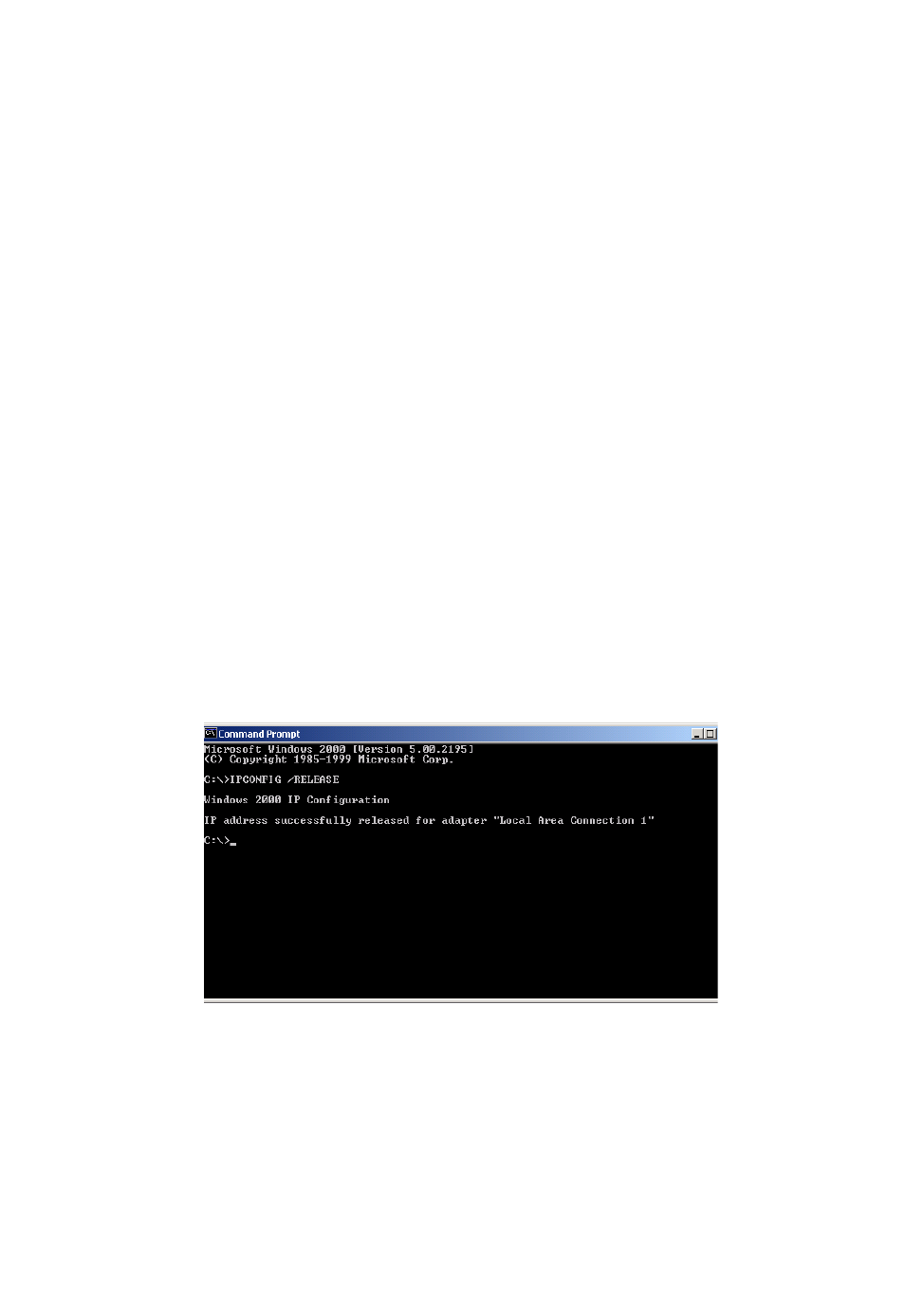
Setting Up TCP/IP
19
7. Click on “Obtain an IP address from a DHCP server”.
8. Click OK to close the window.
9. Windows may copy files and will then prompt you to restart
your system. Click Yes and your computer will shut down and
restart.
Obtain IP Settings From Your Wireless Barricade g Router
Now that you have configured your computer to connect to the
Router, it needs to obtain new network settings. By releasing old
IP settings and renewing them with settings from the Router, you
will also verify that you have configured your computer correctly.
1. On the Windows desktop, click Start/Programs/Command
Prompt.
2. In the Command Prompt window, type IPCONFIG /RELEASE
and press the
3. Type IPCONFIG /RENEW and press the
that your IP Address is now 192.168.2.xxx, your Subnet Mask
is 255.255.255.0 and your Default Gateway is 192.168.2.1.
These values confirm that the Router is functioning.
- EZ Connect SMC8414-2P-SIP (2 pages)
- SMCWPCI-G (2 pages)
- SMC EZ Connect 2.4GHz 11 Mbps Wireless USB Flash Drive SMCWUSB32 (45 pages)
- TIGERCARD SMC10GPCIE-XFP (35 pages)
- SMC EZ Connect g SMCWCBT-G (32 pages)
- SMC EZ Connect Wireless Print Server with USB Port SMCWPS-G (2 pages)
- Barricade SMCBR 18VPN (73 pages)
- SMCHP1D-ETH (26 pages)
- Barricade SMC7404BRA EU (130 pages)
- SMC8002CM-U (2 pages)
- SMC9432TX/MP (76 pages)
- SMC2635W (42 pages)
- SMC10GPCIe-10BT (2 pages)
- SMCBGSSCX1 (1 page)
- EZ Connect SMC8014-TES (2 pages)
- SMC1211TX (15 pages)
- EZ Card 10/100 10/100 Mbps Fast Ethernet PCI Card with Wake-On-LAN SMC1255TX-1 (2 pages)
- SMCWBR 14-GM (69 pages)
- BARRICADE SMCWBR14-N2 (103 pages)
- Barricade SMC7004AWBR (94 pages)
- EZCONNECT SMCWUSB-N2 (2 pages)
- EtherNet/IP EX500-GEN1 (23 pages)
- SMCWEBT-G (66 pages)
- Barricade SMC2404WBR (134 pages)
- SMC EliteConnect SMC2586W-G (96 pages)
- SMC EZ Connect SMC2821USB (2 pages)
- 486DX (81 pages)
- SMC7908VoWBRA (137 pages)
- SMCWAA-B (51 pages)
- SMCWUSBS-N (64 pages)
- EZ Networking SMC2209USB/ETH (17 pages)
- 5MC2671W (76 pages)
- SMC Barricade SMCBR24Q (94 pages)
- Tiger Access Extended Ethernet Splitter SMC7048/VSP (2 pages)
- Wireless Broadband Router (50 pages)
- SMC7003-USB (2 pages)
- SMC Barricade SMCBR14UP (2 pages)
- SMC Barricade g SMC2804WBR (114 pages)
- ARM AHB SRAM/NOR (110 pages)
- SMC7004VBR V.2 (61 pages)
- SMC EliteConnect SMC2512W-B (2 pages)
- Barricade SMCWBR14-G (105 pages)
- SMC3056IM V5 (12 pages)
- THE BARRICADE SMCWBR14S-N4 (2 pages)
- Barricade Cable/DSL Router (40 pages)
