Pc connections – Samsung 07212010 User Manual
Page 97
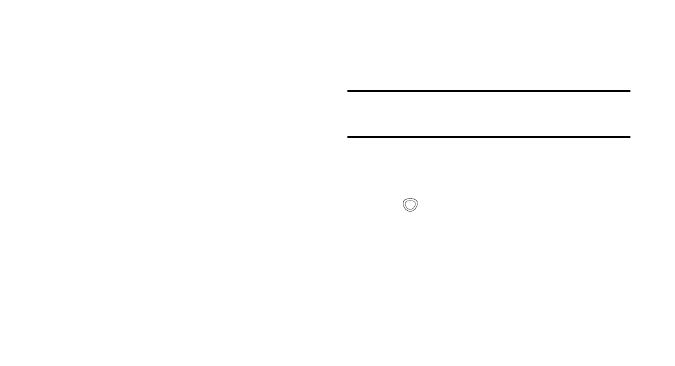
Connectivity 92
AllShare.
2.
Select Play file from server on another player via my
phone.
• Your phone automatically searches for DLNA-enabled
devices.
3.
Select a device that will be the media server—the one
that contains media files.
4.
Select a media category and a file.
5.
Select a player—the one that will play the media file.
Playback begins on the selected player.
6.
Control playback using the icons on your phone.
PC Connections
You can connect your phone to a PC with the supplied PC
data cable in various USB connection modes. By
connecting the phone to a PC, you can synchronize files
with Windows Media Player, transfer data to and from your
phone directly, use the Samsung Kies program, and use
your phone as a wireless modem for a PC.
To connect with Samsung Kies:
Note:
Ensure that Samsung Kies is installed on your PC. You can
download the program from the Samsung website
(www.samsungmobile.com).
1.
In Idle mode, select Applications and then select
Settings → About phone → USB settings → Samsung
Kies.
2.
Press
to return to Idle mode.
3.
Using the optional PC data cable, connect the
multifunction jack on your phone to a PC.
4.
Run Samsung Kies and use wireless connections or
copy data and files.
• Refer to the Samsung Kies help for more information.
