Accessibility settings – Samsung 07212010 User Manual
Page 113
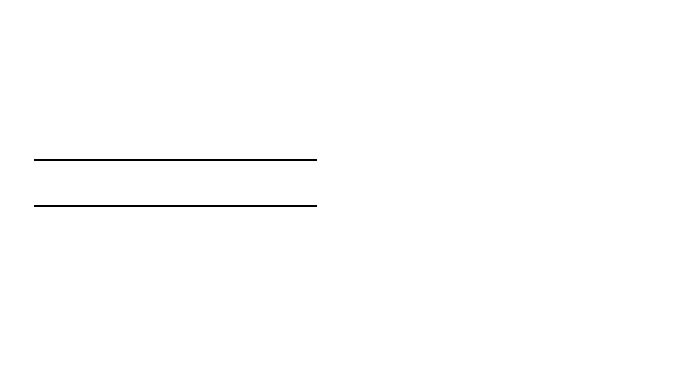
Settings 108
•
Tutorial: Learn how to enter text more quickly with the Swype
keyboard.
•
Version: View the version information.
Samsung keypad
•
Keypad types: Select the default input method, such as the
QWERTY keyboard, traditional keypad, or handwriting screen.
•
Writing language: Select a language for text input.
Note:
You cannot enter text in some languages. To enter text, you
need to change the writing language to one of the supported
languages.
•
XT9: Activate XT9 mode to enter text using Predictive input
mode.
•
XT9 advanced settings: Activate the advanced features of XT9
mode, such as auto completion, auto correction, or auto
substitution, and set up your own word list.
•
Keypad sweeping: Enable the sweeping feature for selecting the
keypad type. You can change the text input method by sweeping
the text input field quickly instead of tapping and holding it.
•
Auto-capitalization: Set the phone to automatically capitalize
the first letter after a final punctuation mark, such as a period,
question mark, or exclamation mark.
•
Handwriting settings: Customise the settings for Handwriting
mode, such as recognition time.
•
Tutorial: Learn how to enter text using the Samsung keypad.
Accessibility settings
Set a type or intensity of the vibration as your preference.
You can install accessibility applications from the web, such
as Talkback or Kickback.
