Display icons – Samsung 07212010 User Manual
Page 27
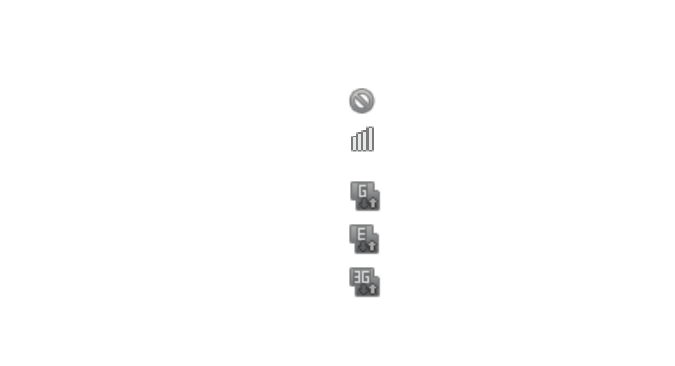
Getting Started 22
1.
Multifunction Jack: Allows you to connect a travel
adapter or other accessories, such as a USB/data cable.
2.
Headset Jack: Allows you to connect a hands-free
headset for convenient, hands-free conversations.
3.
Camera Lens: Allows you to take pictures and shoot
videos when you are in Camera mode.
4.
Back Cover: Allows you to access to the battery, SIM
card, and memory card.
5.
Internal Antenna: Allows the phone to connect to a
network.
6.
Speaker: Allows you to hear the caller and to hear
music or audio played using your phone.
7.
Power Key: Turns the phone on, ends a call, accesses
the quick menus, or locks the touch screen. Press and
hold to access Silent mode, Flight mode, and Power off.
Display Icons
This list identifies the indicator icons displayed on your
phone’s touch screen:
No signal: Displays when a signal is not available.
Signal strength: Displays your current signal
strength. The greater the number of bars, the
stronger the signal.
GPRS network connected: Displays when you are
connected to a GPRS network.
EDGE network connected: Displays when you are
connected to an EDGE network.
UMTS network connected: Displays when you are
connected to a UMTS network.
