Service mode, Ction 18: service mode, 18 service mode – Siemens IP-Module CFVA-IP User Manual
Page 36
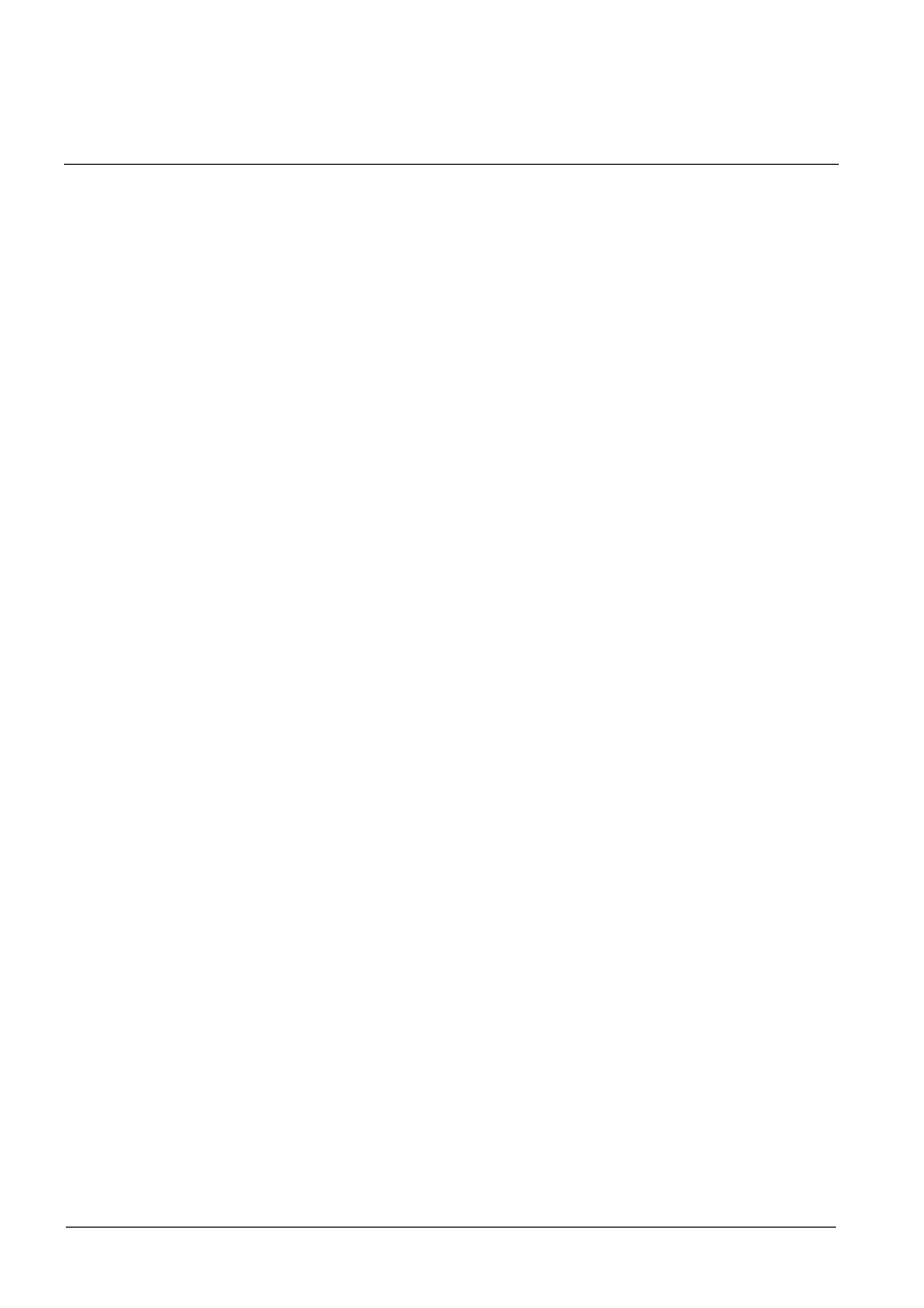
Service mode
18 Service
mode
The service mode allows the device IP address to be reset even if the IP address
that is currently allocated to the device is not known.
If, for example, the Automatic Network Configuration (DHCP) option is activated
when communication with the device is first established, the device will
automatically be allocated an IP address by the DHCP server following each
restart. This address is not known prior to the event and can change each time a
restart takes place. Devices configured in this way can normally be accessed via
the Web-Cam IP Manager. See section 9.1.2: Calling up the device homepage
using the Web-Cam IP Manager.
However, if you are unable to call up the device via the Web-Cam IP Manager (this
can occur when the gateway (router) fails to pass SSDP multicast messages to the
device), you will have no other means of accessing the device as the IP address is
not known. The only recourse is to reset IP address in the service mode.
Proceed as follows to reset the IP address in the service mode:
Requirements:
The device's MAC Address must be known. Your device's MAC address is printed
on a sticker on the device itself.
1. Open your PC's command prompt screen via the Windows Start Menu and use
the following command to create a static link between the desired IP address
and the device's MAC address (must occur within 60 seconds):
arp –s IP address MAC address
e.g: arp –s 192.168.1.100 00-d0-4a-00-10-01
The IP address you use must be located in the same network segment as the
client PC that you have used to create the link. If in doubt, refer to the following
example: The client PC's IP address is 192.168.1.1 and the subnet mask is
255.255.255.0. You should allocate IP address 192.168.1.100 to the device. The
subnet mask setting of 255.255.255.0 is automatically used in the service mode.
In this example, 00:d0:4a:00:10:01 is assumed to be the device's MAC address.
2. Interrupt the electrical supply and withdraw the LAN cable from the device.
3. Reconnect the electrical supply to the device. The device will switch to service
mode after 40 seconds. The device will enter the service mode for 60 seconds.
4. Reconnect the LAN cable to the device.
5. You can now set the IP address using the ping command (e.g. ping
192.168.1.100). Successful adoption of the IP address setting is indicated when
the ping command indicates that data packages are returning to the client pc.
6. An IP address allocated in this way will only remain valid until the next time the
device is restarted. For this reason, you should now re-assign a permanent IP
address to the device via the device homepage. See section 9.1.1: Changing the
device IP address via the device homepage.
36
Siemens Building Technologies
Fire Safety & Security Products
