Superior W550C User Manual
Page 63
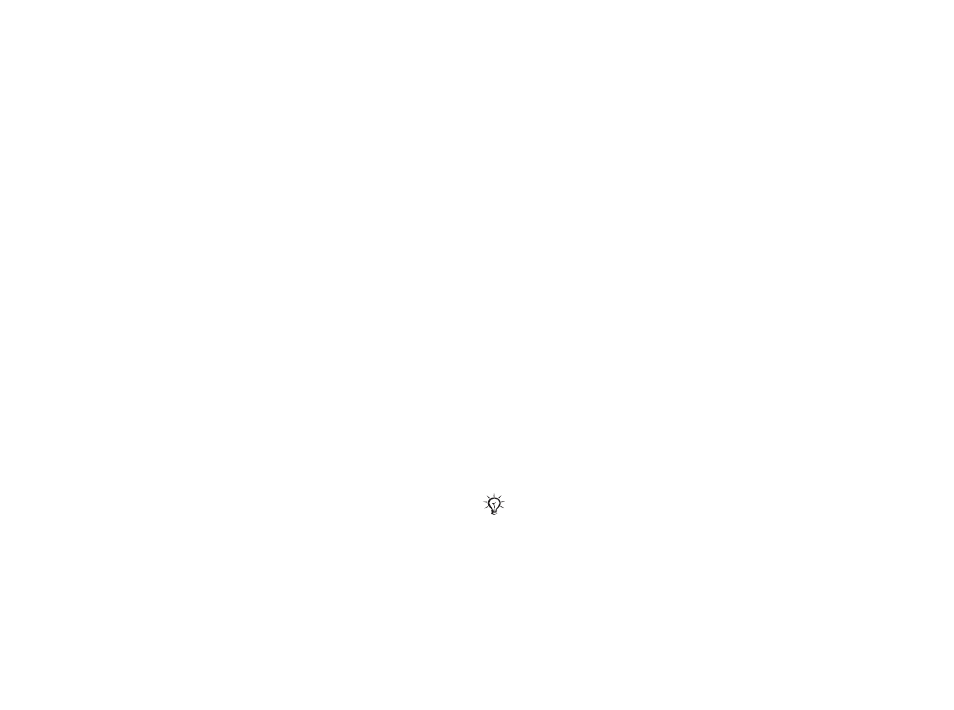
This is the Internet version of the user's guide. © Print only for private use.
Contents
1
Contents
Getting to know your phone 4
Key functions, quick keys, entering letters and characters.
Personalizing your phone 22
Download settings or choose from the phone.
Calling 31
Use the Phonebook, voice control, call options.
Messaging 51
Multimedia messaging, chat and e-mail.
Camera 60
Use the camera.
Setting up WAP and e-mail 63
All you need to know about setting up WAP and e-mail.
Using WAP 71
WAP browser, bookmarks.
Transferring and exchanging information 74
Bluetooth wireless technology, synchronization.
More features 79
Calendar, alarm clock, stopwatch, timer, games.
Security 87
SIM card lock, phone lock.
Troubleshooting 89
Why doesn’t the phone work the way I want?
Additional information 91
Safe and efficient use, warranty, declaration of conformity.
Icons 98
What do the icons mean?
Index 105
Sony Ericsson T618
63
Connectivity
Before you start
• If settings are not in your phone
• Register a synchronization account online.
• Enter remote synchronization settings.
To enter remote synchronization
settings
1 }
Organizer
}
Synchronization
}
New account
}
Add
to create a new account.
2
Enter a name for the new account
}
Continue
.
3
Enter the following:
•
Server address
– server URL.
•
Username
– account username.
•
Password
– account password.
•
Connection
– select an Internet profile.
•
Applications
– mark applications to
synchronize.
•
App. settings
– select an application and
enter a database name, and if required,
username and password.
•
Sync. interval
– set how often to
synchronize.
•
Remote initiation
– select to always accept,
never accept or always ask when starting
from a service.
•
Remote security
– insert a server ID and a
server password.
4 }
Save
to save your new account.
To start remote synchronization
}
Organizer
}
Synchronization
and select an
account
}
Start
.
Bluetooth™ wireless
technology
Bluetooth makes it possible to connect wirelessly
to other Bluetooth devices. You can:
• connect to several devices at the same time.
• synchronize information with other devices.
• use the remote control functionality.
• use a remote screen.
• exchange items and play multiplayer games.
We recommend a range within 10 metres, with no solid
objects in between, for Bluetooth communication.
