Superior W550C User Manual
Page 21
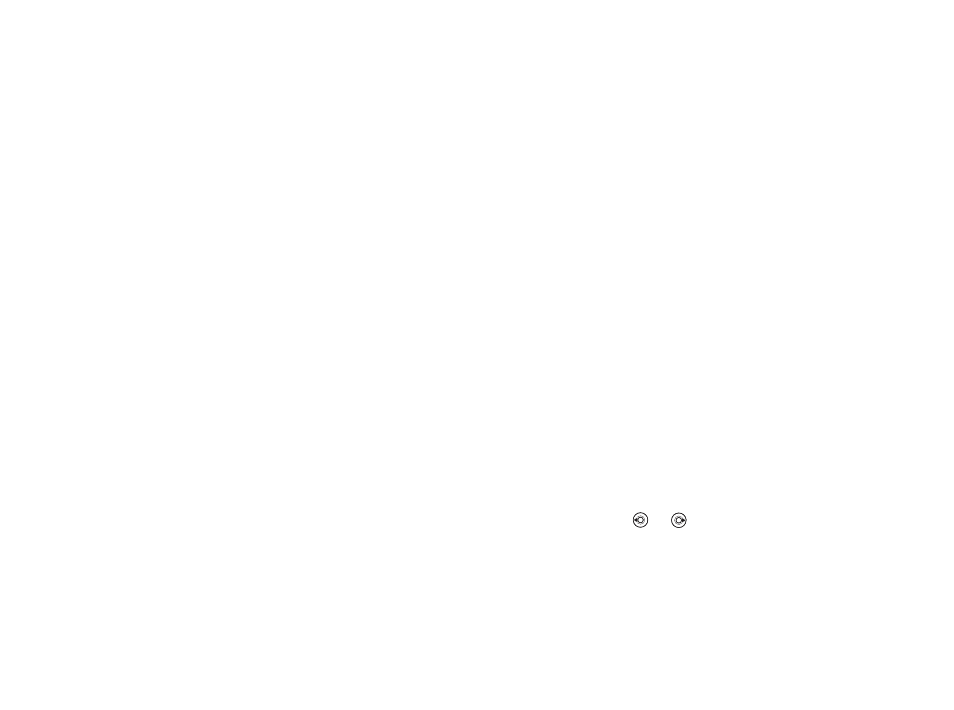
This is the Internet version of the user's guide. © Print only for private use.
Contents
1
Contents
Getting to know your phone 4
Key functions, quick keys, entering letters and characters.
Personalizing your phone 22
Download settings or choose from the phone.
Calling 31
Use the Phonebook, voice control, call options.
Messaging 51
Multimedia messaging, chat and e-mail.
Camera 60
Use the camera.
Setting up WAP and e-mail 63
All you need to know about setting up WAP and e-mail.
Using WAP 71
WAP browser, bookmarks.
Transferring and exchanging information 74
Bluetooth wireless technology, synchronization.
Calendar, alarm clock, stopwatch, timer, games.
Security 87
SIM card lock, phone lock.
Troubleshooting 89
Why doesn’t the phone work the way I want?
Additional information 91
Safe and efficient use, warranty, declaration of conformity.
Icons 98
What do the icons mean?
Index 105
Sony Ericsson T618
21
Calling
To select several files
1 }
File manager
and select a file
}
More
}
Mark
}
Mark several
to select several files.
2
Scroll and select more files by pressing
Mark
.
3 }
More
}
Unmark all
to remove the selection.
To select all files in a folder
1 }
File manager
and select a file
}
More
}
Mark
}
Mark all
to select all files.
2 } More } Unmark all
to remove the selection.
To move or copy files to a computer
67 Transferring files using the USB cable.
File information
Items that are downloaded, or received using one of
the available transfer methods, may be copyright
protected. If a file is protected, you may not be able
to copy or send that file. You can select to view
information for the file.
Calling
Calls, contacts, voice control, call options.
Making and receiving calls
Before you can make or receive calls, you must
turn on the phone and be within range of a network.
6 Turning on the phone and making calls.
Networks
When you turn on the phone, it automatically
selects your home network if this is within range.
If it is not within range, you may use another
network, provided your network operator has an
agreement that allows you to do so. This is called
roaming.
You can select the network you want to use, or
you can add a network to your list of preferred
networks. You can also change the order in which
networks are selected during an automatic search.
To view available network options
}
Settings
and use or to scroll to the
Connectivity
tab
}
Mobile networks
.
