Superior W550C User Manual
Page 49
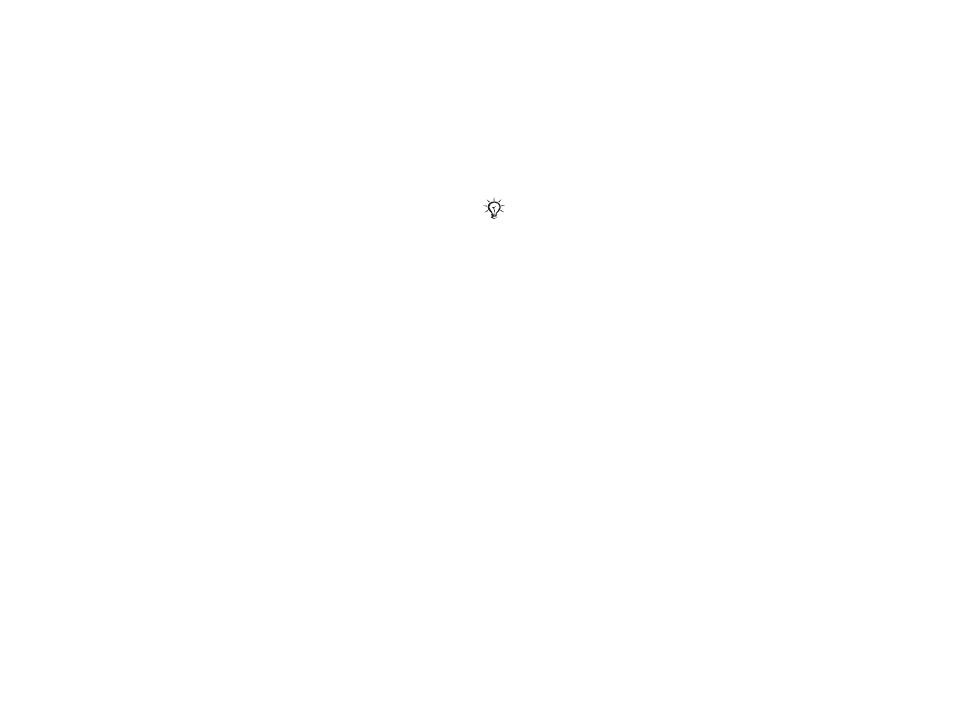
This is the Internet version of the user's guide. © Print only for private use.
Contents
1
Contents
Getting to know your phone 4
Key functions, quick keys, entering letters and characters.
Personalizing your phone 22
Download settings or choose from the phone.
Calling 31
Use the Phonebook, voice control, call options.
Messaging 51
Multimedia messaging, chat and e-mail.
Camera 60
Use the camera.
Setting up WAP and e-mail 63
All you need to know about setting up WAP and e-mail.
Using WAP 71
WAP browser, bookmarks.
Transferring and exchanging information 74
Bluetooth wireless technology, synchronization.
More features 79
Calendar, alarm clock, stopwatch, timer, games.
Troubleshooting 89
Why doesn’t the phone work the way I want?
Additional information 91
Safe and efficient use, warranty, declaration of conformity.
Icons 98
What do the icons mean?
Index 105
Sony Ericsson T618
49
Imaging
Screen saver
The screen saver activates automatically when the
phone is idle for a few seconds. After a few more
seconds, the screen saver changes to sleep mode,
to save power. Press a button to activate the screen
again.
To use a picture
1 }
File manager
}
Pictures
and select a picture.
2 }
More
}
Use as
and select an option.
To edit pictures
Exchanging pictures
You can exchange pictures using one of the
available transfer methods. Please note that you are
not allowed to exchange some copyright protected
material. For more information on sending and
receiving pictures in messages
To send a picture
}
File manager
}
Pictures
and select a picture
}
More
}
Send
and select a transfer method.
To receive a picture via a transfer
method
Select a transfer method and follow the instructions
that appear.
To save a picture in a message
37 To save an item in a text message or
40 To save an item in a picture message or
44 To view or save an item in an email message.
Remote screen
Use a compatible Bluetooth accessory to view
pictures on a remote screen such as a TV. The
accessory is not included with your phone. For a
complete list of compatible accessories, please visit
.
To connect to a remote screen
}
File manager
}
Pictures
}
View
}
More
}
Remote screen
Some phones that support pictures cannot receive
picture sizes of more than 160x120. The best picture
size to view on a computer is 1280x1024.
