Superior W550C User Manual
Page 59
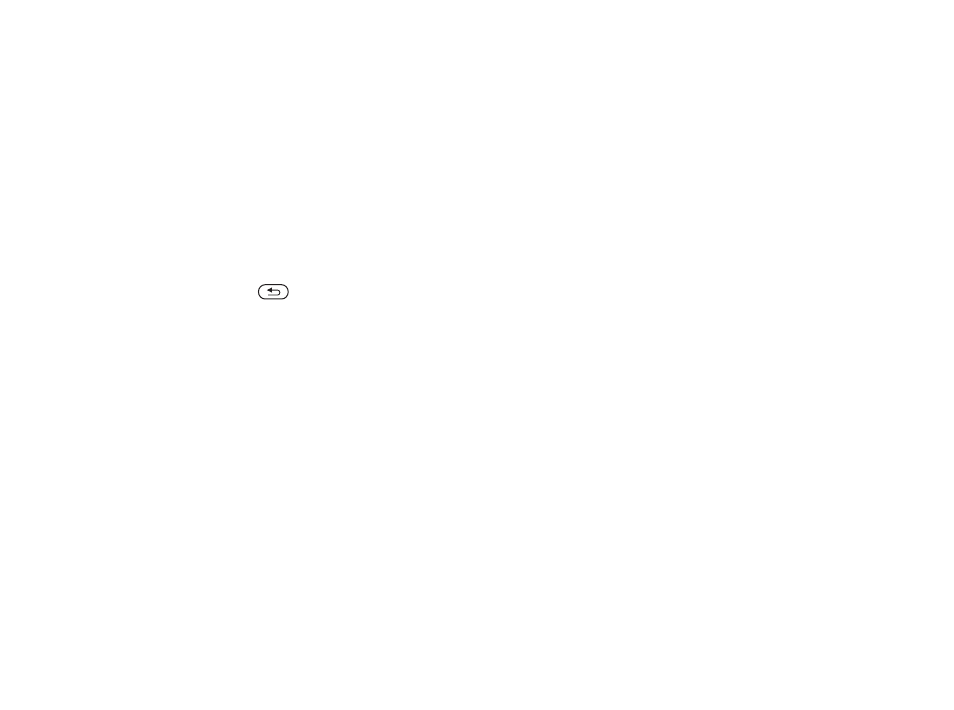
This is the Internet version of the user's guide. © Print only for private use.
Contents
1
Contents
Getting to know your phone 4
Key functions, quick keys, entering letters and characters.
Personalizing your phone 22
Download settings or choose from the phone.
Calling 31
Use the Phonebook, voice control, call options.
Messaging 51
Multimedia messaging, chat and e-mail.
Camera 60
Use the camera.
Setting up WAP and e-mail 63
All you need to know about setting up WAP and e-mail.
Using WAP 71
WAP browser, bookmarks.
Transferring and exchanging information 74
Bluetooth wireless technology, synchronization.
More features 79
Calendar, alarm clock, stopwatch, timer, games.
Security 87
SIM card lock, phone lock.
Troubleshooting 89
Why doesn’t the phone work the way I want?
Additional information 91
Safe and efficient use, warranty, declaration of conformity.
Icons 98
What do the icons mean?
Index 105
Sony Ericsson T618
59
Entertainment
Games
Your phone has several entertaining games. You
can also download games and applications directly
to the folders in your phone. Help texts are
available for most games.
To start and end a game
1 }
Entertainment
}
Games
, select game
}
Select
.
2
Press and hold
to end the game.
Applications
Download and run Java™ applications. You can
view information or set different permission levels.
To view info for Java™ applications
1 }
File manager
}
Applications
or
}
Games
.
2
Select an application or a game
}
More
}
Information
.
To set permissions for Java™
applications
1 }
File manager
}
Applications
or
}
Games
.
2
Select an application or a game
}
More
}
Permissions
and set options.
Java application screen size
Some Java applications are designed for a specific
screen size and may not be able to adapt the
application to the screen. For more information,
contact the application vendor.
To set the screen size for a Java™
application
1 }
File manager
}
Applications
or
}
Games
.
2
Select an application or a game
}
More
}
Screen size
.
3
Select an option, for example,
User defined
}
Width:
and
Height:
to edit values.
