Superior W550C User Manual
Page 16
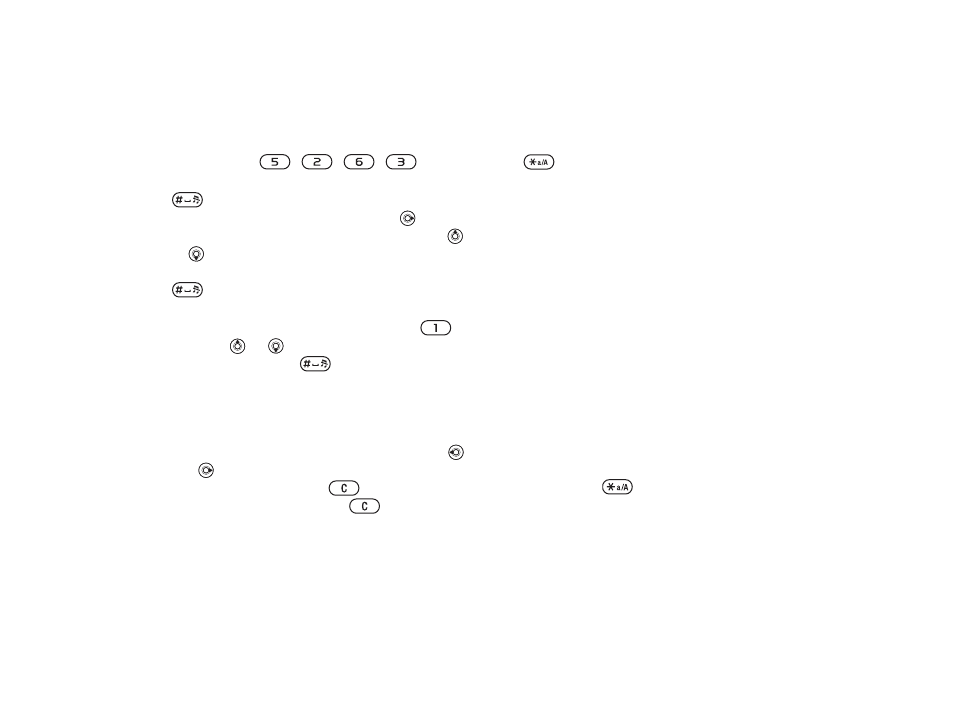
This is the Internet version of the user's guide. © Print only for private use.
Contents
1
Contents
Getting to know your phone 4
Key functions, quick keys, entering letters and characters.
Personalizing your phone 22
Download settings or choose from the phone.
Calling 31
Use the Phonebook, voice control, call options.
Messaging 51
Multimedia messaging, chat and e-mail.
Camera 60
Use the camera.
Setting up WAP and e-mail 63
All you need to know about setting up WAP and e-mail.
Using WAP 71
WAP browser, bookmarks.
Transferring and exchanging information 74
Bluetooth wireless technology, synchronization.
More features 79
Calendar, alarm clock, stopwatch, timer, games.
Security 87
SIM card lock, phone lock.
Troubleshooting 89
Why doesn’t the phone work the way I want?
Additional information 91
Safe and efficient use, warranty, declaration of conformity.
Icons 98
What do the icons mean?
Index 105
Sony Ericsson T618
16
Getting to know your phone
To enter letters using T9 Text Input
1
For example, if you want to write the word
“Jane”, press
,
,
,
.
2
If the word shown is the one you want, press
to accept and add a space. To accept a
word without adding a space, press . If the
word shown is not the one you want, press
or repeatedly to view alternative words.
Accept a word and add a space by pressing
.
3
Continue writing your message. To enter a full
stop or other punctuation marks, press
and then or repeatedly. Accept and add
a space by pressing
.
To add words to the T9 Text Input
dictionary
1
While entering letters
}
More
}
Spell word
.
2
Edit the word by using multitap input. Use
and to navigate between the letters. To
delete a character, press
. To delete the
entire word, press and hold
.
3
When you have edited the word
}
Insert
. The
word is added to the T9 Text Input dictionary.
Next time you enter this word using T9 Text Input,
it will appear as one of the alternative words.
To switch between writing methods
Before, or while entering letters, press and hold
to switch between writing methods.
Options when entering letters
}
More
to enter a list of options that offers different
alternatives when writing a message.
Chinese input
This mobile phone has different input methods for
entering Chinese characters:
• Stroke input
• Pinyin input
You can use these methods, for example, to enter
Chinese names and Chinese short messages.
Switching between Chinese input
methods
In the Chinese editing mode, you can select and
switch quickly to another input method by pressing
and holding
.
