Remote synchronization settings, Making a remote synchronization, Backing up data – Sony Ericsson P910a User Manual
Page 140: Preliminary layla850 p1b
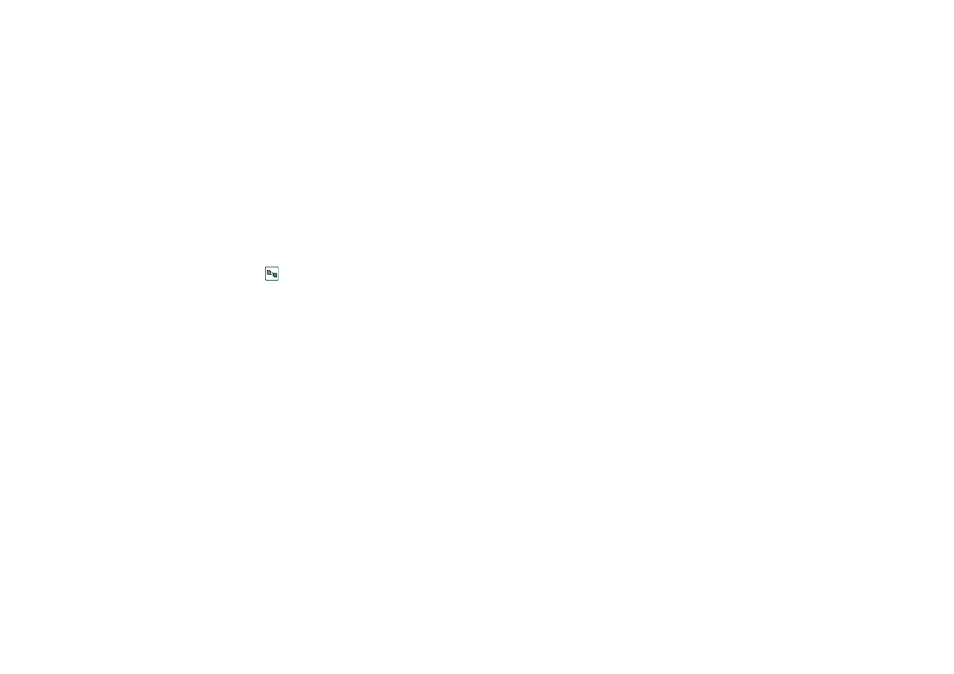
140
Synchronization and backup
Preliminary Layla850 P1B
Synchronization services may be offered by mobile operators,
third-party service providers and as added capability to
corporate PIM applications.
Contacts, Calendar, and Tasks can be synchronized remotely.
Remote synchronization settings
To configure the remote synchronization server
In
Applications,
select
Remote Sync > Edit > Preferences
and fill
in the following parameters:
– Server address
– Username
– Password
You might also need to fill in whether to use transport login
under the Protocol tab. Contact your corporate information
services help desk or your service provider for information on
these parameters.
You also need to have at least one configured Internet account
that remote sync can use to connect, see ‘Internet accounts’ on
page 153.
To select items to synchronize
1. In Remote Sync, select one item in the list you want to be
synchronized.
2. Select the
Enable task
check box.
3. Fill in the
Task name
or leave default.
4. Fill in the
Server database
(contact your corporate
information services help desk or your service provider).
5. The item you selected to be synchronized is now above the
divider in the list. (Disabled items are below the divider.)
6. Repeat for other items.
Making a remote synchronization
Open
Applications > Remote Sync
and tap the
Sync
button.
When ready, the
Task status
column shows today's date for all
successfully synchronized items.
Backing up data
You can use the
P910a Backup and Restore
PC software to back up
the contents stored in your P910a to your computer. Keeping
backups of your P910a contents on your computer means that
you have a separate copy of the contents of the P910a, which
can be restored into the P910a. Backups should be made on a
regular basis. See the online help for
P910a Backup and Restore
for
more information on how to use the application.
Note All user data will be deleted when the P910a software is
upgraded by a Service Partner. Always back up your data before
handing over the P910a for upgrading, so that you can restore it
afterwards
