Entering text, Selecting a character input mode – Sprint Nextel PCS VI-3155I User Manual
Page 46
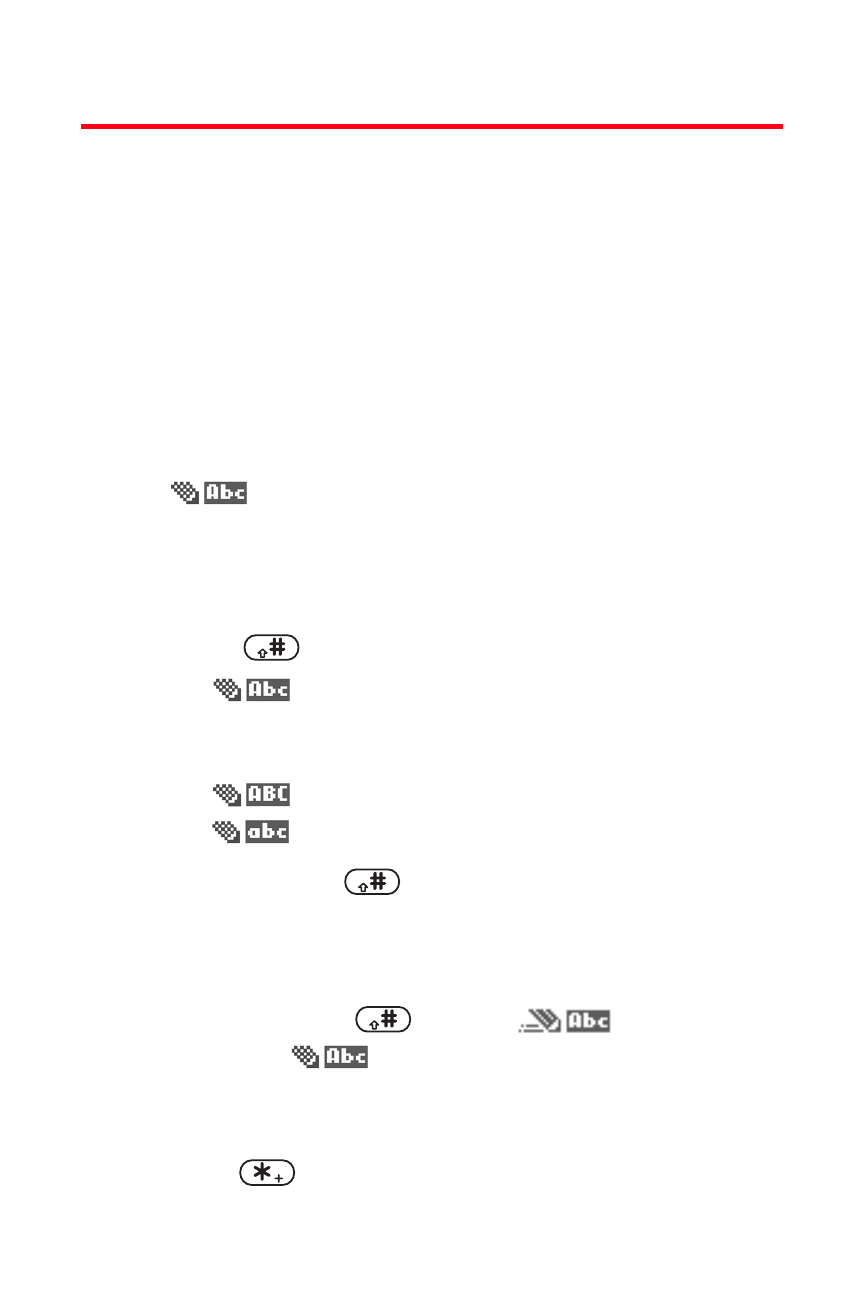
34
Section 2A: Your Sprint PCS Phone: The Basics
Entering Text
Selecting a Character Input Mode
Your Sprint PCS Phone provides convenient ways to enter
words, letters, punctuation, and numbers whenever you
are prompted to enter text (for example, when adding a
contact entry or when using Sprint PCS Mail and
SMS Text Messaging).
To change the character input mode:
1.
When you display a screen where you can enter text,
appears at the top to show that you can use
the alpha characters associated with the letters on the
keypad (see page 36). This mode capitalizes the first
letter of each word you enter, by default.
2.
Press
to change the letter capitalization:
Ⅲ
—to enter the first letter in upper case.
This mode is only available during a
new sentence.
Ⅲ
—to enter all capitals.
Ⅲ
—to enter all lowercase
3.
Press and hold
to display Editor settings:
Ⅲ
Number mode—to enter only numbers from
the keypad.
Ⅲ
Dictionary on or Dictionary off—to activate T9 text
input, press
quickly.
(dictionary
on) or
(dictionary off) appears.
Ⅲ
Writing language—to choose between English or
Spanish language input.
4.
Press
to enter symbols.
