Adding notes to the calendar, Viewing notes (day view) – Sprint Nextel PCS VI-3155I User Manual
Page 105
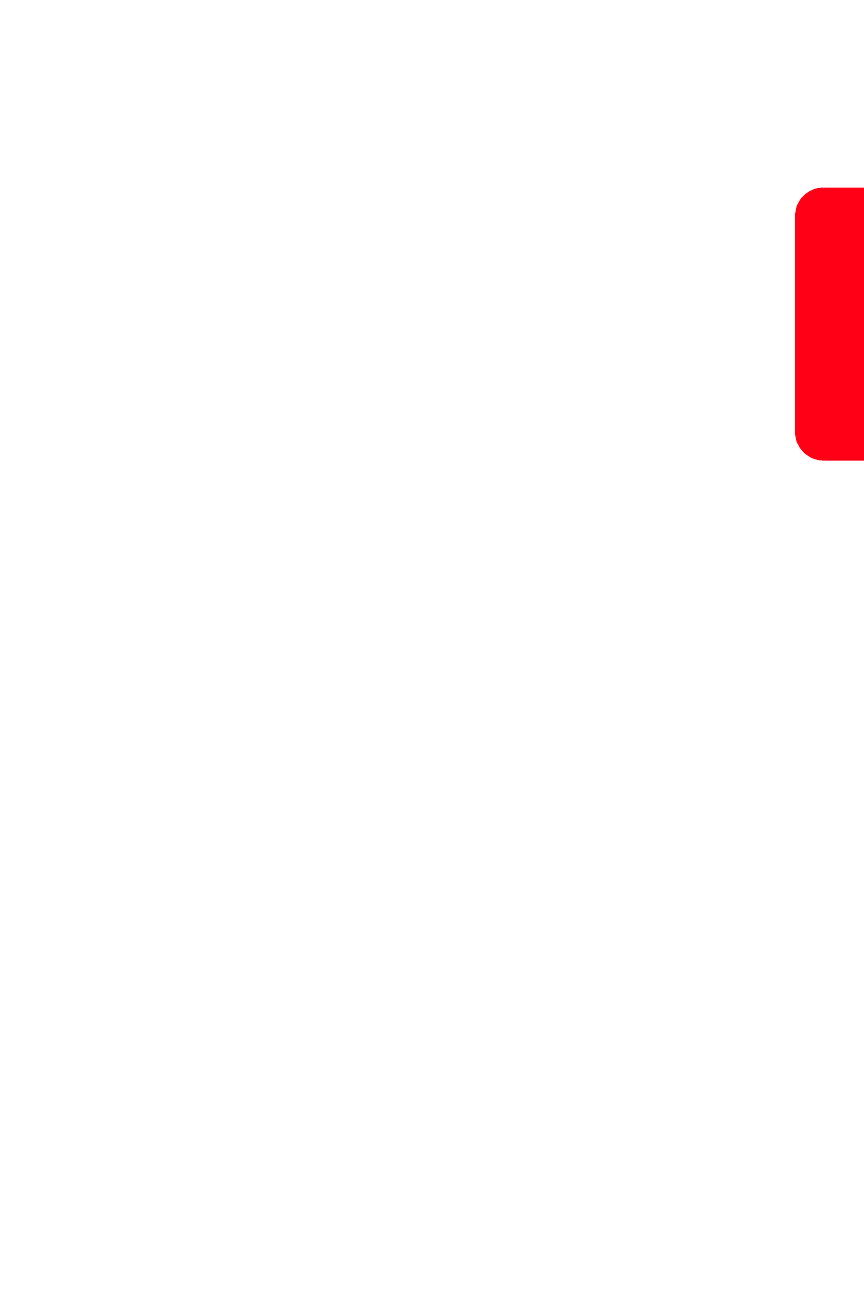
Section 2H: Using the Phone’s Tools
93
To
o
ls
Adding Notes to the Calendar
You can apply five types of notes to your calendar. Your
device asks for further information depending on which
note you choose. You also have the option to set an alarm
for any note that you select.
1.
Go to the date for which you want to set a reminder.
See “Go to a Date” on page 92.
2.
From the monthly view (with the go-to date
highlighted), select Options > Make a note.
3.
Select one of the following note types and proceed
accordingly:
Ⅲ
Meeting—enter a subject, location, start date, start
time, end date, and end time.
Ⅲ
Call—enter a phone number, a name, and the date
and time.
Ⅲ
Birthday—enter the person’s name, date, and year
of birth.
Ⅲ
Memo—enter a subject, start date and end date.
Ⅲ
Reminder—enter the subject and start date you
wish to be reminded about.
You are given the option to set an alarm.
Viewing Notes (day view)
After you have created calendar notes, you can view them.
1.
From standby mode, select Menu > Organizer > Calendar.
2.
Scroll to the date containing the note (it will appear
in bold type) and select View.
