Changing settings and status, Settings, Status – Snom VoIP PABX User Manual
Page 15
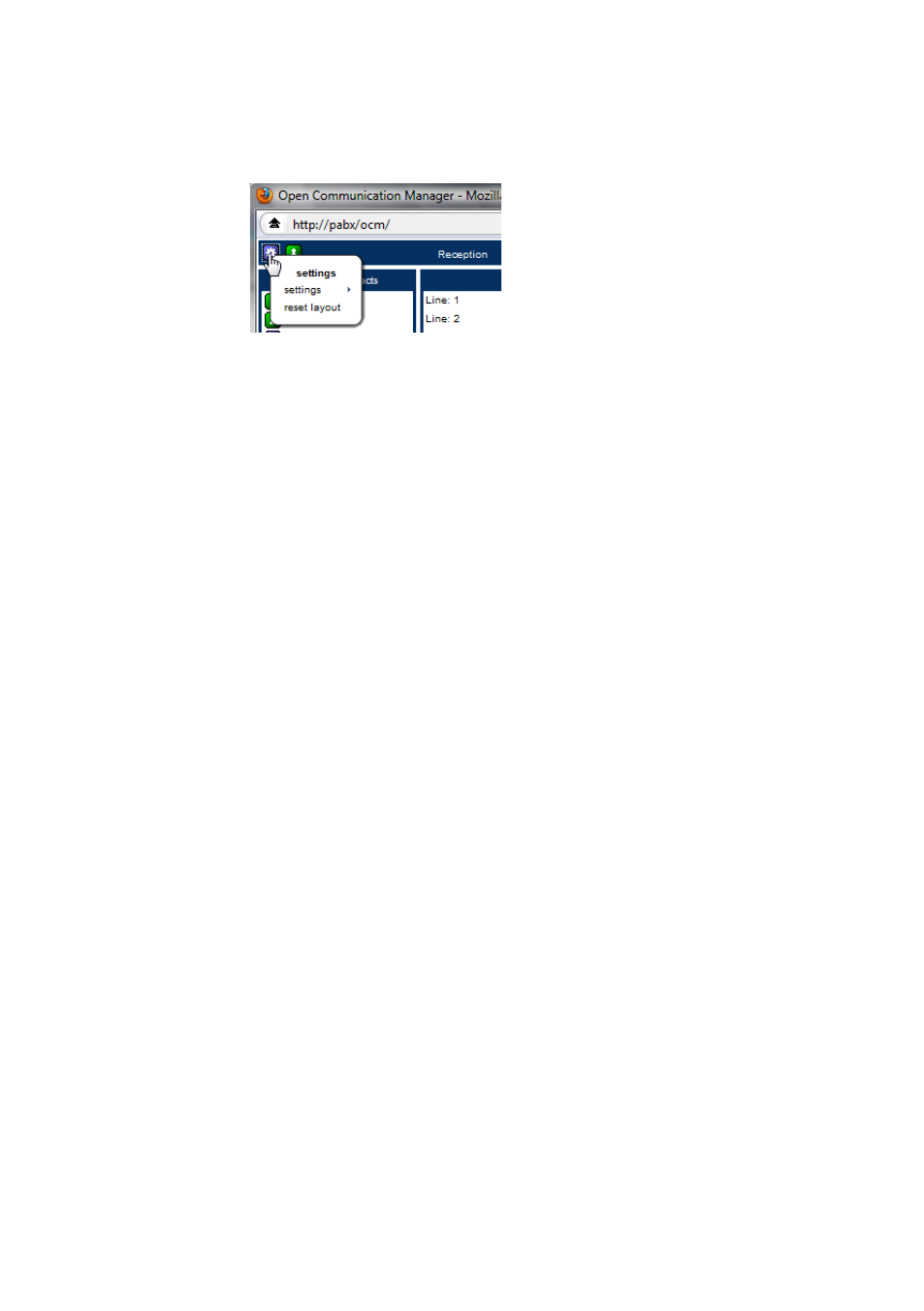
1
Changing Settings and Status
The two icons on the top left of the OCM Window are used to access
menu items from which settings and user status can be changed.
Clicking on one of these icons reveals its menu:
Settings
auto-answer
As a default (disabled) when a new call is initiated from the OCM, the
users phone will ring and then when answered will attempt to connect
to the requested destination.
When auto-answer is enabled from this menu, the phone will
automatically go off hook (usually on its speaker phone) and
complete the requested dial operation.
crm auto popup
If your system administrator has configured a CRM popup URL onto
your PABX then an icon appears next to active call in the phone
display and can be used to launch a web page based on the phone
number of the other party.
When
crm auto popup
is enabled, this will happen automatically
whenever a call is established.
The auto popup occurs only when a call is
answered, not when it
starts ringing.
If your browser is set to block pop ups then you should make sure
that this is disabled for the PBX domain.
Status
Next to the settings icon is the status icon. Clicking on the icon and
selecting a status other than
online
flags to other users that you may
not be available to take calls by changing the icon used to represent
your user in the contacts panel. A textual message may optionally
be entered which can be seen by other OCM users when they hover
over your icon.
The status is also visible and changeable via an XMPP IM client.
