My messages, Accessing other extensions, Message types – Snom VoIP PABX User Manual
Page 10
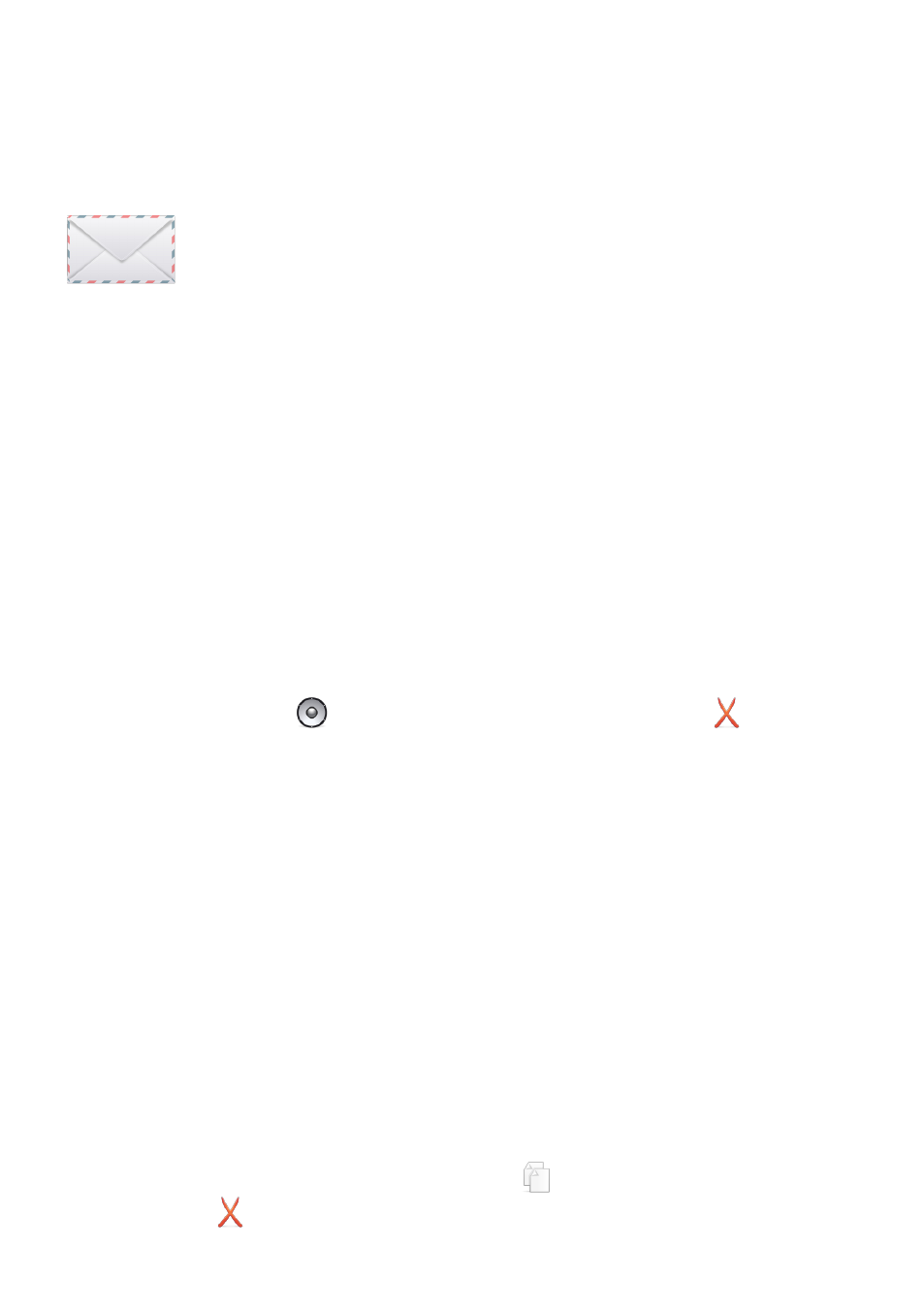
10
Numbers from all of the above sources are merged and the resultant
directory sorted by name as it would be on the phone for display.
my messages
This screen allows you to view and manage messages and
recordings stored on the PABX against your extension:
By default all messages and recordings for the extension that you
own are shown here on entry.
Accessing other extensions
You may also switch to manage messages of other extensions (e.g.
groups to which you belong) provided you know the access PIN.
Simply enter the extension number and PIN of the target extension
into the fields and then click on the switch button.
Message types
In the list of messages, a number of different types of data are shown.
Voicemail
These are received voicemail messages in your main inbox and any
folders you have created.
Click on the
(speaker) symbol to listen to a message or
to
delete the message.
In order to listen to the messages, you will need to have an audio
player installed on your client machine which can play WAV files and
this must be correctly associated with the file type. On PCs this will
often be Windows Media Player, on other platforms or where you do
not have a Media Player installed then you may need to install a third
party application in order to listen to messages from a web browser.
Recorded Messages
If you have enabled call recording and recorded calls are present
then these will appear in the list. Short calls can be listened to
by clicking on the speaker symbol. In order to preserve system
resources, longer calls must be downloaded using the bulk download
option on the call recording tab by a system administrator.
Faxes
These may be read by clicking on the
symbol, deleted by clicking
on
.
