Inserting the print paper – Sony S-Frame 4-155-700-17 (1) User Manual
Page 34
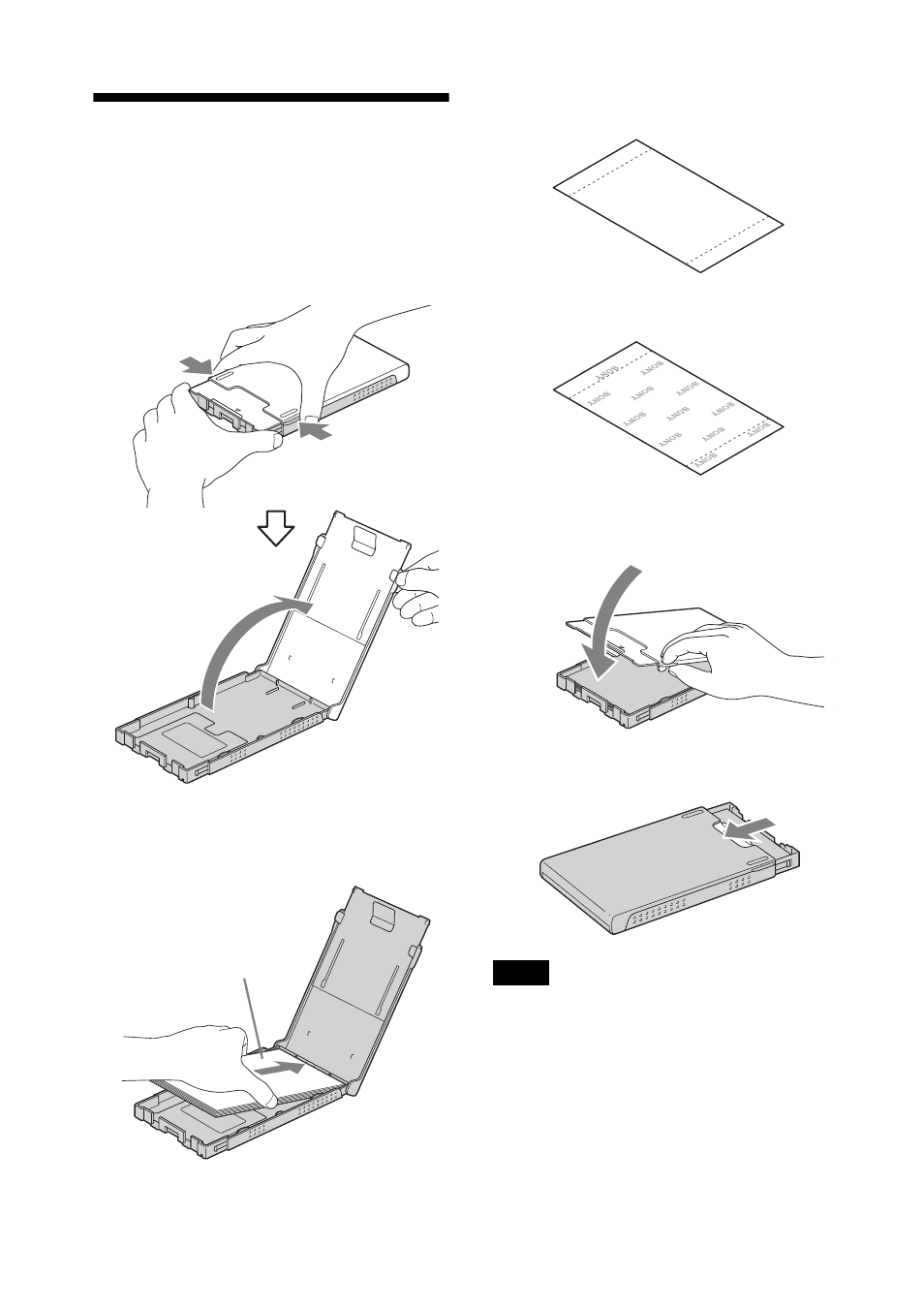
34
GB
Inserting the print paper
1
Open the paper tray cover.
Hold the parts on both sides of the paper
tray cover (shown with arrows) and open
the paper tray cover.
2
Set the print paper in the paper tray
with the print surface facing up.
Make sure the print paper is not upside
down.
Front surface
Rear surface
3
Close the paper tray cover.
4
Open the slide cover.
Notes
• You can set up to 20 sheets of print paper. Riffle
the print paper thoroughly. Insert the print paper
with the protective sheet facing up. Remove the
protective sheet from the tray.
• If there is no protective sheet, insert the print paper
into the paper tray with its printing surface (the
side with no imprint) facing up.
• Do not touch the printing surface. Fingerprints or
contamination on the printing surface may result in
imperfect printing.
Front surface
- DPF-C1000 (2 pages)
- DPF-C1000 (2 pages)
- S-FRAME DPF-A710/A700 (28 pages)
- DPF-A710 (2 pages)
- DPF-D1010 (55 pages)
- DPF-D95 (48 pages)
- DPF-V1000 (88 pages)
- DPF-V1000 (2 pages)
- DPF-D1010 (40 pages)
- DPF-D82 (2 pages)
- DPF-D92 (68 pages)
- DPF-D100 (48 pages)
- DPF-V900 (3 pages)
- DPF-D70 (2 pages)
- DPF-D70 (1 page)
- DPF-D1010 (2 pages)
- DPF-V900 (56 pages)
- S-Frame 4-262-215-12 (1) (40 pages)
- DPF-D830 (40 pages)
- DPF-D830 (54 pages)
- DPF-A72N (64 pages)
- DPF-A72N (2 pages)
- DPF-D95 (32 pages)
- S-Frame DPF-D830L (40 pages)
- S-Frame 4-155-758-11 (1) (80 pages)
- DPF-D1010 (3 pages)
- Digital Photo Frame (2 pages)
- DPF-VR100 (40 pages)
- DPF-VR100 (64 pages)
- S-Frame DPF-X85 (32 pages)
- D720 (40 pages)
- DPF-C1000 (2 pages)
- DPF-WA700 (2 pages)
- DPF-WA700 (2 pages)
- DPF-HD800 (2 pages)
- S-Frame 4-259-434-13 (1) (40 pages)
- DPF-V900/V700 (56 pages)
- HDMS-S1D (79 pages)
- HDMS-S1D (1 page)
- HDMS-S1D (4 pages)
- HDPS-M1 (44 pages)
- HDPS-M1 (24 pages)
- HDPS-M1 (46 pages)
- HDPS-M1 (8 pages)
- DPF-WA700 (84 pages)
