Grabación en la modalidad player, Recording in player mode – Samsung VP-D34(i) User Manual
Page 76
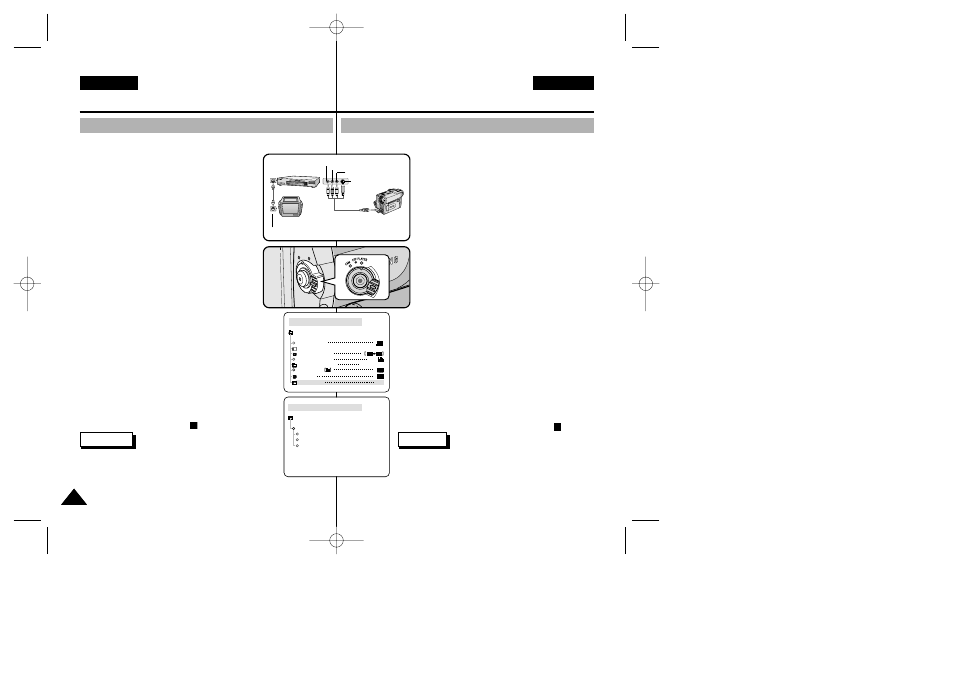
ENGLISH
ESPAÑOL
Grabación en la modalidad PLAYER
76
76
Recording in PLAYER mode
✤
You can use this camcorder as a recorder.
✤
You can record a tape from VCR or TV.
1. Connect the camcorder and VCR or TV with the
Multi-AV cable.
2. Set the power switch of the camcorder to
PLAYER mode.
3. Turn on the VCR or TV.
4. Insert the blank tape with protection tab closed
into the camcorder.
■
If you want to record from a connected VCR,
insert a recorded VHS tape into the VCR.
5. Push the MENU button, move the
MENU SELECTOR to highlight A/V and push the
MENU SELECTOR.
6. Move the MENU SELECTOR to highlight AV
IN/OUT and push the MENU SELECTOR to
select AV IN/OUT.
7. Move the MENU SELECTOR to highlight AV IN
or S-VIDEO IN and push the MENU SELECTOR.
■
“AV IN” and picture appear on the LCD monitor.
■
OUT: Releases the INPUT mode
■
AVIN : When signals are received from the
Audio/Video input jacks
■
S-VIDEO IN : When signals are received from the
the S-video (S-Jack plug) and Audio inputs
8. Press the START/STOP button to set the camcorder to
REC PAUSE mode.
■
“PAUSE” on the LCD monitor.
9. Select the TV program or playback the VHS tape.
10. Press START/STOP button to start recording.
■
If you want to pause recording for a while,
press the START/STOP button again.
11. To stop recording, press the
(STOP) button.
Notes
■
When you record the images being played back on
analog VCR, if they are not being played back in normal
speed, (for example, more than double speed or slow
playback), only gray image appears on the camcorder.
■
If you want to see the camcorder picture with a TV, set AV IN/OUT
menu to OUT.
Recording in PLAYER mode
(VP-D30i/D31i/D33i/D34i/D39i only)
PLAYER MODE
REC MODE
PHOTO SEARCH
PHOTO COPY
AUDIO MODE
12
SOUND[1]
AUDIO SELECT
WIND CUT
A / V SET
PB DSE
AV IN/OUT
OUT
PLAYER MODE
A / V SET
S-VIDEO IN
AV IN/OUT
OUT
AV IN
ANTENNA
S-VIDEO
A/V OUT
TV
VCR
CAMCORDER
VIDEO
AUDIO(L)
AUDIO(R)
✤
Esta videocámara se puede usar como grabador de cintas.
✤
Es posible grabar una cinta desde un videograbador o desde un televisor.
1. Conecte la videocámara al videograbador o al
televisor mediante el cable Multi-AV.
2. Ajuste el interruptor de la videocámara en la
modalidad PLAYER.
3. Encienda el videograbador o el televisor.
4. Introduzca en la cámara una cinta virgen con
la pestaña de protección cerrada.
■
Si desea grabar desde el videgrabador
conectado, introduzca una cinta VHS
grabada en el videograbador.
5. Pulse el botón MENÚ, mueva el botón
SELECTOR MENÚ hasta resaltar A/V
(audio/vídeo) y pulse SELECTOR MENÚ.
6. Mueva el botón SELECTOR MENÚ hasta
resaltar AV IN/OUT y pulse SELECTOR
MENÚ para seleccionar AV IN/OUT.
7. Mueva el botón SELECTOR MENÚ hasta
resaltar AV IN o S-VIDEO IN y pulse
SELECTOR MENÚ.
■
En la pantalla LCD aparece la indicación
“AV IN” y la imagen.
■
OUT: sale de la modalidad INPUT
■
AV IN: cuando hay entrada de la señal de
vídeo (conector amarillo) y audio.
■
S-VIDEO IN: cuando hay entrada de la
señal de S-vídeo (conector S-Jack) y audio.
8. Pulse el botón START/STOP para ajustar la
videocámara en la modalidad REC PAUSE.
■
Aparecen en la LCD la indicación “PAUSE” y la imagen.
9. Seleccione el canal de televisión o ponga
en marcha la cinta VHS.
10. Pulse el botón START/STOP para comenzar la grabación.
■
Si desea detener momentáneamente la
grabación, pulse de nuevo el botón START/STOP.
11. Para detener la grabación, pulse el botón (STOP).
Notas
■
Cuando graba imágenes reproducidas en un
videograbador analógico, si no se han reproducido
a velocidad normal (por ejemplo, a una velocidad
superior a la velocidad doble o a cámara lenta),
sólo aparecerán imágenes en gris en la videocámara.
■
Si desea ver las imágenes de la videocámara en
una televisión, ajuste el menú AV IN/OUT en OUT.
Grabación en la modalidad PLAYER (sólo modelos VP-D30i/D31i/D33i/D34i/D39i)
00654G VP-D30-UK+ESP(60~106) 5/12/03 6:02 PM Page 76
